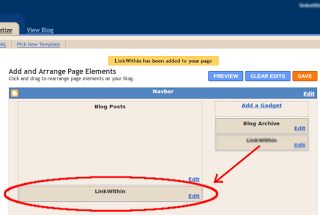In order to keep your traffic and to make people busy reading your blog posts, it is necessary to add a related post plugin for your blog. THus, this post would teach you how you can add related post widget to your blogger blog.
How to Add Related Posts widget for Blogger blogs
1. Simply visit This LINK.
2. A box like the one below would appear.
3. As it is detailed in box itself, Enter your Email Address, Blog url, Platform, Width(How many number of stories should appear?) and click on Get Widget Button.
4. A new window appears like this.
5. Click on the Install Widget.
6. A new window appears, login with your blogger user credentials and select the blog on which you want to add related posts widget, then click on Add Widget.
7. Widget will be added and you will redirected into your blog’s layout section. Now just drag and drop the widget below your blog posts widget like this.
8. Now Save Your layout and that’s it.