Due to the High rate of Mobile bloggers, I have decided to make this post to Teach Them how to upload blogger images so it will show as their blog post Thumbnail.
Since the introduction of the new blogger interface last year, it has not been easy for mobile bloggers to make posts with thumbnails except they copy images from the internet and use it on their blogs. But this method of copying has its consequences.
To Get this Done, We will have employ the “Mail To Blogger” Post Method… If you already activated this method, Skip the next step, but if you have Not, follow all steps accordingly.
Step #1
Goto Your blogger Dashboard, click on the blog you want to apply this method to, then Click on Settings => Mobile and email then You will see a text area after you gmail username. In the text area, add a
secret word which will be known to only you, select “save email as
draft post” then Save the settings. 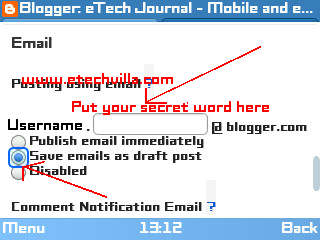
Step #2
After you are done with the above step, goto your Gmail.com => Compose
mail then compose the post you want to publish.
The address you will send the post to is
[email protected]
The Title of the post should be used as the Subject of the Mail and the Post content should be in the Mail Body.
Step #3
Now is to Upload the Images you want to use for your blog post. Use
the mail attachment option to add the images you want to use. Then
send Mail.
Note: if you want to see the attachment option, Your Gmail Must be in
“Basic html” to put your gmail in Basic html, go to the buttom of the
page and You will see it like the image below 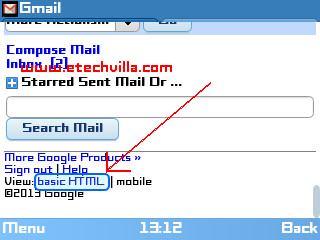
Step #5
Now, Goto Your Blogger dashboard, goto posts click on Draft, then You
will find the blog post there. Edit it and arrange the images as you
would like them to be. Now Publish.



