When you visit web pages with web browser such as Firefox, these web browsers store some of the page’s data which can include images, scripts and some other web site files temporarily on your browser in order to speed things up the next time you visit that website.

As much as we know that this is a nice idea, we might want to clear up our cache since a website might have been updated and your browser would still display old content to you as a result of the old data it cached up earlier.
Here is an easy step by step guide to clear up the cache on your Firefox browser.
1. Once you’ve launched your Firefox browser, click on Menu and then Options.
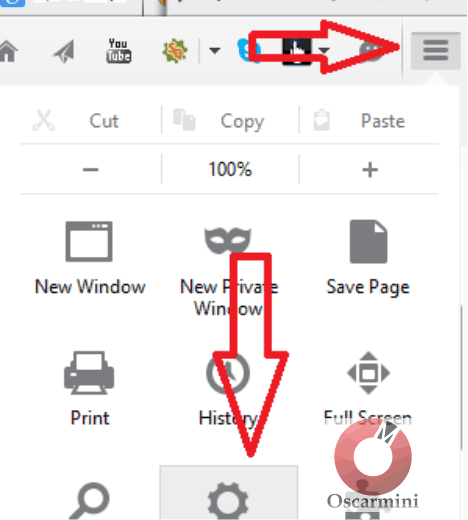
2. Select the Advanced Tab, then Network sub-tab. In this dialogue box, you’ll see a pane titled Cached Web Content. Click on the Clear Now button next to it to clear your cache.
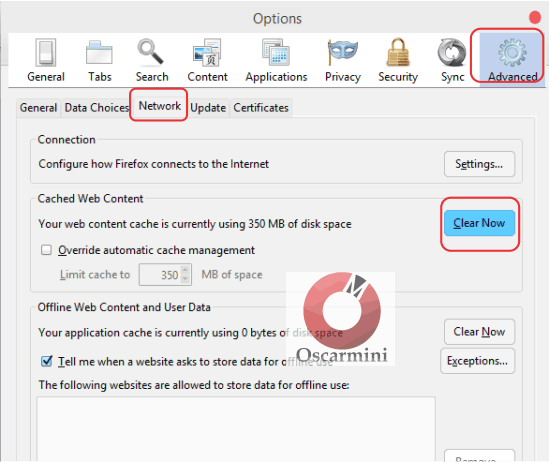
That’s how easily you can clear up stored up cache on your Firefox browser.




2 Comments
Hi Oscar, your writeup here was very helpful, thanks.
Pls there is a challenge i’m facing with my small phone (Nokia C1), i use it to browse because it’s economical, though i have an Android phone. For sometime now, i can’t access my mails and other sites, though it will be showing that i’m signed in by displaying Hi Iyke, but i can’t access my mail box.
Pls what do i do to start enjoying the services that i hitherto enjoy with this phone? Thanks for your anticipated quick response.
-Iyke
Hi Iyke,
Sorry about the inability to access your mail. One thing that usually fixes most issues on such devices is doing a factory reset. Have you considered backing up your contacts and files, then do a factory reset?