When we talk about Virtual Assistants, the top 3 that come to mind include Siri, Google Assistant and Amazon’s Alexa. With Alexa, on the other hand, Amazon has been pushing home automation features and that’s the reason most homes now have at least one device, such as the Echo dot, which obviously is one of the official devices with the support for Alexa. But when it comes to privacy concerns, a lot of people remain skeptical.
There have obviously been issues with the Amazon Alexa sharing your private conversations in the past and it was termed to be a bug. However, most people do not like to take such chances and would want to have their recordings deleted from the Amazon servers, at least, as they believe and that’s the reason for this tutorial.

If you really want to take your privacy concerns a notch higher, you might be one of those who would want to delete the voice recordings you have on your Amazon controlled device.
Deleting the Recordings in Your Alexa Device
Now we know enough reasons why people would want to have their recordings deleted from the said devices, everything all boils down to the fact that people seriously do value their privacy and would do virtually anything to gain control of how their information or personal data is being distributed.
So let’s go on to explain the two ways this can be done, which include a one-by-one approach or a total at once deletion of recordings procedure.
How To Delete Alexa Recordings one-by-one
This is the method that is employed when you wish to delete just certain voice commands that have been stored on the Amazon servers and not the whole recordings you have over the usage of the virtual assistant. Here are the steps to take to delete your recordings on a one-to-one basis.
- Open Alexa, Go to its menu and choose Settings.
- Locate “General” as you scroll down, then select History.
- Find the desired recording from the list provided and then select the “Delete voice recordings” option to have the recording deleted. One thing you should have at the back of your mind is the fact that this process would first off delete the audio file and then delete the home screen card related to the deleted recording.
How To Delete Alexa Recordings At Once
Let’s say you wish to take this whole thing to the extreme and want to delete everything you have in form of recording with Alexa, then below are the steps you can use to employ this.
- You’d have to visit Amazon in a web browser and log in to your account.
- Now open this link: Manage Your Content and Devices.
- You can now select the tab named “Your Devices“.
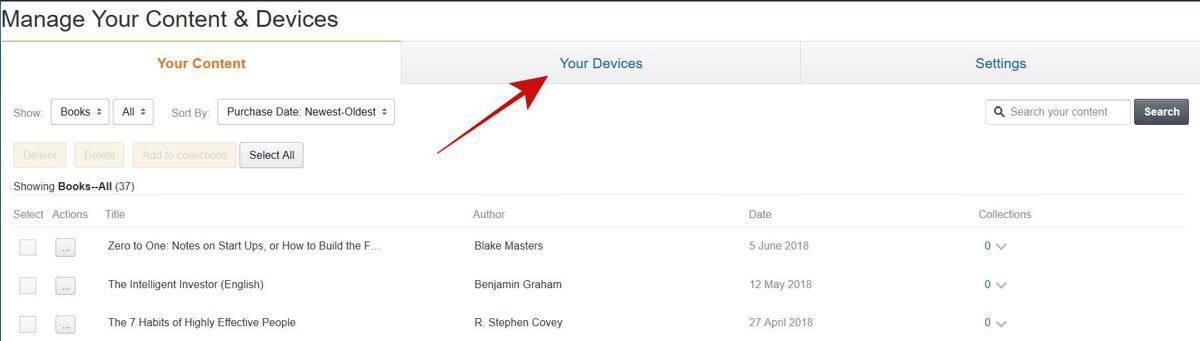
- Now that all your devices are listed, you are expected to Choose your device and make sure you are selecting the correct device to avoid wrong deletion.
- Choose “Manage voice recordings“, then select Delete.
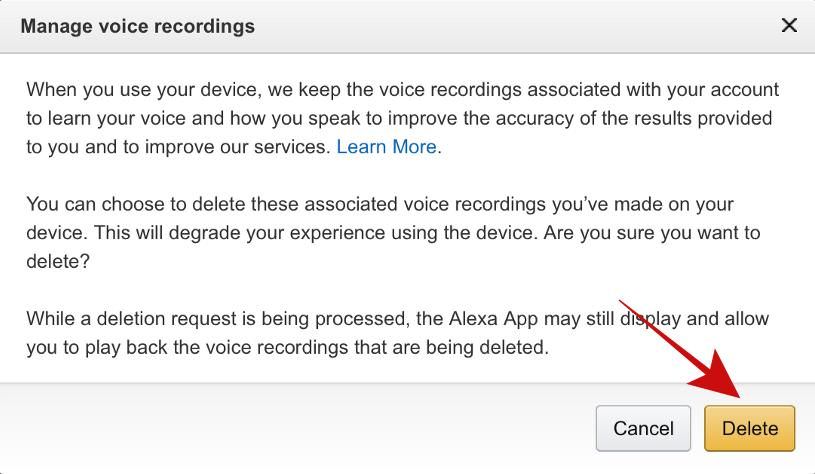
And that’s how you can easily delete voice recordings recorded by Amazon Alexa. Hope this guide did help you. More so, are Virtual Assistants to be trusted with your recordings? Do let us know what you think in the comment section below.



