Are you in a situation when you think you’ve outgrown your twitter username otherwise known as twitter handle, or you feel that it isn’t appropriate for you or your brand and decided to make a change of username? Here is the perfect guide you’ve been looking for as I would guide you through the easy steps involved in making a change of twitter username.
It requires nothing much more than having an internet connection, a web browser on your PC and a twitter account obviously then you are set to go.
Changing Your Twitter Username
1. Using your web browser, visit twitter.com and then Log In your account details to be logged into your twitter account.
2. Locate the gear button at the top right corner of the screen when logged in, and click on it to display a drop down menu.
3. In the drop down menu that displays, click on Settings.
![]()
4. After clicking on Settings, a new page would load where you can set a new username. In the Username box field, delete your supposed old username and type in the new one you wish to make use of.
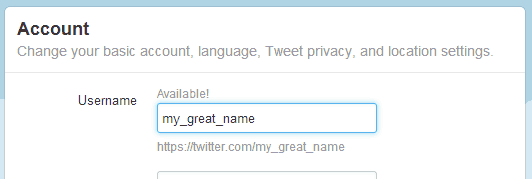
Scroll down the page and click on Save Changes button.
5. You would be required to type in your password to confirm your accounts security. Then Hit the Enter key.
That’s how easy it is to change your twitter username without stress. I hope you find this little guide helpful.




3 Comments
oscar learn ppl many thing ppl doesnt understand
No helpful keep it up we really appreciate!
Thanks soooo much buddy! This is what I have been looking for, for a very long time now. Keep updating.