Few days ago, Google announced the availability of their Google Plus Commenting system been made available for the blogs running under blogger (blogspot blog extension).
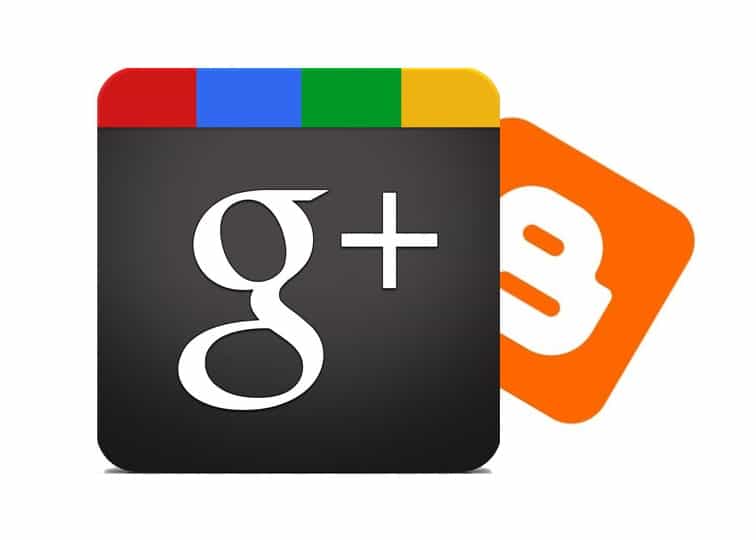
You sure know thee benefits of the social media in promoting your blog, and thus this is what Google plus would build around your blog. You get a community around your blog with the implementation of the Google Plus comments on your blog.
- Must Read: How to Promote your Blog Using Social Media
Before you can enable Google Plus Comments on your blogger blogs, you need to connect your blogs to your Google Plus Account, i’ll guide you through that below.
How To Connect Your Blogger (Blogspot) Blogs To Google Plus
Connecting your blogs to Google plus profile helps you to get the Google Authorship of your blog. When people search your blog on Google, it appears with your Google + profile picture beside it.
- Must Read: Enabling Google Authorship On Your Blog
1. Login to your Blogger Dashboard click on Google + on the left sidebar, then click on Get started. It is shown below in an image.
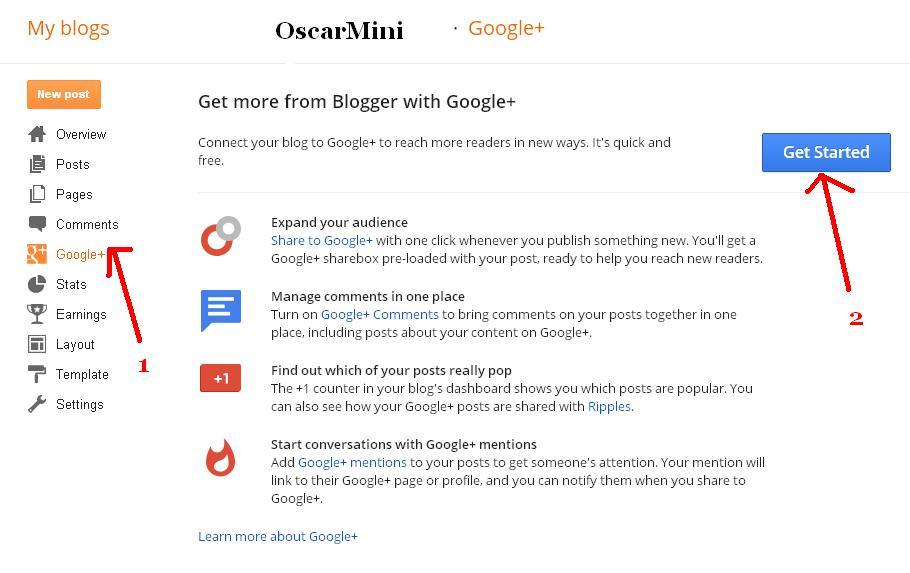
2. After click on Get started, a new page would load in as shown below. Tick the Checkbox below it and click on Switch Now.
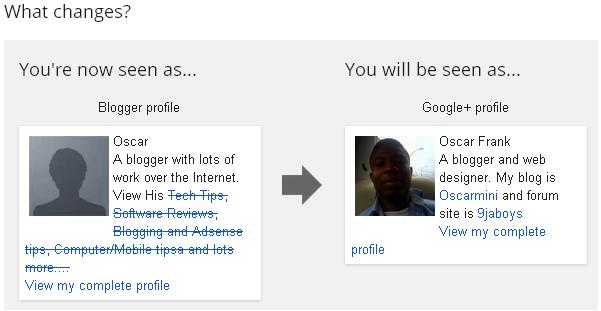
3. Now you’ve connected your blog with Google plus. Now let’s move to Enabling Google Plus comments on blogger.
Enabling Google Plus Comments On Blogspot Blogs
1. If you have connected your blogs to your Google Account as shown above, then you can simply go to Google + link on the left sidebar of your blogger dashboard and click on it.
2. Tick the check box that says
“Use Google + Comments On This Blog”
3. And that’s it. You have successfully enabled Google Plus comments on your blogger blog.
Things You Need To Know About Google Plus Blogger Commenting System
- I consider this a pro of the commenting system as it gives you a more social media presence, people do not need to log in to make comments once they are logged into their Google Accounts.
- If you change your URL, the existing comments would disappear.
- If you previously used third party commenting services like Disqus, the comments won’t be imported to your Google Plus Commenting system, you will definitely loose them.
- Your visitors who do not have a Google Plus account won’t be able to leave a comment on your blog.
I hope you enjoyed this wonderful post? Please feel free to let us know if you’ve successfully added the Google Plus Commenting system to your Blogspot (blogger) blogs.
Update: To Enable Google Plus Comments on a Custom Blogger Template, Click Here.




11 Comments
Bro Oscar, this is really a great headstart for me. Ama implement the g+ comment on my blogspot. Thanks for sharing anyways
You are welcome Tobi, i’m glad you found it useful.
Thanks for the helpful guide. Until I read this, I haven’t got any idea on how to enable Google Plus comments on Blogspot Blogs.
You are welcome Liyonala, happy you found time to leave this comment.
It might be handy to write a “How to disable Google+ Comments” too. I added it to my blogger blog, it didnt work with my customised template at all.
You are right Haylee, I would make a post on how to enable the Google Plus Comments on a customized blogger template. Anyway, disabling it would involve checking the box that reads “Use Google + Comments On This Blog”. Hope you understand.
To add it to your custom blogger template, click here
Oscar why is your commentluv not showing my recent posts along side my comments ?
Hi Tobi,
As you can see, it’s displaying on mine. Are you on mobile? If not, i guess it’s a problem with your feed url or you didn’t let the page load properly. My comluv has always been working perfectly.
This is fantastic news, and I’ve also seen a G+ post where a developer wrote the plugin code for the beloved amongst bloggers, WordPress.
I also came across the WordPress plugin. But I don’t think i’ll love to implement a third party commenting system to my blog, even though the Google plus system would surely have SEO benefits because of its Google backing.