If you pay close attention, you will know that this means Facebook is regularly monitoring your whereabouts. No matter where you are across the globe, as soon as you “check-in” on Facebook, the social media platform will know your location. Not just that, a few strangers might have that information as well. And things can get really creepy from there. In this article, we explore a comprehensive tutorial on how to remove location from a facebook post.
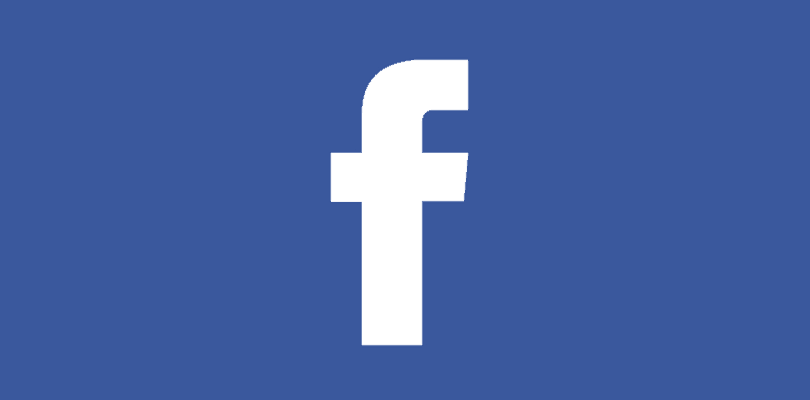
To worsen things, Facebook is doing more than making use of this data to assist you to reach out to your buddies. They also use the retrieved data from the post you share or what is searched for by you, for adverts targetting purposes. This is pure privacy invasion.
The amazing news though, is that if you are not pleased with sharing all your moves with several advertisers, you can deactivate location monitoring and get rid of any of the locations from posts you already shared.
How Can I Disable Location Tracking On The Facebook App?
If you only need to deactivate location tracking from Facebook totally, the instructions below will aid you to achieve that.
- Must Read: How To Download All Your Facebook Data
This will also deactivate the automatic “check-in” feature. Therefore, if you wish to “check-in” it has to be done manually.
How Can I Disable Location Tracking On My iOS Device?
- Open “Settings.” on your iPhone or iPad.
- Click “Privacy.”
- Click “Location Services.”
- Click “Facebook.”
- Click “Never.”
How Can I Disable Location Tracking On Android?
- Head to “Settings.” on your Android phone.
- Click Apps.
- Tap the Configuration button.
- Head to “App Permissions” and then “Location.”
- Find the Facebook application and click close to it to disable Location Services.
- Open Facebook again for the changes to take effect.
How Can I Disable “Nearby Friends”?
Do you wish for the “check-in” feature to remain automatic but do not want to alert friends close by You can simply disable “Nearby Friends” without hindering your ability to “check-in”.
- Must Read: How To Download Videos From Facebook
Meaning, you will have to monitor and store your location in a data cache for future use. If you just wish to hide from your friends:
- Open the “Facebook” application on your iPhone or iPad.
- Click “More.”
- Swipe down and click Settings.
- Then click Account Settings.
- After that, click Location.
- Click Nearby Friends.
- Then ensure the Nearby Friends switch is toggled off
There you have it – a comprehensive tutorial on how to remove location from a facebook post. If you have any questions, feel free to drop them in the comment section below.



