With Spotify, you have access to millions of songs. The music streaming service’s large library helps to make sure every user’s musical thirst is satisfied. However, not all the songs are proper for young ears, and the platform has done something about that in its latest update. In this article, we explore a comprehensive tutorial on how to setup parental controls for Spotify family.
Spotify recently added parental controls to its “Premium Family” plan that will help you to filter explicit content for specific family members. The update was initially unveiled in Ireland in September, but it should be available in regions where Spotify Premium Family exists very soon.
If you have the update already, or if you wish to know what to do when you get it, this is How To Set Up Parental Controls For Spotify Family?:
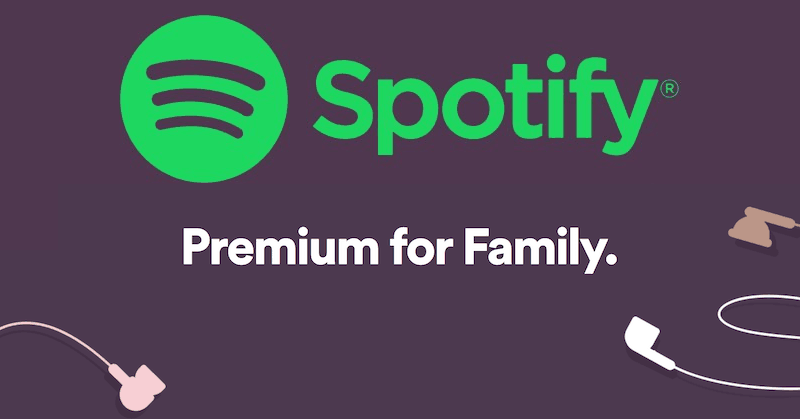
Parental Controls For Spotify Premium Family
Deactivating explicit content is not complicated and it functions on a per-family member basis. As soon as you set this up for a family member, explicit music titles will be greyed out for that kid, and he or she will not be able to listen to them. The only person who will be able to adjust these controls is the Spotify Premium Family account holder.
Must Read: How to Get Spotify Premium Free on iPhone/Android
Be aware that it can also be done for a single account, through the “Allow Explicit Content” option in Spotify’s settings menu. This control can be used if you share a single account on a family computer, for instance.
Must Read: How to Cancel Spotify Premium Subscription
See instructions for enabling parental controls for Premium Family accounts on your computer and mobile phone:
How To Set Up Spotify Parental Controls On PC
- Head to www.spotify.com in a web browser.
- Tap “Log in” at the top right of the page and type in the details to log into your account.
- Tap “Premium Family” in the left-hand column.
- In the “People On This Plan” section, tap on the account name of the member whose account you wish to control.
- On their profile page, tap “Allow explicit content” and toggle off. This will prevent explicit content on that individual’s account.
How Can I Set Up Spotify Parental Controls On Your Mobile Phone
- Head to www.spotify.com in a web browser.
- Click the 3 lines button at the top right, click “Log in”, then type in your account details.
- Click the drop-down menu that says “Account Overview,” then click “Premium Family.”
- In the “People On This Plan” section, click on the account name of the member whose account you wish to control.
- On their profile page, click “Allow explicit content” to disable it. This will prevent explicit content on the kids’ account.
Must Read: How To Disable Spotify’s Frustrating Background Videos
There you have it – a comprehensive tutorial on how to setup parental controls for Spotify family. if you have any questions, feel free to drop them in the comment section below.



