Wi-Fi tethering allows the user to convert their GPRS or 3G internet from their mobile service provider to Wi-Fi signal so that you can connect your laptop, tablet or Smartphone to use the internet.
With Wi-Fi tethering, also known as Wi-Fi Hotspot, you can do away with the data card and convert your iPhone into a Wi-Fi hotspot and connect your laptop or tablet to the device and start using internet on it.
- Must Read: 10 Reasons Why You Should Jailbreak Your iPhone
- 10 Tips To Extend Your iPhone’s Battery Life

With the iOS4.0 operating system, AT&T started allowing internet tethering on the iPhone. So now, AT&T and Verizon, users can purchase the Wi-Fi tethering plan for your iPhone 4. However, on jailbroken devices, users can use apps like MyWi on Cydia to turn on the Wi-Fi hotspot.
In India, Vodafone and Airtel offer tethering service at an extra cost.
Wi-Fi Tethering on Locked iPhone 4
If you have purchased a tethering plan, follow these steps to enable thee Wi-Fi Hotspot:
1. Go to Settings>General > Network > Setup internet tethering.
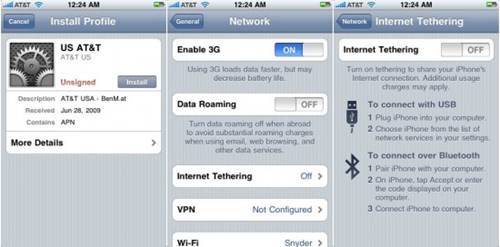
2. If you haven’t activated the plans, a message will show asking you to first activate the plan.
3. Reboot your iPhone and plug it to the computer
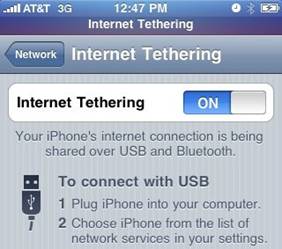
4. Repeat Step 1 and this time turn Internet Tethering On choosing via USB or Bluetooth.
5. On your computer, choose “iPhone4” from the list of available networks in the “Connect To” option
6. Your Wi-Fi Hotspot is set up.
Wi-Fi Tethering With FlashArmyKnife
The method we have mentioned above is more or less outdated. There is a new app that is available on App Store, called the FlashArmyKnife. This app on the surface lets you use the iPhone flash as a torch, offers a calculator, currency convertor and easy access to Apple Map and Safari besides other things. However, the app also offers a clandestine tethering feature to use your iPhone device as Wi-Fi hotspot with any other ad-hoc device.

The app is available at a price of $1.99, but offers tethering services for free.Once you have downloaded the app from the App Store, follow these steps to enable Wi-Fi tethering:
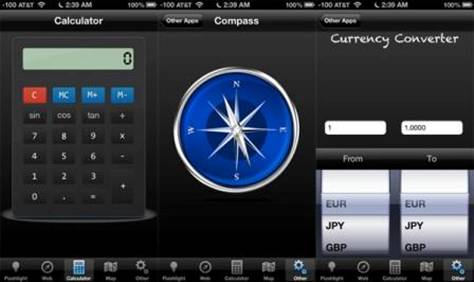
1 Go to the Calculator tab on the FlashArmyKnife app

2. Push down the keys mentioned below in the exact order –
1642 M+ C
1452 M+ C
1943 M+
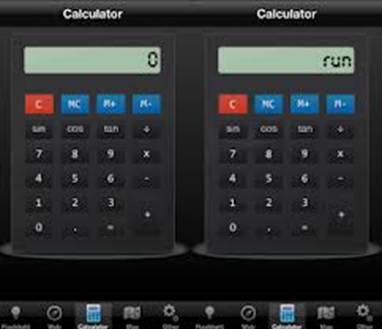
3. Once all the keys have been entered in the order mentioned, the word “run” will appear on the screen
4. Close the app on your iPhone and go to your ad-hoc device. Open the Wi-Fi Hotspot creator, which is known by different names on different devices generally.
5. Right click on the application and Run the Administrator. It will open a page where you can create a username and password, insert the same and press “Start”.
6. To enable tethering, go back to the FlashArmyKnife app and redo the step 2
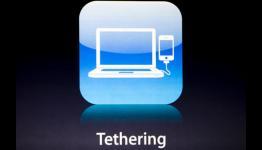
Tethering will now be enabled. On your browser, enter the IP address that you will see on your iPhone (HTTP port: 6667, SOCKS port: 6668).To stop tethering, tap the “C” button on the calculator.
Wi-Fi Tethering on Jailbroken iPhone 4

If you have a jailbroken iPhone 4 device, then you will have Cydia, the jailbroken version of Apple’s App Store. On Cydia, search the “MyWi 4.0” app.
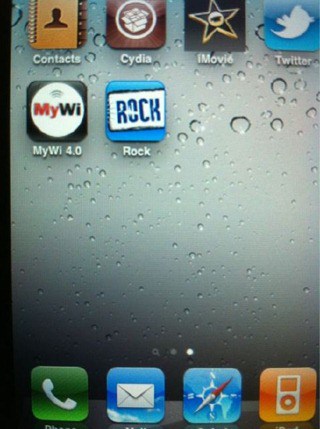
Once you download and install the free trial version of the MyWi app onto your iPhone, reboot your device. Once the rebooting is done, follow these steps:
1. Launch MyWi and adjust the following settings to your preferences-
a. Hotspot name
b. Channel
c. Enable Web security
d. Enable Bluetooth/ USB tethering
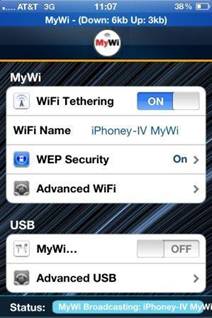
2. After step 1, you can now tether your iPhone 4 using MyWi, without plugging your device to the ad-hoc device.
However, since the app is battery consuming, it is advisable to put the device on charging while using the app. The MyWi app is available for free usage for only 10 days. Thereafter, you will have to pay $10 to continue using it.
I hope you find this post useful.



