Google Maps is a dependable navigation service even if it has its own complications as well. One of its biggest problems is that it functions best with a good data connection, but, sadly, that is never guaranteed. Luckily for us, we can use Google Maps offline as well, even if this amazing feature might be frustrating if you do not take certain steps. Are you planning on taking a road trip or you wish to get yourself into a wild hike? Check out our article on How To Use Your Google Maps Offline:
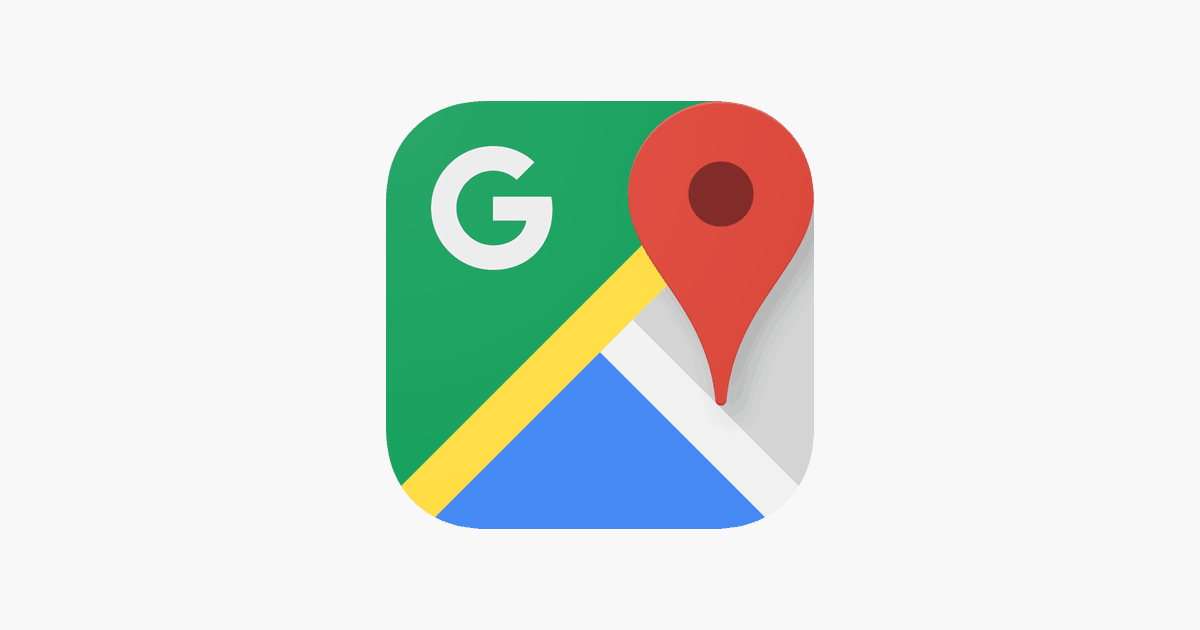
How Does Google Maps Offline Mode Work
The area of interest has to be downloaded before you can seize the opportunity that Google Maps offline mode brings. This is how you take the required steps to simplify things for yourself. Simply download the map area before stepping out of the safety of a good connection.
Luckily, the area you can download is pretty wide. You can cache several spots with just one download. A large amount of info should be downloaded in cases like this, therefore you must be prepared to give up a lot of storage space for your maps. When I say storage space, I’m talking about 1.5 GB, this will all depend on the area. Does your device have a memory card? Then you can just that transfer data. Simply head to Menu > Offline Areas > Settings > Storage Preferences and switch Device to SD card.
Must Read: 10 Best GPS Tracker Apps For Android
You must also know that these offline maps will expire after 2 weeks and one day except users connect to a data connection. The universe changes everyday. Maps are very dynamic now and they always need to be updated. Google is of the opinion that you should always have an updated version of your maps even when you are not online, and that is what brought about the time restriction.
To make sure your maps are kept offline indefinitely, just head to the Offline Maps settings and enable automatic updates. By so doing, you will make sure offline maps are repeatedly updated after expiration. You can also decide to only be updated when you use WiFi, so that your vital GBs are not wasted.
Must Read: 5 Best Family Locator Apps For Android
When you are not online, the app will show you everything Google Maps can do. Information like bike routes, walking directions, traffic details, lane guidance will not be visible. However, everything else will work normally. You will be sble to search for addresses, look for businesses, and seamlessly navigate to them.
How To Store Offline Maps
- Launch the Google Maps app.
- Click on the hamburger menu button.
- Choose Offline maps.
- Google will provide recommendations. If you cannot find your preferred area in the recommended maps, tap Select your own map.
- Select the area you wish to download.
- Now you can zoom in and out to make the download area smaller or bigger.
- After deciding on what you want, tap “Download” in the lower-right corner.
Immediately your maps are downloaded, you will be able to navigate and locate directions like you do when you are online. Just remember that not all the feature will be available.
you have just been walked through a tutorial on how to use your Google Maps offline. You are advised to follow the steps meticulously and If you have any questions, feel free to drop them in the comment section below.



