The S Pen that comes with the Samsung Galaxy Note series is a useful writing tool for anyone fed up with typing and tapping. It can be used for sketching and drawing as well. There are several stylus-friendly applications out there but we will be checking out the best of the best in this article. See them in our list of Best S Pen Apps For Galaxy Note:
1. S Pen Keeper
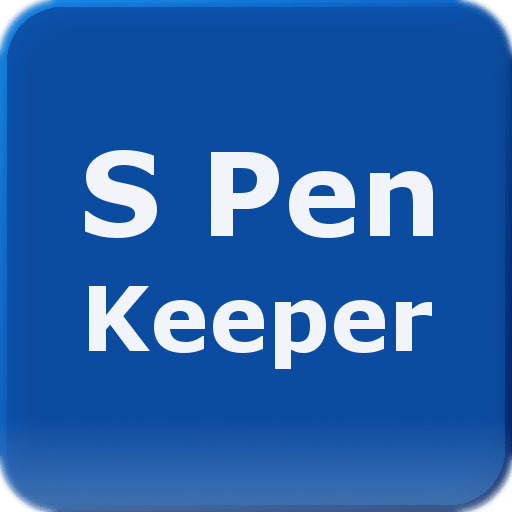 One huge problem with using the S Pen is that it is easy to not remember to dock it in your device or tab when it is not in use. When it is not attached to the devices, you can easily lose track of it. Anytime you walk away from your S Pen as your phone’s screen is locked, the S Pen Keeper application will notify you with a pop-up notification. You will be able to switch the ringtone, set the alert to vibrate, and if you wish to part with some cash, you will know when you last ejected the S Pen.
One huge problem with using the S Pen is that it is easy to not remember to dock it in your device or tab when it is not in use. When it is not attached to the devices, you can easily lose track of it. Anytime you walk away from your S Pen as your phone’s screen is locked, the S Pen Keeper application will notify you with a pop-up notification. You will be able to switch the ringtone, set the alert to vibrate, and if you wish to part with some cash, you will know when you last ejected the S Pen.
2. Google Handwriting Input
It can transform your handwriting to text in one hundred languages and it functions with several Android applications. Its functionality can be tested in the app, but because it is a keyboard option, you will receive a better idea of what can be done when you text, email or share a post on social media.
3. Samsung Notes
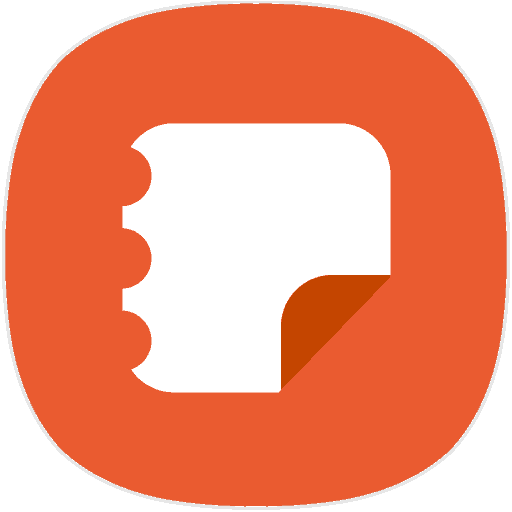 It replaces the S Note application that came with more ancient Note devices. The two apps aid note-taking and let you mix texting and handwriting but Notes comes with a more modern appearance and feel while providing special functionalities. You will be able to add pictures from your gallery app or straight from the camera. Users can attach voice recordings too.
It replaces the S Note application that came with more ancient Note devices. The two apps aid note-taking and let you mix texting and handwriting but Notes comes with a more modern appearance and feel while providing special functionalities. You will be able to add pictures from your gallery app or straight from the camera. Users can attach voice recordings too.
4. Autodesk’s Sketchbook
This is a drawing tool you pay nothing for. It has an amazing library of pens and paintbrushes plus a splatter, smudge, and more effects. You will also be able to create various layers the same way it is done in Adobe Photoshop. An account is needed if you wish to use it for a long time. There is a free 7 days trial with no account though.
5. Colorfy
 It is a brilliant coloring book application for adults with all kinds of drawings that you can make your own.
It is a brilliant coloring book application for adults with all kinds of drawings that you can make your own.
Must Read: How To Assign Emergency Contacts On Samsung Galaxy Note 9
The free version has 1 coloring option: a paint bucket that in the lines with one click. It also comes with a few filters. To use a pen, crayon, or oil paintbrush, you will need to be a premium user as this will give you lots of color palettes, drawings, and gradients
6. Squid
:max_bytes(150000):strip_icc()/ScreenShot2017-04-18at3.28.23PM-58f669393df78ca159210743.png)
This note-taking and markup application are popular in the Google Play Store. It comes with a lot of features that you can pay for and enjoy for free.
Must Read: How To Enable Wifi Calling on Samsung Galaxy S9 & Note
File import and export, numerous text, drawing, and highlighting tools, ability to screencast presentations are some of its features. The free version of this app comes with one pen style, but the pressure can be adjusted and selected from built-in color options. You can also personalize yours with an RGB color mixer.
7. Inkredible
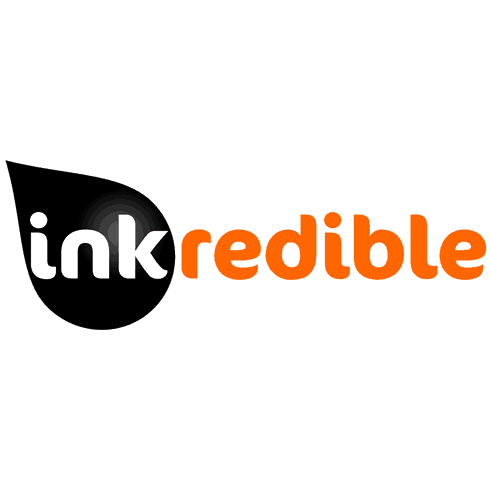 It provides a canvas to draw on, but it is also possible to import and markup PDF files. It comes with 2 modes, finger and stylus mode. For the latter, you will be able to rest your palm on the display as you write but in finger mode, you can pinch and zoom. It possesses a quick delete feature, which erases text, the same way it is done on pen and paper. The app aids auto backup and restores on Google Drive too. You can also share your files through text, social media, email, and apps that are compatible.
It provides a canvas to draw on, but it is also possible to import and markup PDF files. It comes with 2 modes, finger and stylus mode. For the latter, you will be able to rest your palm on the display as you write but in finger mode, you can pinch and zoom. It possesses a quick delete feature, which erases text, the same way it is done on pen and paper. The app aids auto backup and restores on Google Drive too. You can also share your files through text, social media, email, and apps that are compatible.
8. OneNote
![]()
This app is well known in the Google Play Store too and it saves your typed and handwritten notes, drawings, web clippings, images, and audio recordings all in one spot.
Must Read: How To Assign Emergency Contacts On Samsung Galaxy Note 9
The note can be shared easily with others for collaboration and every file can be searched for in case you forget anything. It comes with a home screen widget that allows you to capture your thoughts when you are inspired without opening OneNote.
9. Adobe Fill & Sign
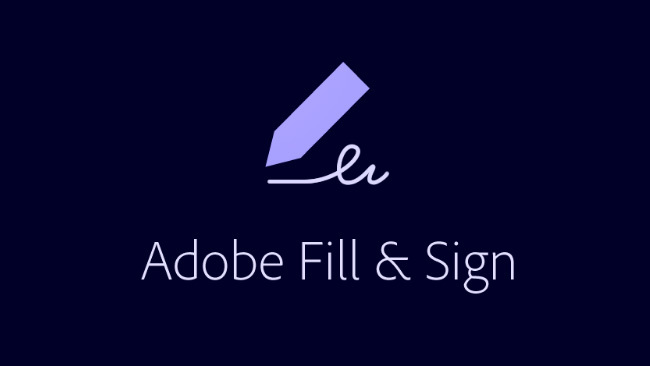
With this app, you can easily sign documents. It is a free platform that lets you complete forms with text and checkmarks, add fields, and even sign and date them. You will be able to save your signature and initials to your account with your S Pen or finger. Your name, address, and other contact information that are always necessary when you fill out the paperwork can be filled out as well. A picture of paperwork can also be snapped and filled out in the app.
10. Scribble Racer
This is a useful writing implement plus a brilliant game controller. It is optimized for S Pen devices. Scribble Racer is a scrolling game that does not end and allows players to trace their stylus or finger along a path to confirm how long they can last without going off track. The app will cost you nothing and users will be able to earn coins and gems by retrieving fruits along the way.
There you have it – a comprehensive list of best S Pen apps for Galaxy Note. If you have any recommendations, feel free to drop them in the comment section below.



