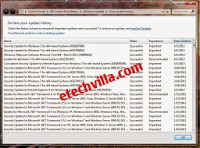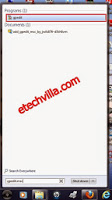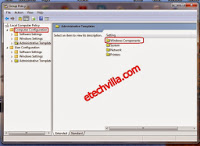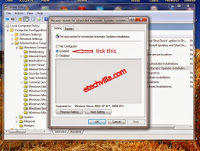Hi Readers today i’ll be discussing on How To Disable Window 7 Update Restart .
The auto-update feature in Windows 7 is a great convenience. Installing automatic updates as they become available helps to keep your computer secure and up to date with the latest bug fixes and security patches. You should have this option enabled, but it can be annoying when Windows repeatedly nags you to reboot your computer after an update. i’ll teach you how to disable this auto restart.
Step 1- Click the Windows “Start” menu. Type “gpedit.msc” (without quotes) in the Search box and press “Enter.” The Local Group Policy Editor launches as shown below.
Step 2- Click “Computer Configuration” on the left side of the window. Click “Administrative Templates” and then click “Windows Components.” Scroll down and select “Windows Update.”
Step 3- Double-click the option for “No auto-restart with logged on users for scheduled automatic update installations.” In the Properties window that appears, change the option from “Not Configured” to “Enabled.” Click “OK” and close the Local Group Policy Editor window. You will no longer be prompted to restart your computer after Windows installs auto-updates as shown in the below image.