It could really be exasperating having those chat heads pop up alongside notifications on your android device all because you decided to yield to downloading the Facebook messenger app for your smartphone.
Unlike the usual messenger apps you have on your devices, there is no option on the Facebook messenger app to disable notification. This little handy guide would guide you on disabling those irksome notifications with few taps.
The Android users should follow the below steps to disable Facebook messenger notifications.
- Go to your Phone’s settings
- Click on the “Apps” menu.
- Scroll down to the Facebook Messenger app, click on it and then untick the “show notifications” box. An that’s it.
Though this would disable the notifications, you would still see the chat heads appear. To disable them, use the messenger’s internal settings by launching the Messenger’s settings menu, select “Notifications” -> “Chat Heads” -> “Off”.
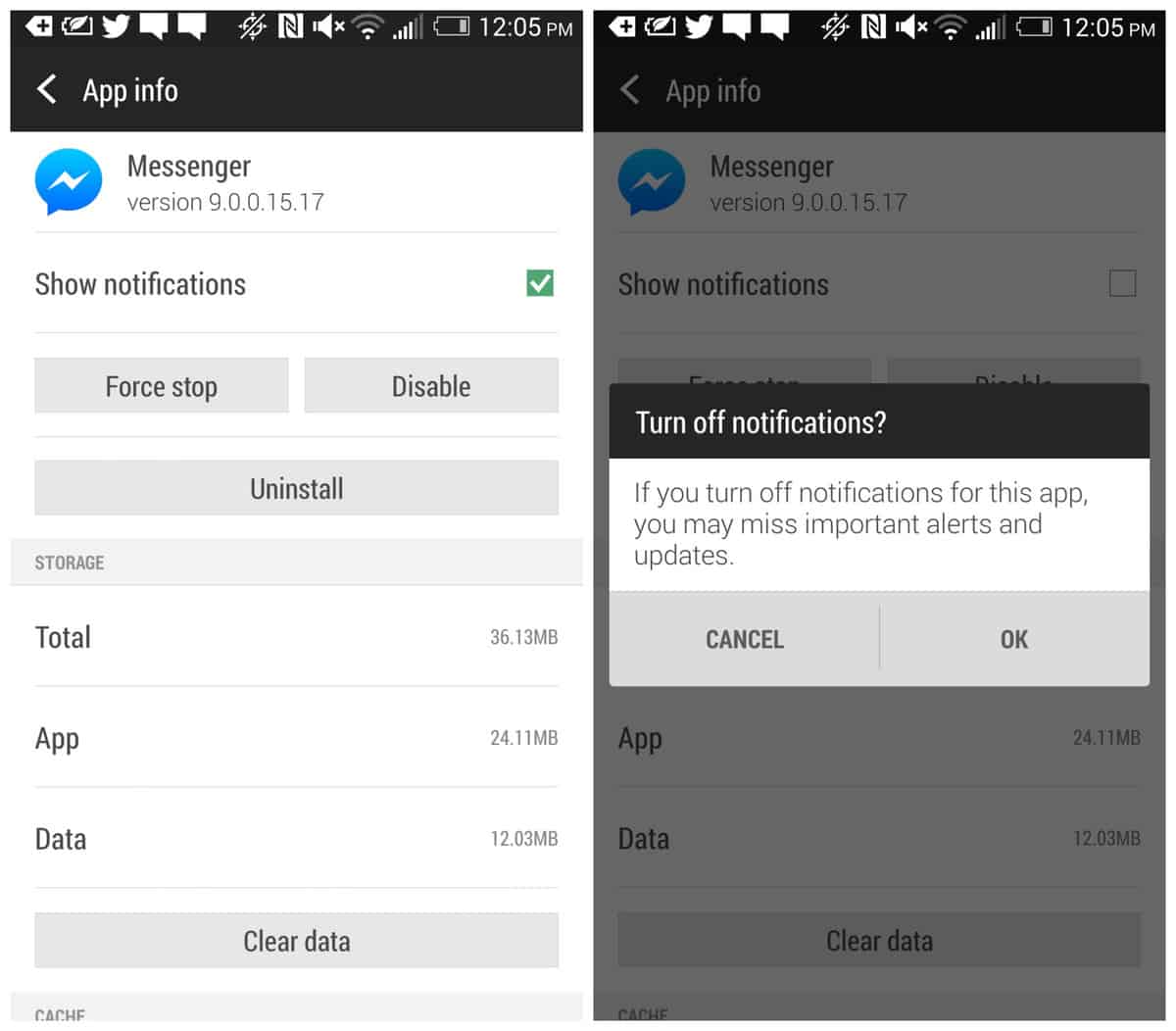
For the iOS users here is the process to follow.
You will have to do the Settings -> Notification Center -> Messenger . Then you can setup which notifications you wish displayed. The below image guides you through.
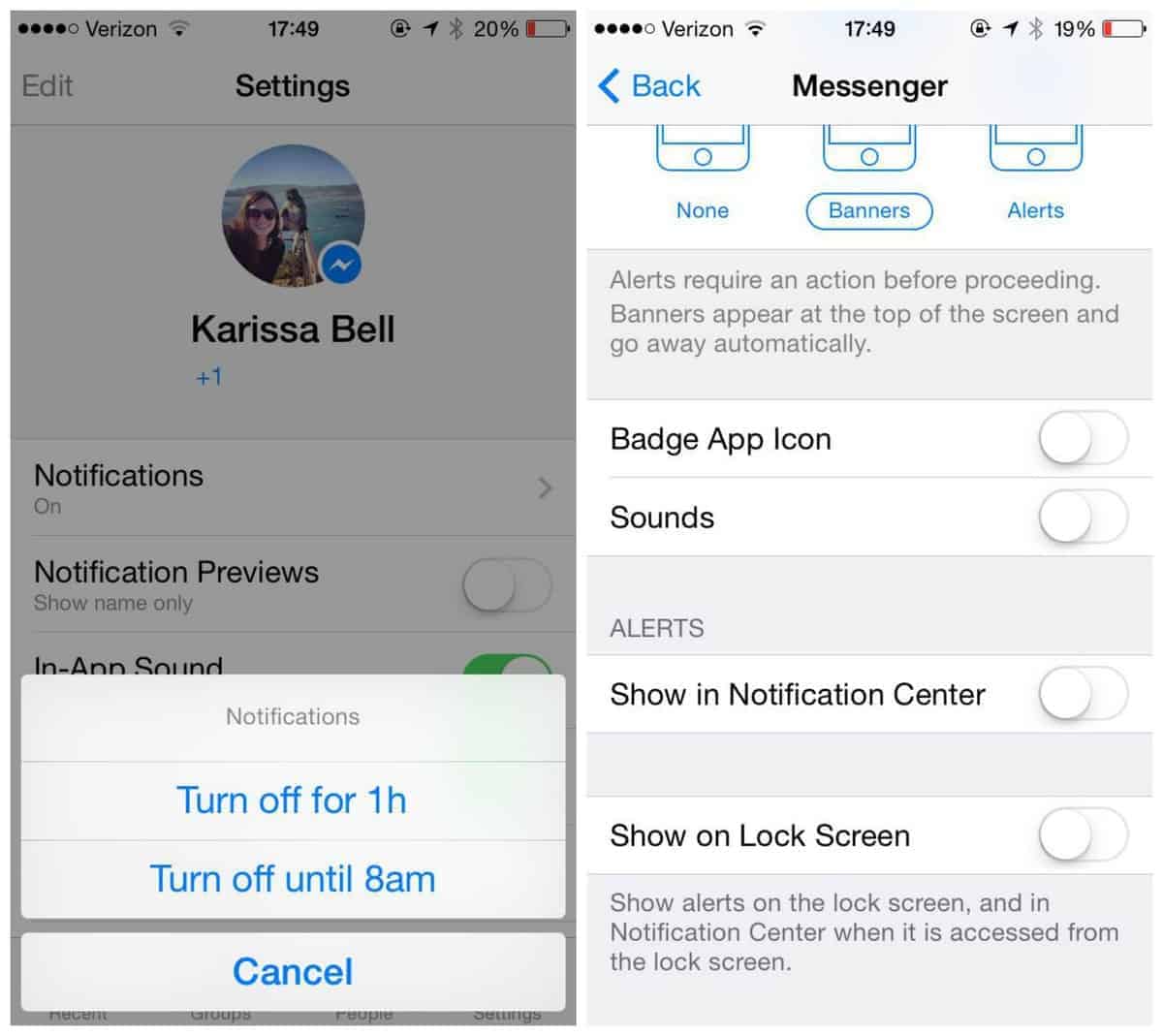
I hope you do find this tutorial interesting. Feel free to ask any question that bothers you using the comment box below.
Images: Mashable




4 Comments
very useful article;s for us bro..keep it up
and just following from my website also everyone’s u r article;s
praveen , founder of techdebute
Thanks for dropping by bro. I’m glad you love my blog.
Good one bro
Thanks for dropping by.