Android 9 Pie is the ninth major Android operating system update. It’s Google’s solution to all the shortcomings all the other android operating systems versions had.
The Android 9 Pie packs features Google consider to be imperative for android smartphones in 2018, to fully utilize the near infinity display found on most Android smartphones.
In this article, I am going to be giving a list of features of android 9 Pie, Giving reasons why you should upgrade to Android 9 Pie and also giving a tutorial on how to upgrade to android 9 Pie.
Features of Android 9 Pie
1. Gesture Navigation
Navigation on Android devices has some history behind it, it began with hardware navigation keys, which were usually found on the bottom bezels of Android devices, to software navigations keys known as Android soft keys. Later on, Android users were also given the ability to hide these android soft keys when not in use.
With the release of Android Pie, Android users can totally disable android soft keys and make use of a new Gesture navigation system that will allow for more screen estate.
So you have the choice to either make use of the former android keys or Gestures for navigation.
Getting to learn these android pie navigation gestures may take some time, but ones you get the full thing, it shouldn’t be much of a burden to you. Apple users who currently own the iPhone X or higher, wouldn’t find this navigation system strange, because it’s exactly the same thing on the iPhone x.
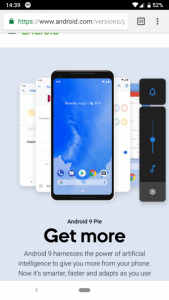
To activate the Gesture navigation system on Android pie, simply navigate to Settings > System> Gestures > Swipe up on Home Button
How Navigation Gestures On android Pie works
- Tap Pill shaped icon to go home
- If you are not currently on your home screen, the navigation key to go back will appear
- To view recent apps, you are to swipe up on the home button. Here you can swipe left to right to view recent apps. To view a split screen option, you are required to hold that app icon
- To open the app drawer, You are required to quickly swipe twice on the home button.
- To immediately switch to previous apps, swipe right quickly and release.
- Opening Google assistant, Press and hold the home key to trigger it, which is that persistent pill shaped icon.
As earlier said, Getting to learn these gestures nav controls will take a lot of time, but like everything in life, practice makes perfect. The more you do it, the more you understand it.
2. Adaptive Brightness and Battery Control
How bright the display of our smartphones gets is something that tends vary in different conditions, owing to the way our eyes react to varies the intensity of light.
In bright areas, we usually increase the brightness of our smartphone display so we can see characters clearly. While in the dark will reduce the intensity of light so that our eyes won’t get damaged.
Adjusting the level of brightness on our brightness display could also be as a result of the theme of the app we use.
Apps with a brighter theme usually require we reduce our bright more in dark areas and increase brightness more in well light areas. The opposite is the case when it comes to apps with a brighter theme.
In order to reduce stress, android pie features an advanced adaptive brightness that allows Android smartphones to automatically adjust brightness, depending on the app that is open.
To teach your device adaptive brightness, you are to bring down the notification shade twice before adjusting brightness. This process should be repeated on all apps.
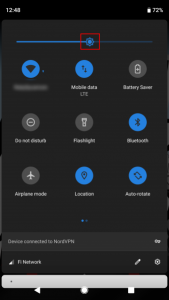
Adaptive battery learns how you use your apps daily. Apps that are regularly used are set to consume lesser battery using this feature. Notifications received on such apps are usually delayed.
To activate the adaptive battery, kindly navigate to settings > Battery > Adaptive battery.
3. App Actions
App Actions feature on the android pie learns about the app you use mostly use and offers them as suggestions at every point you time, it thinks you will need it.

If your daily routine involves opening your Google maps in the morning to get directions, App action feature will bring up suggestions to opening the app, in the form of pop up shortcuts.
Another scenario would be when you plug in your headphones, you get pop up shortcuts to jump into your favorite playlist.
4. Slices
Slices functions are very similar to that if App actions. Instead of making pop up shortcuts at intervals, slices will allow you to jump into certain functions of the app when you search it in your launcher.
Google says that if you search for Lyft on your phone, you’ll see a shortcut to hail a ride to work, complete with price and ETA.
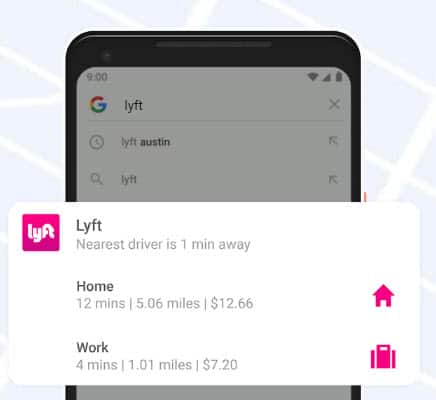
5. Security Features
Normally hackers through their downloaded app can gain access to your mic and camera immediately you grant permissions even if the app is not being used. But with the all new android pie, hackers would be denied such access.
android pie restricts access to a mic, camera, and all sensors from apps that are idle. Such apps will only gain access to your mic and camera only when they are being used.
android pie also features a new lockdown mode that protects your phone. With this new lockdown mode, it will be impossible for people to force you to open it if you do not wish too.
When lockdown mode is activated, fingerprint lock and smart-lock will be disabled, also your notifications will be hidden. You will be left with only Pin and pattern as a means of unlocking your device.
6. Digital Wellbeing
Digital Wellbeing provides data of all the notifications you use received in a particular range of time, time-consuming apps and how long you use your smartphone.
You can also set daily time limits to keep yourself from wasting hours in time-sinking apps.
This feature is geared towards helping users to be less addicted to their smartphones.
Still, on addiction, android pie also features a Wind Down mechanism which fades your phone to grayscale when it’s time to sleep. It makes your smartphone to becomes interesting to you.
Google also improved the Do Not Disturb Feature. On android pie, The Doesn’t just turn off audio notifications but also turns off visual notifications to reduce distractions to a minimum.
7. New Accessibility Menu
Android Pie features a new accessibility menu, that makes accessing most of the functions we use mostly on our Android smartphones a breeze.
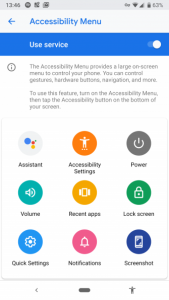
To activate this feature, Navigate to settings > Accessibility > Accessibility Menu. Turn on the Use service slider and confirm the prompt, and you’ll see a new icon to the right of the navigation bar. Tap this anytime to bring up a large menu with shortcuts to Volume, Recent Apps, Quick Settings, and more.
8. New Screenshot Shortcut
Since inception, the only way to take screenshots in the Android operating system has been holding both the power button and volume down button.
Android pie introduces a whole new method of taking screenshots, this method takes some of the stress away.
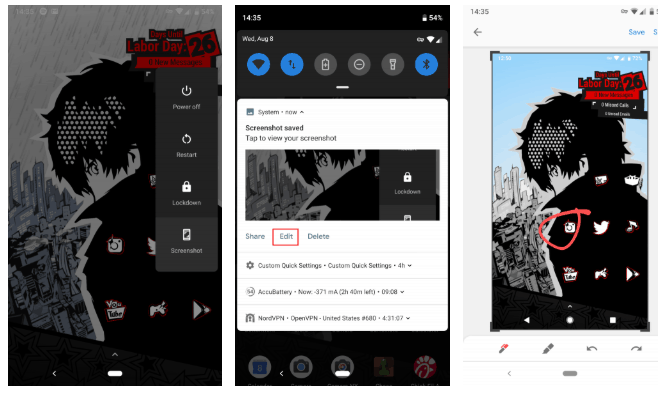
The screenshot shortcut is now embedded in the power menu. So when you tap the power button, you will find the Shortcut button there.
9. Improved Screen Rotation
In previous Android versions, options for screen rotation are Stay in portrait or rotate when turned. Having to always turn on-screen rotation before you get landscape views can really delay the fun in some content viewing.
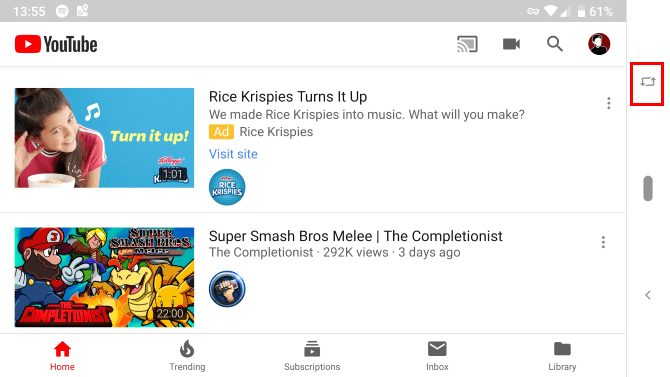
android pie is making screen rotation easier. When watching videos or viewing, a new icon with be placed side by side the pill button on the Nav-bar.
Tap it to lock in landscape orientation, and it will stay even if you turn back to portrait. Just tap the icon again to rotate back to portrait.
10. Volume Adjustments Gets Better
When you price your volume control keys, the volume adjustments slider will now appear on the side, instead of appearing on the bottom, like it used to in other Android versions.
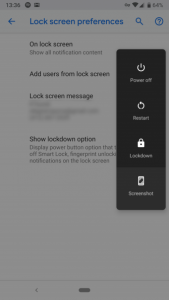
Also pressing the volume adjustments keys will immediately affect the media volume in default, instead of ringer volume like it used to on other Android devices.
Plus you can tap on the music note icon to immediately mute volume.
11. Dark Mode
android 8 Oreo featured dark Mode, but it wasn’t something you can enable by yourself. It only comes on when a suiting wallpaper was applied.
On android Pie, you have the ability to enable dark mode when you desire.
To enable dark mode in android Pie, Navigate to Settings > System > Display > Advanced > Device theme.
12. More Notification Information
If you desire to see which apps are sending distracting notifications, head to Settings > Apps & notifications > notifications. In the recently sent section, you can see which apps have pinged you recently. Tap See all from last 7 days to view more info.
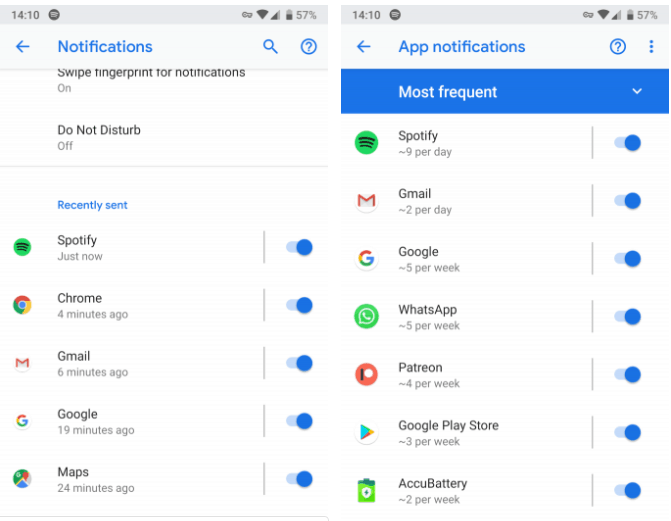
Please note that the android Pie also features a more colorful Settings menu, refreshed fonts, and rounded corners across the OS, when compared to the previous android 8.0 Oreo.
Continual usage of the Android Pie, you will discover more features.
android 9 Pie was also designed to supports cut out in the display, particularly notches, which has become a trend among smartphones.
This list of features contain the most noticeable features android Pie has. But as you continue to use Android 9 Pie, you will discover more features not mentioned in the list.
How To Upgrade To Android 9 Pie
Some Smartphones in 2018 are going to come preloaded with android Pie, while others won’t.
You should be aware that if your smartphone manufacturer has plans to make android 9 Pie upgrades for your android device, updates would be pushed over through an OTA update.
Is Android 9 Pie Any Good?
Yes, it actually is. android Pie as early said fixes all the shortcomings other Android versions had. It was designed to meet up with the trend of 2018 technology.
Unlike the 2 previous Android versions, Android Pie has a lot of iterations, giving it a whole new feeling in operations.



