Using your mobile device’s camera to scan print documents is now very common. Yes, there are several applications to make this happen, but this does not mean they are all great to work with. In this article, we will direct you to the best ones that will make your job easier. See our list of 5 Best OCR apps for Android:
1. Text Fairy:
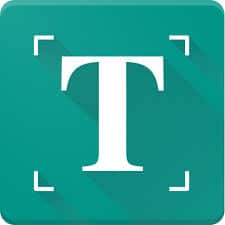 This has to be one of the most useful OCR apps on the Google Play Store. It costs you nothing and there are no annoying advertisements. It can be used when you scan an open book and the pages are bent close to the center of the book. With Text Fairy, it will scan and take the picture and then correct it instantly. Its enhanced scanning accuracy is brilliant and it supports various languages.
This has to be one of the most useful OCR apps on the Google Play Store. It costs you nothing and there are no annoying advertisements. It can be used when you scan an open book and the pages are bent close to the center of the book. With Text Fairy, it will scan and take the picture and then correct it instantly. Its enhanced scanning accuracy is brilliant and it supports various languages.
2. Office Lens:
Microsoft gave us this app and it is home to preset office suites app integration like Microsoft word, excel e.t.c. It is super user-friendly.
Must Read: How To Edit Documents on iPhone or iPad
It possesses an effective OCR scanner engine even if the formats are limited to OneNote, Docs, Excel, PowerPoint and PDF. There are brightness and contrast adjusting options too.
3. Google Keep:
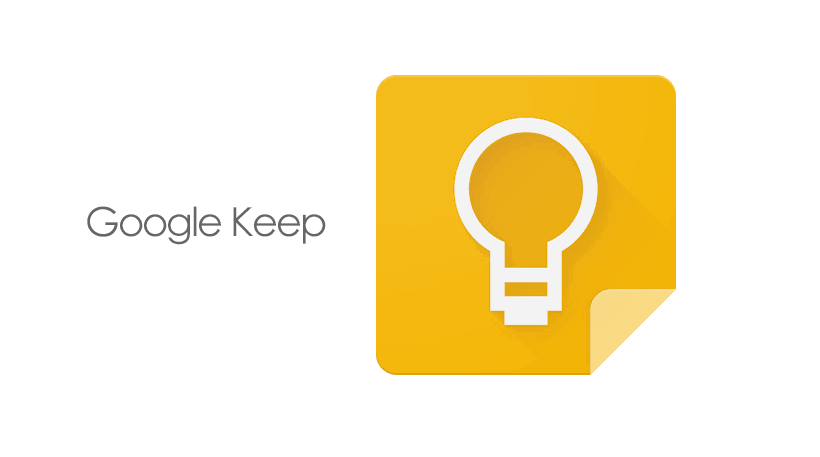 Like the name hints, the app was developed by Google, and it is a very good competition for OneNote and Evernote.
Like the name hints, the app was developed by Google, and it is a very good competition for OneNote and Evernote.
Must Read: How To Edit Documents on iPhone or iPad
It comes with various note-taking and storing options. Since it is from Google, it integrates with Google Calendar, Google Docs and so on. This one is also free and there are no ads in it.
4. CamScanner:
This is an app that is useful for document scanning, converting pictures to pdf files, and converting pictures to editable texts.
Must Read: 5 Methods to Upgrade Technical Writing Skills
You will find mistakes in the result here even if the accuracy is still pretty decent. The point is, it might not be as good as the other apps above but it gets the job done.
5. Adobe Scan:
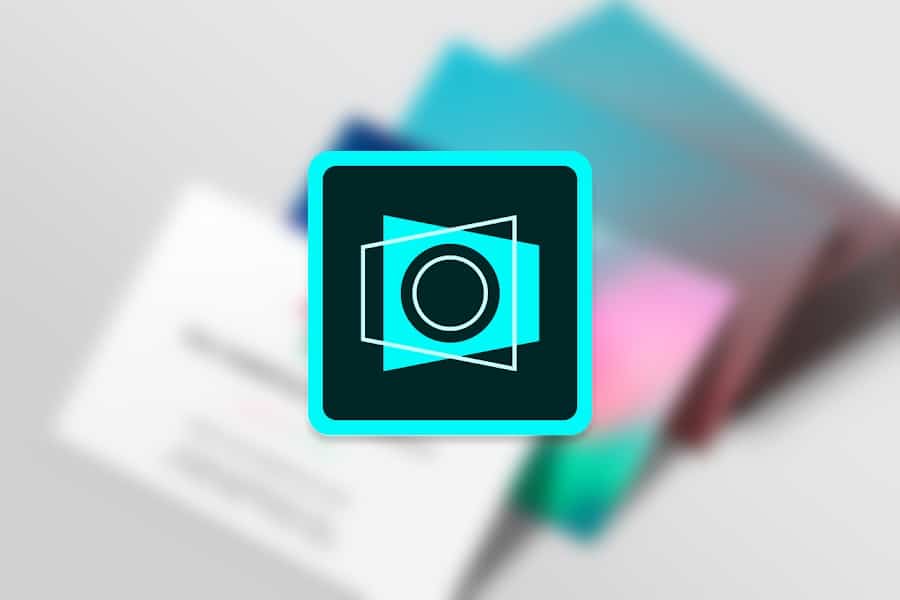 Adobe was surely going to pop up somewhere on this list, right? All you have to do is point the camera and the app will instantly detect text and scan it. With its built-in editor, highlighting the text is possible and comments can be included in the scanned document. It has a simple UI and it is home to 5 GB of online storage on the Acrobat Cloud server.
Adobe was surely going to pop up somewhere on this list, right? All you have to do is point the camera and the app will instantly detect text and scan it. With its built-in editor, highlighting the text is possible and comments can be included in the scanned document. It has a simple UI and it is home to 5 GB of online storage on the Acrobat Cloud server.
More Information About OCR
Optical character recognition or optical character reader (OCR) is the electronic or mechanical conversion of images of typed, handwritten or printed text into machine-encoded text, whether from a scanned document, a photo of a document, a scene-photo (for example the text on signs and billboards in a landscape photo) or from subtitle text superimposed on an image (for example from a television broadcast).
Widely used as a form of information entry from printed paper data records – whether passport documents, invoices, bank statements, computerized receipts, business cards, mail, printouts of static-data, or any suitable documentation – it is a common method of digitizing printed texts so that they can be electronically edited, searched, stored more compactly, displayed on-line, and used in machine processes such as cognitive computing, machine translation, (extracted) text-to-speech, key data and text mining. OCR is a field of research in pattern recognition, artificial intelligence, and computer vision.
Early versions needed to be trained with images of each character and worked on one font at a time. Advanced systems capable of producing a high degree of recognition accuracy for most fonts are now common, and with support for a variety of digital image file format inputs. Some systems are capable of reproducing formatted output that closely approximates the original page including images, columns, and other non-textual components.
Early optical character recognition may be traced to technologies involving telegraphy and creating reading devices for the blind. In 1914, Emanuel Goldberg developed a machine that read characters and converted them into standard telegraph code. Concurrently, Edmund Fournier d’Albe developed the Optophone, a handheld scanner that when moved across a printed page, produced tones that corresponded to specific letters or characters.
There you have it – a comprehensive list of best OCR apps. If you have other recommendations, feel free to drop them in the comment section below.



