The format MOV is a common multimedia format and it was developed by Apple. This format is compatible with both Macintosh and Windows platform. MOV files use MPEG-4 format for compression. Mp4 is one of the digital multimedia Format. It is mostly used to store videos and audios but it is also used to store files and images also.
All the formats are not supported by all the operating system. so that in this content we are going to discuss how to convert MOV to Mp4 format by using the wondershare video converter ultimate tool. It is the most commonly used tool for converting formats. And it is more powerful when compared to the other.
How to Convert MOV to Mp4
Step 1: add MOV file to the converter
Launch the wondershare video converter ultimate. then click Add files to add the file going to convert or you can simply drag the file. put it on the converter field. Note that you can convert more than one files at the same time.
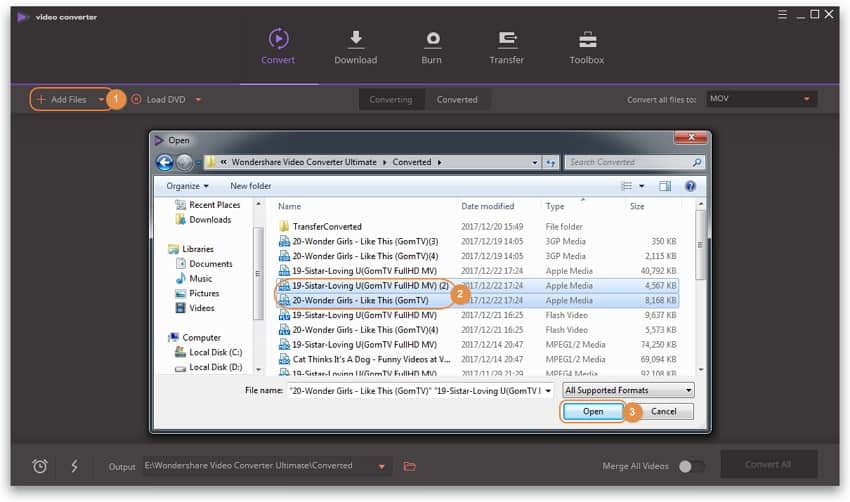
Step 2: Edit the video before convert into another format
Select the video you want to edit and choose the editing icon under the thumbnails. This converter provides you the options of cropping, adding subtitles, merging and other editing options. After editing the video you can see the preview of your video.
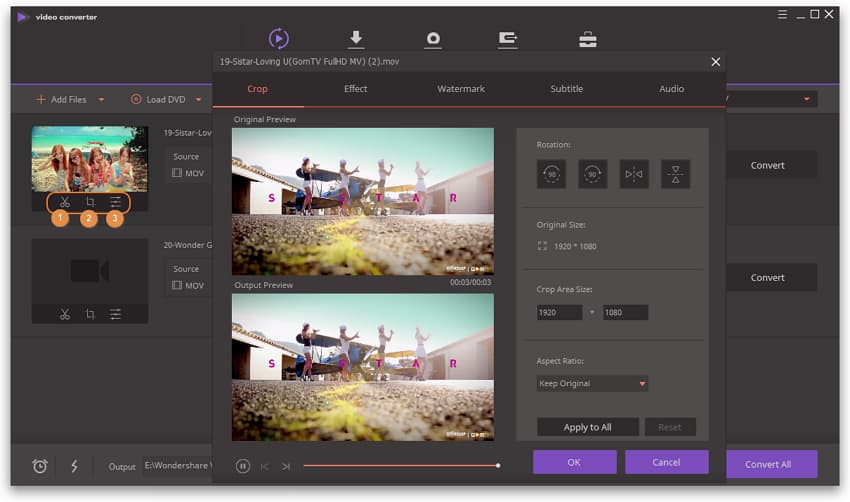
Step 3: compress MOV videos and select the output format
Click the down arrow to enter the output format. then select the video tab to choose MP4 on the left sidebar. You can click create the custom option to create the customized video.
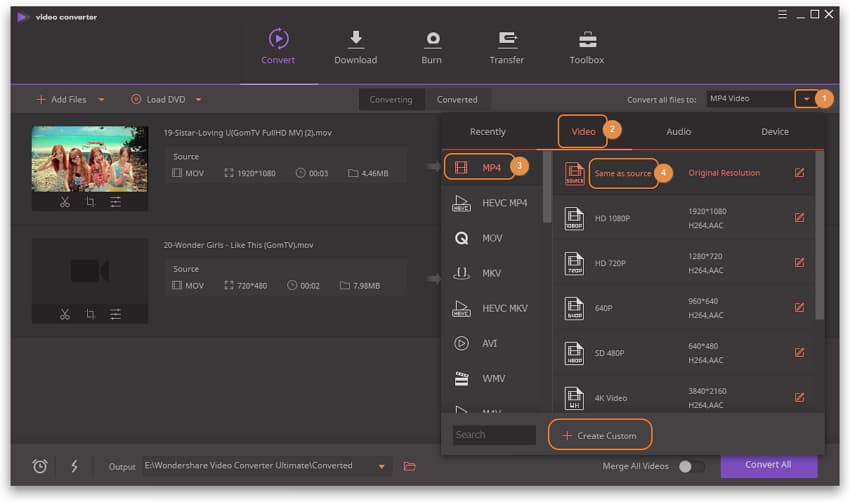
Step 4: start to convert MOV video to Mp4 format
Just click convert all that’s it. your selected files will be automatically converted into Mp4 format. now you have to wait and hit output at the bottom to watch the video.
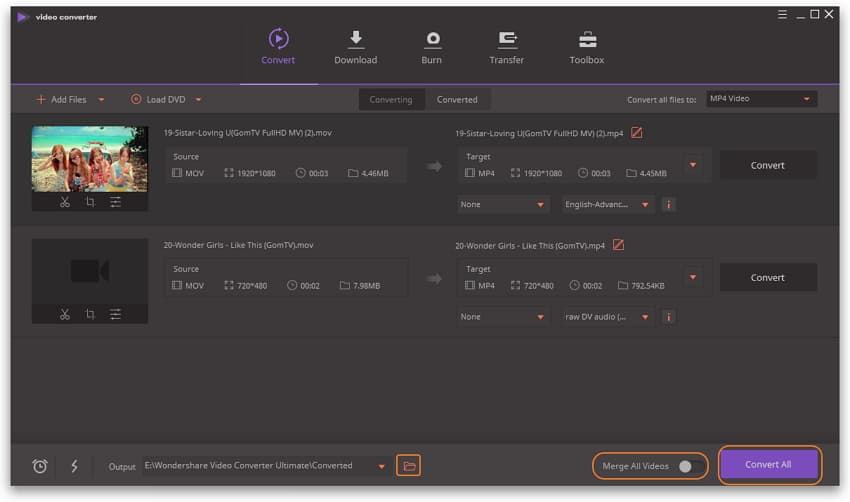
These are all the steps followed in this software to convert MOV to Mp4 format.
The other functions of wonder share video
- Edit video
- Compress video
- Record video
- DVD burner
Edit video
Editing video through the wonder share video converter is followed by simple steps. simply select the video you want to edit and hit the editing icon under the video thumbnail. This software provides you the editing feature of clipping, cropping, merging and adding subtitles for the user.
Compress video
Launch the wonder share MOV compressor. then click the toolbox icon and choose the video compressor option.
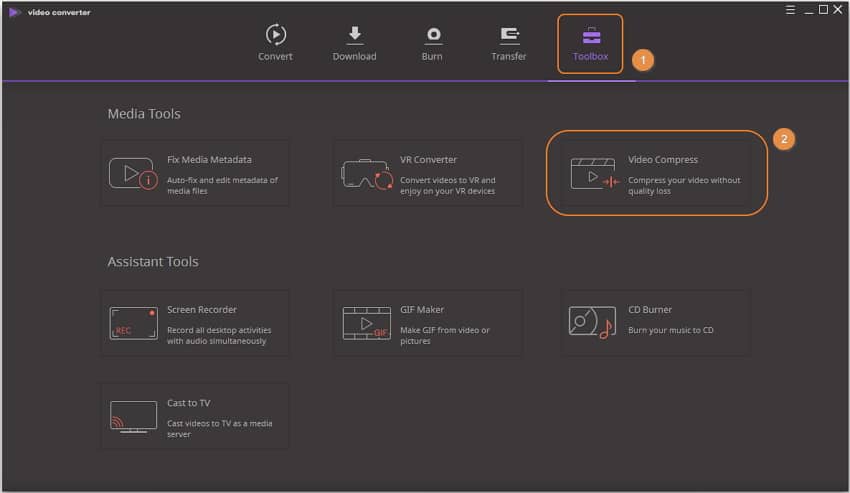
The compressor vide window will appear with the plus icon and then click the plus icon to import files from desktop
Record video
Click the record button on the upper left side corner if the download is failed.
The screen recorder window pop up to another window to frame the size of the video is going to record
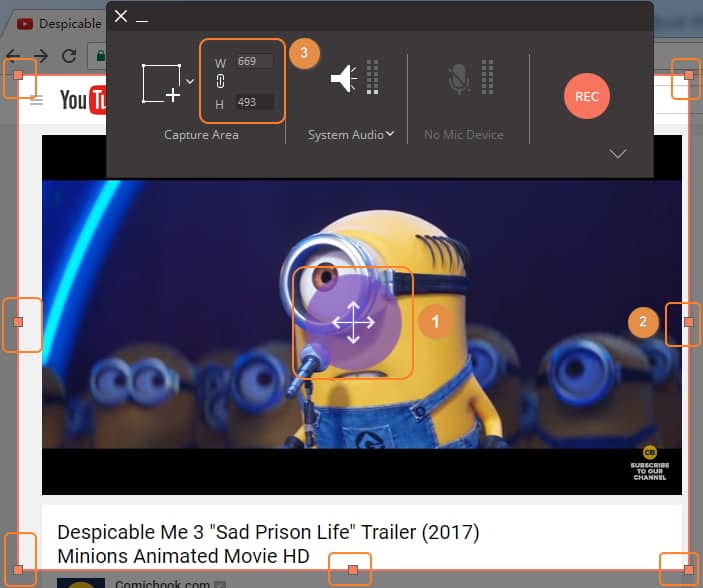
To see the whole record settings Click the drop-down button. you can set the timer, short cut and other general information such as frame rate, quality, and location
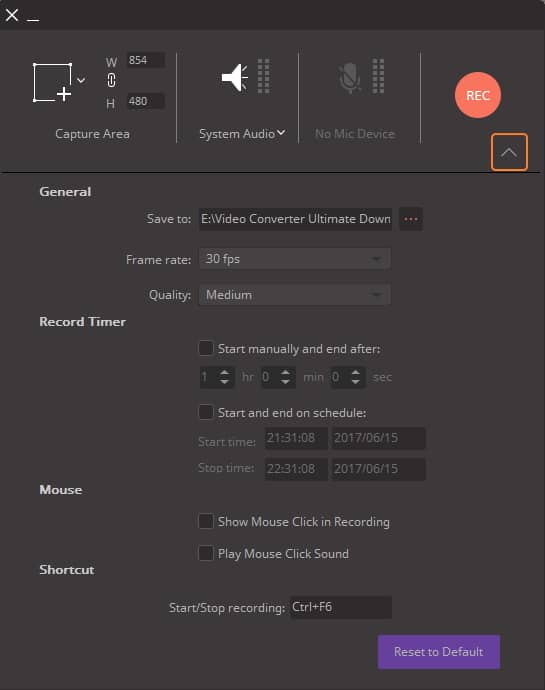
Click the REC button to start recording
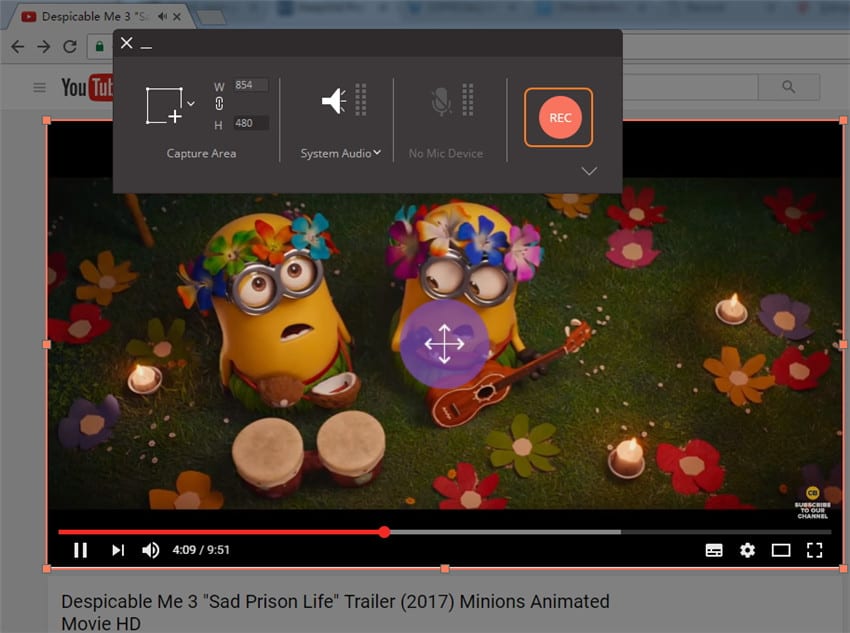
When the video playing is finished, you can click the stop button on the right side of the recording taskbar. stop recording or you can use the escape, the ctrl+f6 short cut to stop the video.
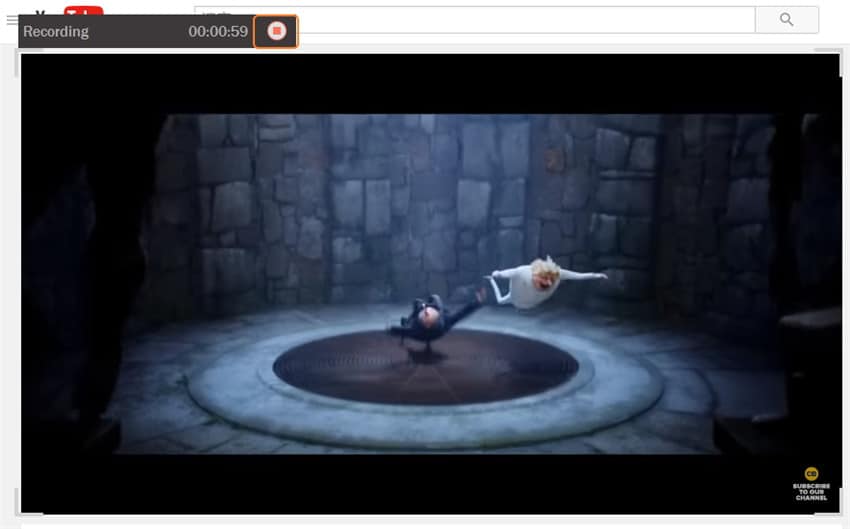
After that it promote the finished tab immediately you can see the recorded video on the top.
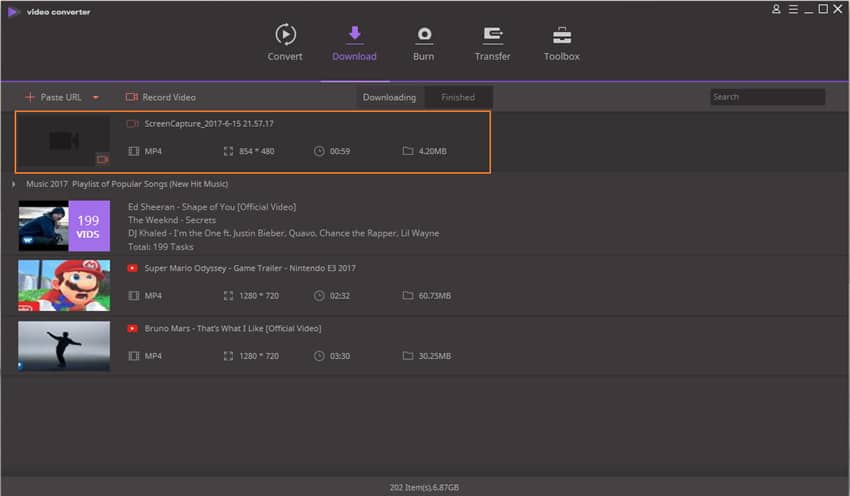
DVD burner
Run wonder share video converter and hit burn icon on the top then you have three options to load videos
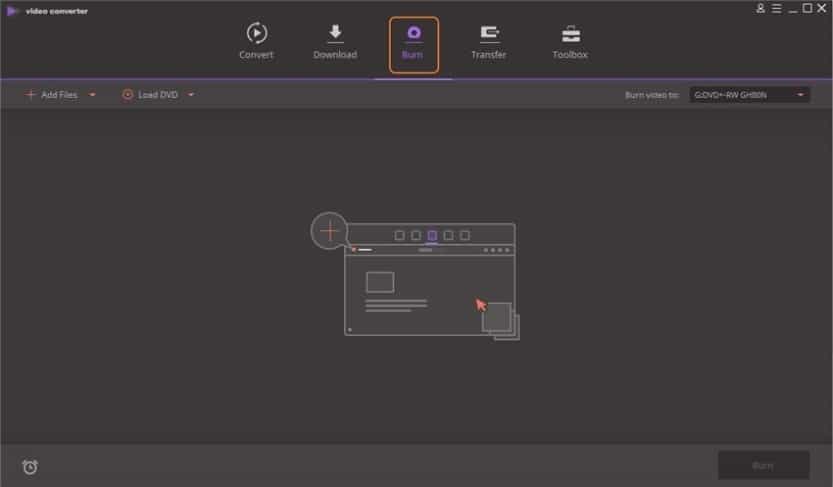
Click add file button to select the video from your local computer
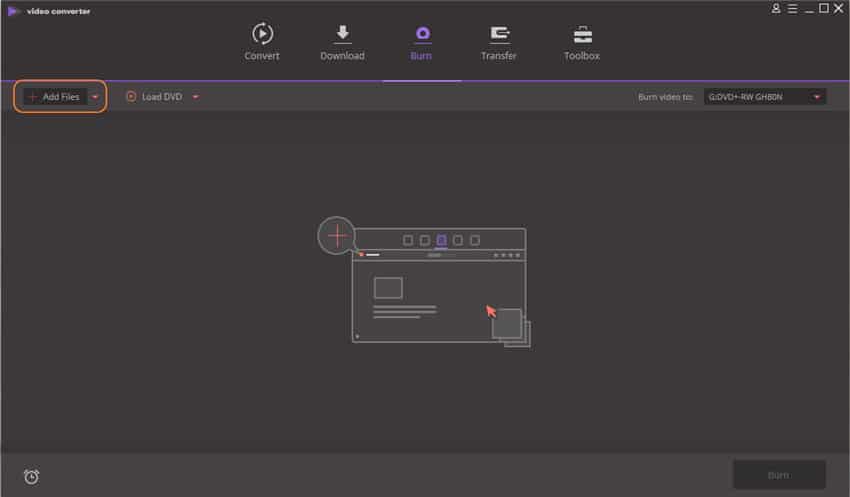
Go to convert > converted to find the video going to be burned then right click on it and choose to add to burn list
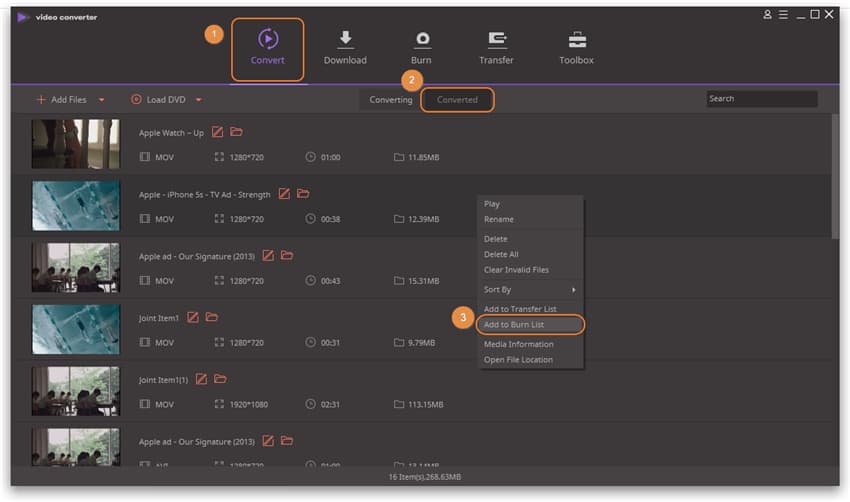
That’s all these are all the simple few steps to burn the DVD in wonder share video converter ultimate
We can convert through online from the free move to mp4 online converter:
Conclusion
Now you have the clear idea about how to handle the wonder share video converter ultimate. From the above discussion, we are discussed what is wonder share video converter software and how it is used to edit the video and record the videos. I hope you all enjoy this content thank you.



