Developed by Apple, True tone display technology, is a feature that gives iPhones the ability to adapt iOS device screen in accordance with ambient lighting conditions in order to make colors consistent in different environments.
The main purpose of this technology is to reduce eye strain. When True Tone is on, the ambient light sensor measures the surrounding light brightness and color continuously. Then your iPhone uses that information to adjust the display according to the environment for a more eye-pleasing experience. True tone display is only available for iPhone 8 and higher.
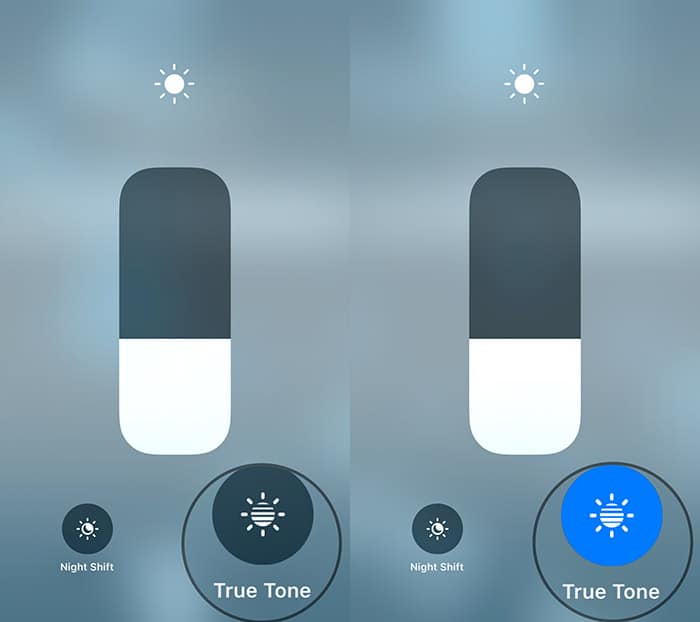
Reading this article, you might probably have to two things in mind, either how to enable true tone or how to disable true tone. You may want to disable true tone, in other to get the true quality of an image. In this article, I am going to be giving a tutorial on how to enable or disable true tone display on iPhones.
- Must Read: How to Know Your IMEI on iPhones
How To Enable True Tones on iPhones
- Navigate to control center
2. hold the brightness controller until another panel pops up
3. Tap on the true tone switch to turn on true tone
How To Disable True Tone on iPhones
disable true tone display iPhone basically involves the same navigations in turning true tone display on. The steps are as follows:
- Navigate to control center
2. Hold the brightness slider until another panel pops up
3. Tap on the true tone switch to disable true tone display
You can also enable and disable true tone display directly from settings on iPhones. To enable and disable true tone on iPhones from settings, navigate to settings, click on display and brightness, under the brightness slider, you will find another true tone switch there. All you need to do to enable or disable it is to toggle the switch on or off.
These are the methods used in enabling or disabling true tone on iPhones. This article actually provided two methods, whichever one suits you well you can use it, Provided you follow the right steps.



