Okay, before I write on this topic I would love to, on behalf of OscarMini wish you a Happy New Year. I am going to make this tutorial very brisk, concise and precise on how to easily re-assemble a compressed/archived file that has been split into several parts using an archival software.
If you are on this page I suppose you may have downloaded a compressed file (Zip, Rar or any other format ) that has been split into parts, maybe part 1 – 3 or part 1 – 5 or whatever, what is important is that they have been split in to several parts.

Furthermore, for emphasis and clarity’s sake I would love to say this, the size of all the parts must be equal in size from the first Zipped/Rar file to the second to last, only the last one will be different in size otherwise the compressed file is corrupted. I mean this, say we have Oscarmini VPN part 1 – 5 compressed file in a folder, scroll and look at their individual sizes, for a typical scenario as Adobe Photoshop:
Oscarmini VPN part 1 (150mb)
Oscarmini VPN part 2 (150mb)
Oscarmini VPN part 3 (150mb)
Oscarmini VPN part 4 (150mb)
Oscarmini VPN part 5 (75mb)
The above is just an illustration to show you what I meant about the filesize, part 1 – the second to last file must be same size, only the last part will be different.
Okay, here is how to extract all files to become one:
Ensure to use any Archiver for this Job, I use WinRAR as an example here because it is a lot common and more popular. You can use any, 7-zip, Pea Zip etc.
1. It is advisable you create a new folder and copy all parts into the new folder.
2. Ensure WinRar is installed already, just hover the cursor to Part 1, Right click it, then go to Extract files (having WinRar symbol/icon) or you could just click Extract here.
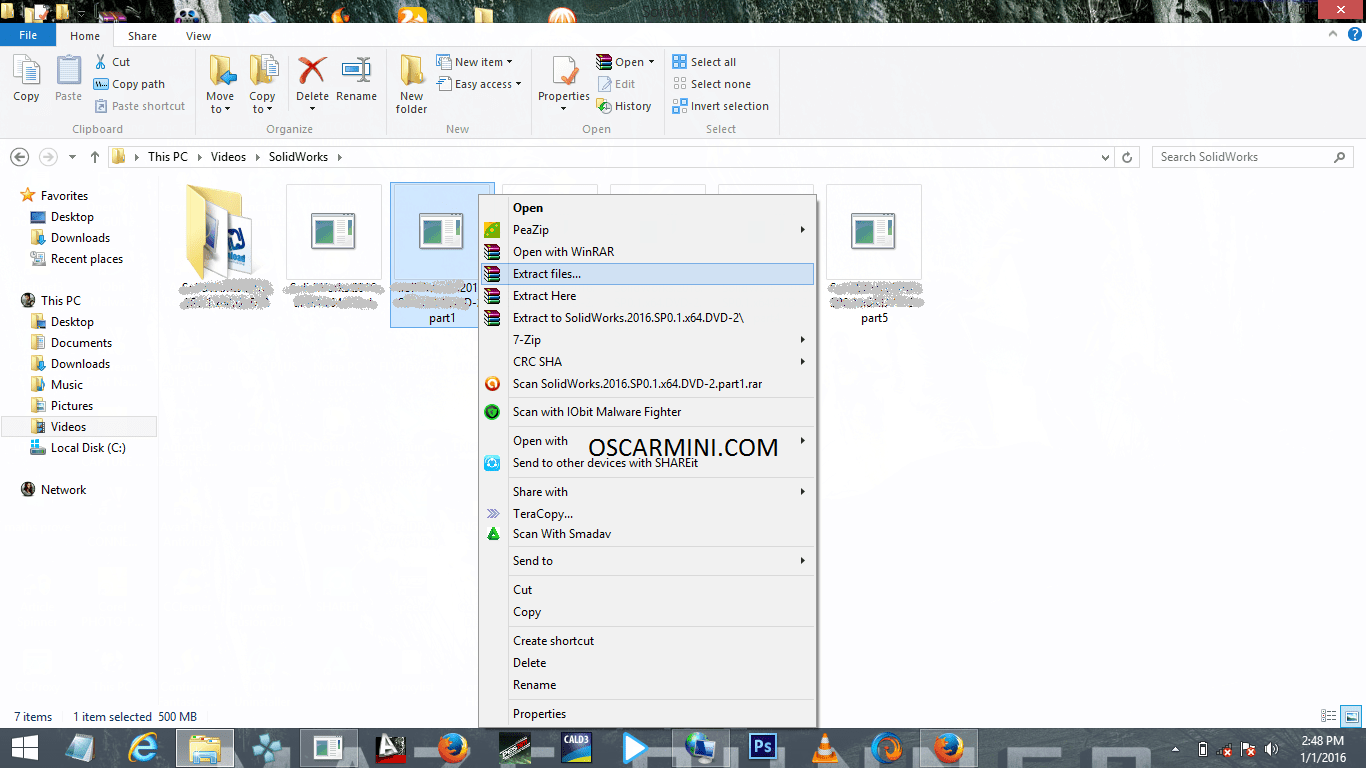
3. After extracting the part 1, go to part 2 and perform the same extraction process. A pop up will notify you that “you have a file here with similar Folder and filenames, do you want to replace?” Just click “Yes to all”
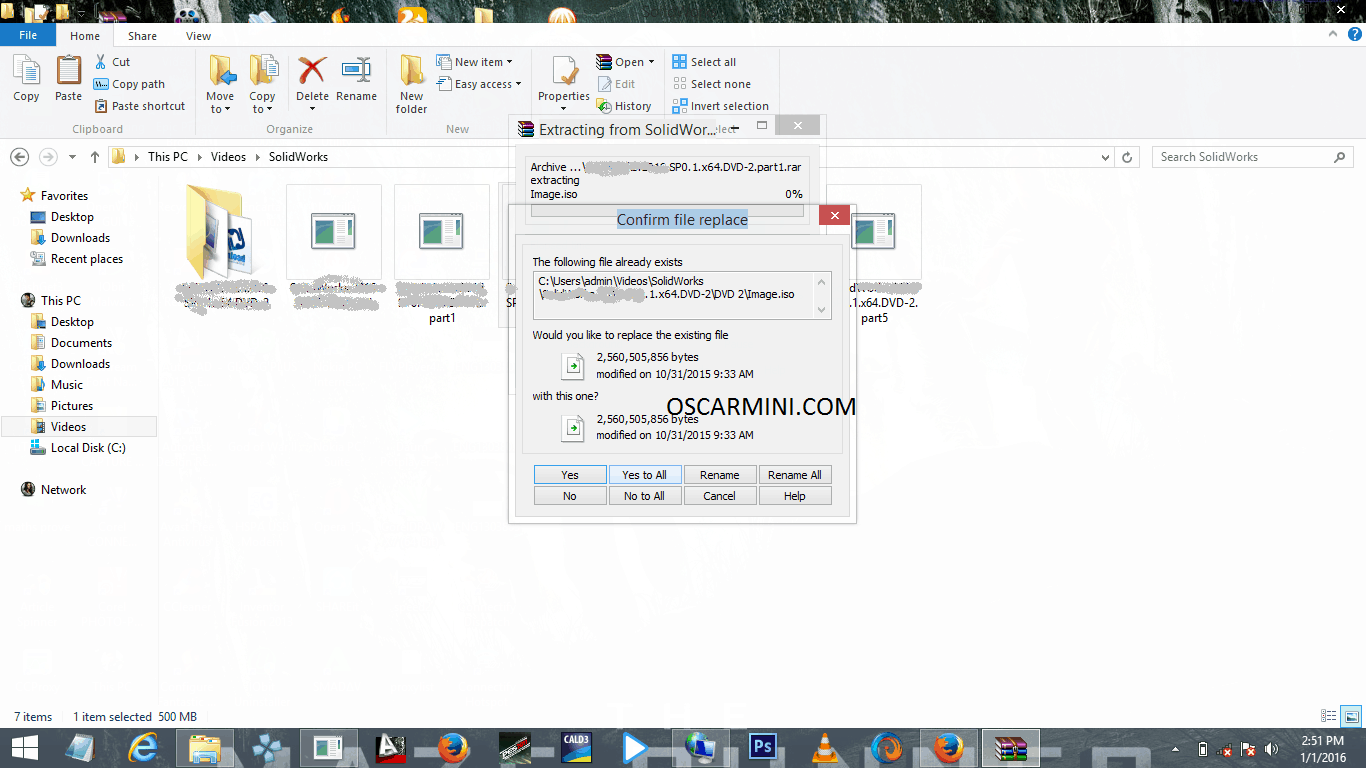
4. Follow same extraction process through to the last file. Remember selecting “Yes to all” till you extract all parts. Holla! That’s how easy it is to extract multiple files all back into one file.



