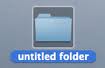 Normally on windows, your desktop icons are usually transparent without background, but if you might have notice that your desktop icons suddenly showed up with blue highlights around the text, then there are couple of things that can cause this.
Normally on windows, your desktop icons are usually transparent without background, but if you might have notice that your desktop icons suddenly showed up with blue highlights around the text, then there are couple of things that can cause this.
In this tutorial, I will be teaching you how to get rid of the funny looking blue highlight around your desktop icons text.
What Causes The Blue Text Highlights On Desktop
The blue highlight you must have noticed on your desktop icons are usually caused by one of the following reasons.
- Your Desktop Icons are locked
- You set background as web page
- You enabled your PC drop shadow.
Fix 1: Unlock Your Desktop Icons
Here is how you can simply unlock your desktop icons in order to restore your text to normalcy.
- Right Click anywhere on your PC desktop
- Click on Arrange Icons by > uncheck Lock Web Items On Desktop
That’s it. If that never worked for you, then move to the next solution below.
Fix 2: Solution To Homepage Background
- Right click anywhere on your desktop
- Click on Properties.
- Click on the Desktop Tab > Customize Desktop
- Now click on the Web tab
- A new dialogue box would appear, delete all entries in the space where there is My Current Home Page except the My Current Home Page.
- Uncheck the boxes next to My Current Home Page and Lock Desktop items.
- Click on Ok and OK again.
If the above fix also never worked for you, then the next one will definitely do the trick.
Fix 3: Disabling Your PC Drop Shadow
Simply disable the drop shadow setting on your PC by using this simple trick.
- Right click your “My Computer” icon and click on Properties.
- Click on Advanced Tab > In the Performance section, click on Settings.
- Scroll down till you get to something like “Use Drop Shadows for icons” and uncheck the box next to that option and click on OK and OK again.
These are the three fixes or solutions to apply in a blue desktop text highlight situation, and one of this would surely work out for you.
I hope you do love this tutorial, feel free to tell us if it worked for you or if you have a simpler method or utility to achieve this.



