As at time of this post, when you talk mobile, you must firstly talk of the Android OS. With the rise in lovers and fans for the OS, especially the latest Kitkat, I decided to make a comprehensive guide that would proffer solutions to various errors you might encounter while making use of the Google Play Store App on your smartphones or tablets.
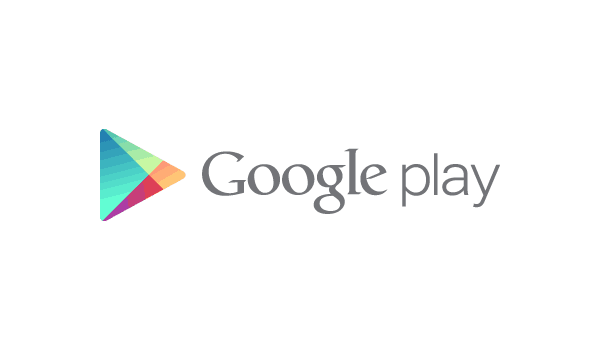
Below is the list of all Errors you might have encountered and solutions/fixes that’ll have you sorted out.
Error 491 / Error 481:
Problem: This error means that Downloads & Updates are not possible
How To Fix: This error most times can be solved by disassociating your Google account from your device and try logging in again. If that does not solve this error for you, simply go to your settings on your android device, then go to Apps and locate the Google PLAY Store app, click on it and clear the application’s cache data. This definitely would work out for you.
Error 498:
Problem: This error occurs during Interruption of Downloads
How To Fix: It’s quite easy fixing this since interruptions on downloads usually occur when your device’s cache is full. All you need do us clear up your smartphone’s or tablet’s cache by accessing your Recovery mode. From the recovery mode, you can wipe and clear your cache. You have to be careful while making use of the recovery mode, as errors on your path can soft-brick your device.
Error 919:
Problem: App gets downloaded, but doesn’t open once downloaded
How To Fix: Most times, this can occur as a result of low storage space on your android device. Taking down some large files to free up some space could really help here, you might also want to uninstall apps you do not regularly make use of. By the way, Clean Master is a great app that helps keep android devices cleaned up.
Error 403 / Error 413 / Error 504:
Problem: Downloading apps and updates are not possible
How To Fix: Clearing of your Google Services App cache data could be of help here. Also, try clearing up some data space on your phone memory, moving your apps to the SD card could also go a long way in fixing this problem.
Error 923:
Problem: This error occurs while syncing Google account
How To Fix: Log out of your Google account. Now, reboot your device in the recovery mode so that you can Select Wipe cache partition and all the cache part will be wiped off. Don’t worry as all your personal data will be safe. Note that using a proxy server can also result in this.
Error 921 / error rpc:aec:0]:
Problem: Unable to Download any App
How To Fix: If you are using the proxy, then you need to remove the proxy. Clear the cache from the “Settings > Apps” and swipe to all your apps to clear the clear the data from the Google Services. You may also need to clear up some space on your android phone or device, it also does help out in such cases.
Error 492:
Problem: Dalvik Cache issue
How To Fix: Using our usual pattern of clearing data cache, simply go over to Settings > Apps and locate the Google Services app from your installed apps and clear all the data present in that app. You may also need to clear up the cache from the recovery mode.
Error 911 / Error 919:
Problem: App couldn’t be downloaded
How To Fix: This is an error that usually occurs when an authentication fails. This may occur when your WiFi network requires additional authentication. At this instance, you need to make sure that you have complete internet access. Probably in this case, you need to use your mobile network data services instead of wifi. Turn wifi off and then turn your data on and now open your google play store and download/update your apps or games. Other times, the Error 919 could be as a result of improper APN Settings.
Error rh01 / Error rpc:s-5:aec-0 / RPC:S-3 error retrieving information from server:
Problem: Error retrieving from Server
How To Fix: You would have to start up your device in recovery mode, then select “wipe / clear cache”. This is probably the best way I’ve discovered that fixes this error with the Play Store App.
Package File Invalid:
Problem: Cache or File error
How To Fix: Most times, it happens as a result of improper signing of the App. But you could clear cache, restart your device and even log in and out of your Google account to get this error sorted out.
I hope you do find this comprehensive guide interesting. Feel free to let me know other Google Play Store App errors you’ve encountered so I could find a way in getting it fixed.



