I’ve been a great lover of the Linux operating system for some time now and have tried my hands on several distributions such as Manjaro, Ubuntu, Fedora and Kali on my old PCs. This time, I decided to push things a little further by dual booting Manjaro Linux on my HP Notebook so I could run 2 operating systems from my Laptop (Windows 8.1 and Manjaro Linux).
It’s been great having to get a GRUB boot screen whenever I turn on my PC, allowing me to choose which operating system I wish to boot into. But for some reasons, whenever I boot into windows and try to Hibernate, Shutdown or Restart, windows would only take me back to the windows login screen and nothing happens.
Dual booting Linux on your PC obviously installs GRUB and also messes up with the boot flags making it impossible to Hibernate your windows 7 or 8 operating system leaving you with no option to shut down properly (you only hard shut down or Press the Shift key while shutting down for it to work).
In this guide, I’ll show you how to RE-ENABLE or restore Hibernation, Sleep and Shutdown back to a perfect working state on your Windows 7 or 8 after you must have installed any Linux distribution OS for dual boot on your PC. In this post I’ll be using Manjaro Linux because it’s been my favorite when it comes to user experience, though I prefer Kali due to it’s Pen Testing packages.
How It’s Done
After you must have installed your Linux Distro and you are able to successfully boot into both windows and Linux but discovered that you can not perform the Hibernate or Sleep functions on windows, shut down windows by pressing down the Shift Key while clicking on shutdown. Then follow the below steps.
1. Boot into your Linux OS.
2. After your boot has been successful, in your applications, search for GParted and launch the program. You would be prompted to type in your user password to launch the application.
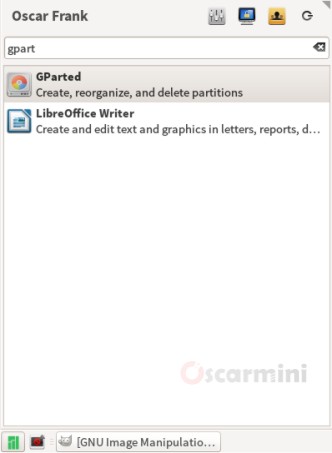
3. When it gets launched, here is the window that would appear, and as you can see from the image, the boot flag is next to the drive that is labeled Manjaro (your Linux Distro would be here instead, note that I’m using Manjaro in this tutorial) . All we are going to do to have it fixed is point the boot flag to /dev/sda1 drive partition instead. Follow these steps to get it down.
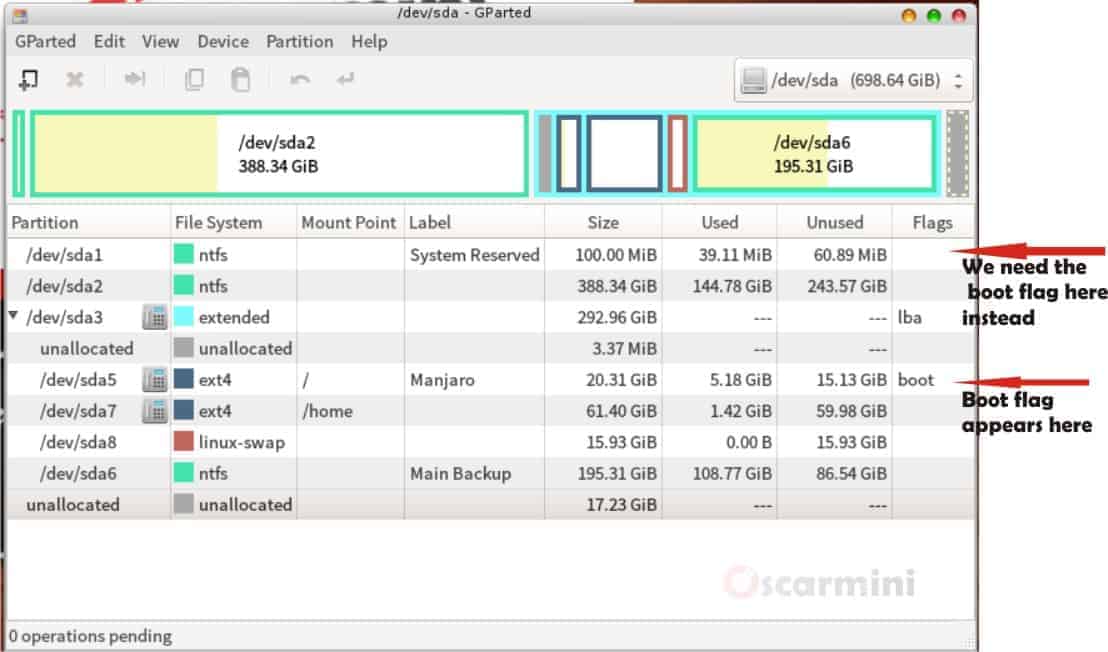
4. Now right click on the /dev/sda1 partition which is at the top, in my case labelled System Reserved, then select “Manage Flags“.
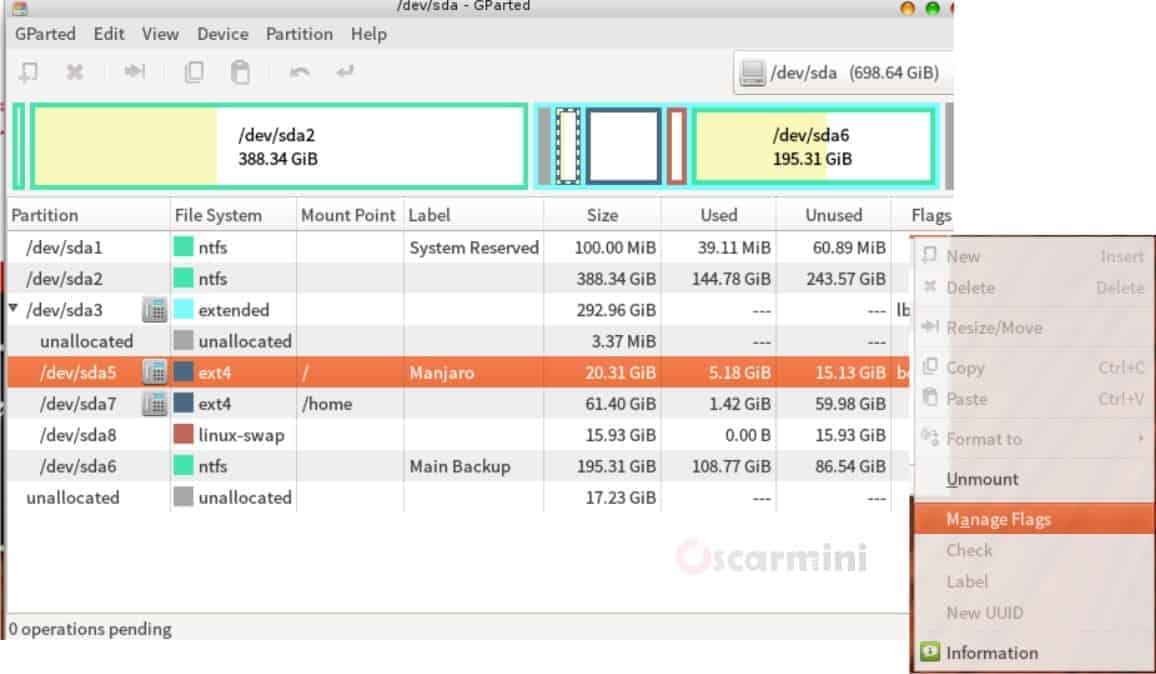
This dialogue window would pop up, then tick the “boot” check box and click on the close button.
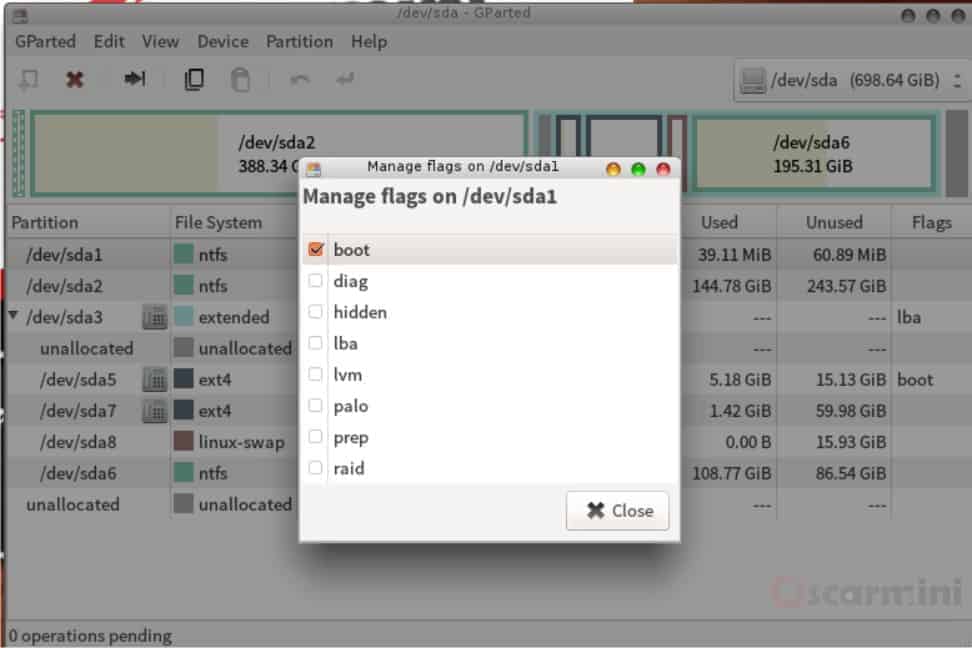
Now let GParted do the rest. After it must have completed the change process, the boot flag should appear next to the /dev/sda1 partition as shown below.
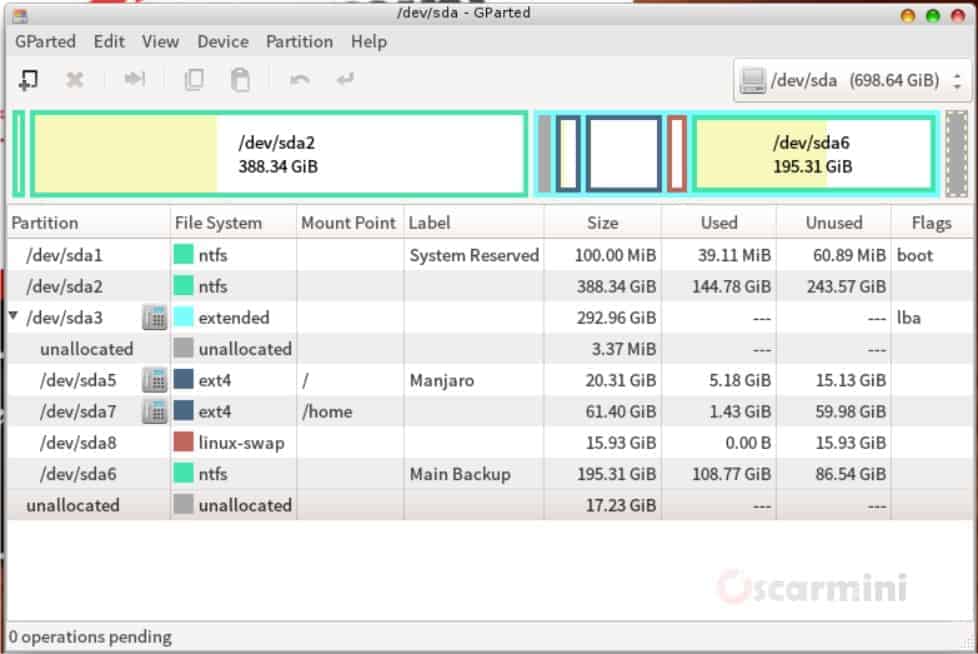
5. Now you can shut down your Linux operating system and boot back into your Windows 7 or 8 as the case may be.
Viola! You can now Hibernate, Sleep or even Shut down your windows OS just like before running Linux OS on your PC. This had fixed the issue for me and I can now easily switch between manjaro linux and windows 8.1.
I hope this fix also works for you.




5 Comments
worked for me.. thanks
I’m glad it did. 🙂
It worked perfectly well…. Thank you
I’m glad I could help
Worked for me on Kali linux