I decided to write this for fun as one of those computer tricks you might love to know. I’ll guide you through how you can hide your hide disk drive or any other disk drive icon which is normally located at the My Computer directory.
Hiding your Hard Disk Drive is usually achieved by manipulating your registry in order to achieve this, but in order to avoid messing up your PC if you are new to the Registry Interface, there is a simple Freeware that can help you achieve this in just a few clicks.
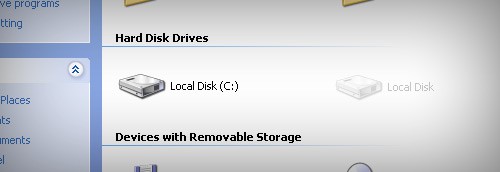
Here is a hard disk drive icon in My Computer
This Freeware is called NoDrives Manager . You can use NoDrives Manager to hide whatever hard disk drive you wish to on your Personal Computer.
You can Get NoDrives Manager here.
Once you’ve downloaded it to your PC, launch it and select the letters of the Hard Drives you wish to Hide (for instance, if you wish to hide the C: Drive, select the letter there and Save).
Once you save, simply restart your Windows PC and open My Computer, you’ll notice that the particular Hard Disk Drive that bears that letter would be invisible.
Hurray!!! That’s a simple tutorial on how you can hide a hard disk drive on your Windows OS Personal Computer. If you love this comprehensive tutorial, why not share it with your friends?




2 Comments
person’s privacy need to be protected at times, hiding ur hard disk resist ppl from accessing ur computer just anyhow
Sure, it helps in resisting people from accessing your files. Have you tried it out Dawah?