I started posting some Tutorials on Genesis Frameworks Themes lately, such as How to Customize or Edit Footer Links in Genesis Child Theme. But in this tutorial, i’ll teach you how you can add a 3 or 4 column footer Widget to your Genesis Child Theme Without the use of a Plugin.
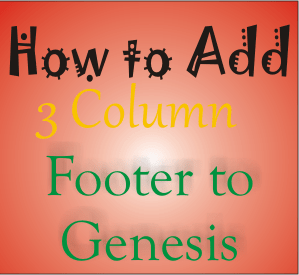
Here is how I added Mine:
- After you’ve logged in to your WordPress Dashboard, Locate Appearance Tab on the Left Task Pane, then Click on Appearance > Editor.
- Now click on Theme Functions (functions.php) which is located on the right sidebar.
- In the very last line copy and paste the code below for 3 column footer
/** Add 3-column footer support in genesis */
add_theme_support( 'genesis-footer-widgets', 3 );
If you wish to add a four (4) column footer, copy and paste the code below
/** Add 4-column footer support in genesis */
add_theme_support( 'genesis-footer-widgets', 4 );
- You can now save by clicking on Update File button
Viola, you have successfully added a 3 or 4 column footer to your Genesis Child Theme without the use of Plugins.
If you encounter any problems in cause of using this tutorial, feel free to let us know using the comment box below.




4 Comments
When changing from a three to four column footer, what changes have to be made to the stylesheet? I would enjoy a possible future post about required changes to the stylesheet from any function changes/additions. Thanks for the post!
Thanks for bringing that to my notice. You’ll simply have to edit the footer1 through to footer3 classes to match the wrap size of your blog. I hope you’ll find your way around if you know basic CSS.
Thanks a lot for this article, this article is very useful since i need to add 4 column footer to my genesis child themes.
I’m glad you love it Isaiah. Thanks for your time.