Apart from the regular paper calendar that you hanged in your sitting room to keep yourself updated on the exact date when you forget, Google calendars are amazing for recording your meetings, events and birthdays coming up, so you always remember.Google Calendar is amazing because, unlike noting it down on a piece of paper, it cannot go missing. And you can view it from your PC, tab or smartphone, wherever you are on the planet, as long as you have access to the web. In this article, we explore a comprehensive tutorial on how to personalize your Google Calendar.
Adding a new Google Calendar is a fast and simple process, and mastering it will surely be worth your time.
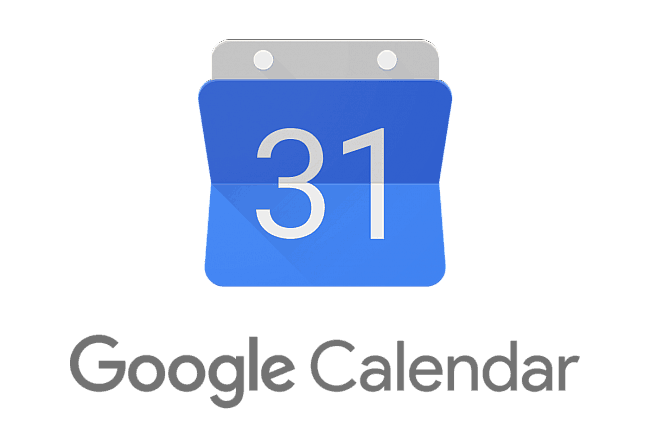
The fact is that when you keep various calendars for several aspects of your life, it will assist you to break down your work and home schedules.
- Must Read: 10 Best Google Alternatives To Use
Just be certain that each of your calendars is cross-referenced when you make your plans because it is simple to not recall what you have on each specific calendar.
How Can I Add A New Google Calendar And Customize It?
- Get yourself logged into your Google account, then tap “Google Apps,” seen in the form of a logo at the top right corner of the display.
- Tap “Calendar,” which is a blue box numbered 31.
- Find the words “Other calendars” on the taskbar at the left and tap the (+) close to it.
- Tap “Create new calendar.”
- mOn the page that becomes visible, type in a calendar name, a non-compulsory description, and choose your favourite time zone then tap “Create calendar.”You are done, your brand new Google Calendar has been added.
Must Read: How To Use Android Without Google Services
There you have it – a comprehensive tutorial on how to add and personalize your Google Calendar. If you have any questions, feel free to drop them in the comment section below.




1 Comment
very nice.
visit theofficeculture.blogspot. com for your funny office stories