In order to build a successful blogging career, every blogger would love to create a brand for him or herself. Branding doesn’t stop at getting a facebook fanpage, it could be extended to creating a custom logo at your wordpress admin login backend page. This does not only brand your blog, it also gives your blog a professional look to those who login to make guest articles and beyond.
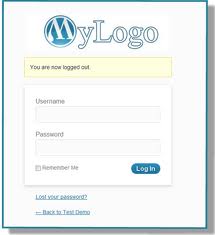
In this post, i’ll show you how to add a custom logo at your wordpress admin login page using two methods.
- Adding Custom WordPress Logo in Admin Login Without Plugin
- Adding Custom WordPress Logo in Admin Login Using Plugin
Adding Custom WordPress Logo in Admin Login Without Plugin
Here is how to add a customized wordpress logo to your blog’s admin login page without a plugin.
- Login to your WordPress dashboard, navigate to the left sidebar, now click on Appearance > Editor.
- Select the functions.php file on the right sidebar to edit it.
- Add the below code in the very last line.
function my_custom_login_logo() {
echo '<style type="text/css">
h1 a { background-image:url('.get_bloginfo('template_directory').'/images/custom-login-logo.png) !important; }
</style>';
}add_action('login_head', 'my_custom_login_logo'); - Now save by Clicking on Update file
- next thing you need to do is login to File Manager in your cPanel, Navigate to the current theme directory in your File Manager, create “images” folder if it doesn’t exist.
- Upload the image you wish to use into the “images” folder. Make sure the name of the image is “custom-login-logo.png” , if not it won’t work.
- That’s it.
Adding Custom WordPress Logo in Admin Login Using Plugin
If you would not like to mess up your themes using the method above, you can resort to this simple wordpress plugin to achieve this.
- Install Login Logo WordPress Plugin
- Follow the instructions in your dashboard to set it up.
Feel free to ask questions if you encounter any problems.




10 Comments
Hi Oscar,
Thanks for sharing these tips with us. I am learning WP a bit more each day, slowly but surely 😉
Ryan
I’m glad this article turned out to be a guide for you.
Nice tips bro, I have bin looking for a way to change my login logo for a while now, and thanks to this good article.
I’m glad you finally found the solution here. Thanks for commenting
i tried implementing these tips and really it worked for me thanks man
I’m glad it worked for you. Thanks for your feedback Prince.
WordPress usage is increasing rapidly and there is no doubt that it is easy and user-friendly. In this scenario your shared tips and techniques to add a custom logo design in wordpress login are very effective and important to understand about it.
Master i must confuss this sir all your post are just mind blowing and all your guess blogger are just too much. You know have been offline for my research and your site have been my busstop for information. thank you sir.
Hi Vita,
I’m glad you could stop by my blog as a resource point. I’m humbled. Do have a splendid Sunday bro.
WOW just what I was searching for. Came here by
searching for wordpress