If you have been using the Windows 8 OS on your PC, you must have noticed that the Start Menu was gotten rid of, and there’s no dedicated menu option available to quickly shut-down or restart your computer.
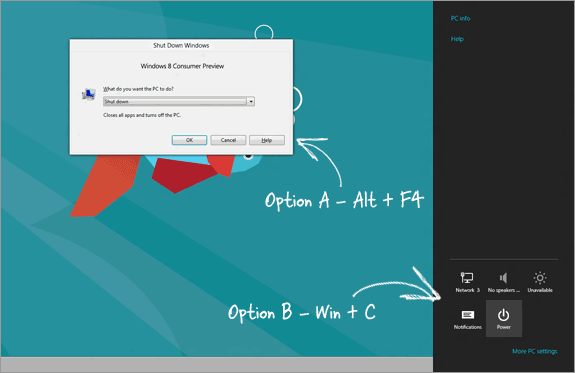
This leaves you with the option of pressing Alt + F4 in order to open the Power dialogue interface.
Here is a script you’ll need to create Restart and Shutdown buttons on your Windows 8 desktop.
Simply download this script and double click it, then the icons would appear.
Did you Enjoy this post? Why not share with your friends..



