Startup items are apps, documents, shared volumes, or other items you wish to start up or access automatically when you get yourself logged into your Mac. A rampant use for startup items is to open an app that you use anytime you are with your Mac. In this article, we explore a tutorial on how to add startup items to your MAC.
You can, for instance, open Apple Mail, Safari, or Messages whenever you use your PC. Rather than launching these items manually, it is possible to designate them as startup items and allow the Mac to do the work on your behalf.
There are ways to add startup items to your Mac. It can be done in System Preferences or from the Dock. However, you will be exposed to more options when you add startup items in the Mac System Preferences. Let’s break it down:
Must Read: 8 Best MacOS Apps for Working Remotely
- Get yourself logged into your Mac with the account you use with a startup item
- Choose “System Preferences” from the Apple menu or tap “System Preferences” in the Dock to access the System Preferences window.
- Tap “User & Groups” (or Accounts in older versions of OS X.)
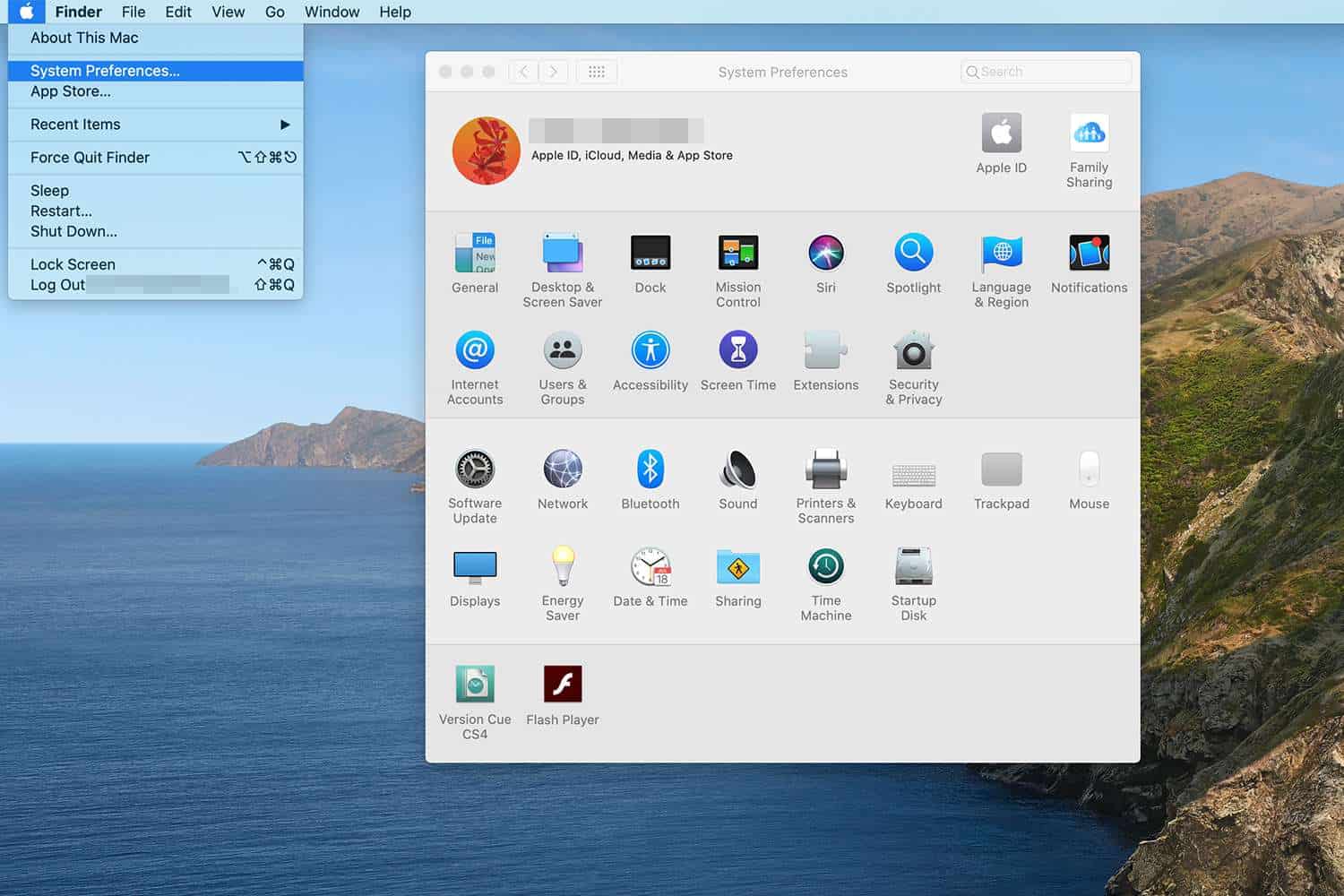
- Tap the right username in the list of accounts.
- Choose “Login Items”
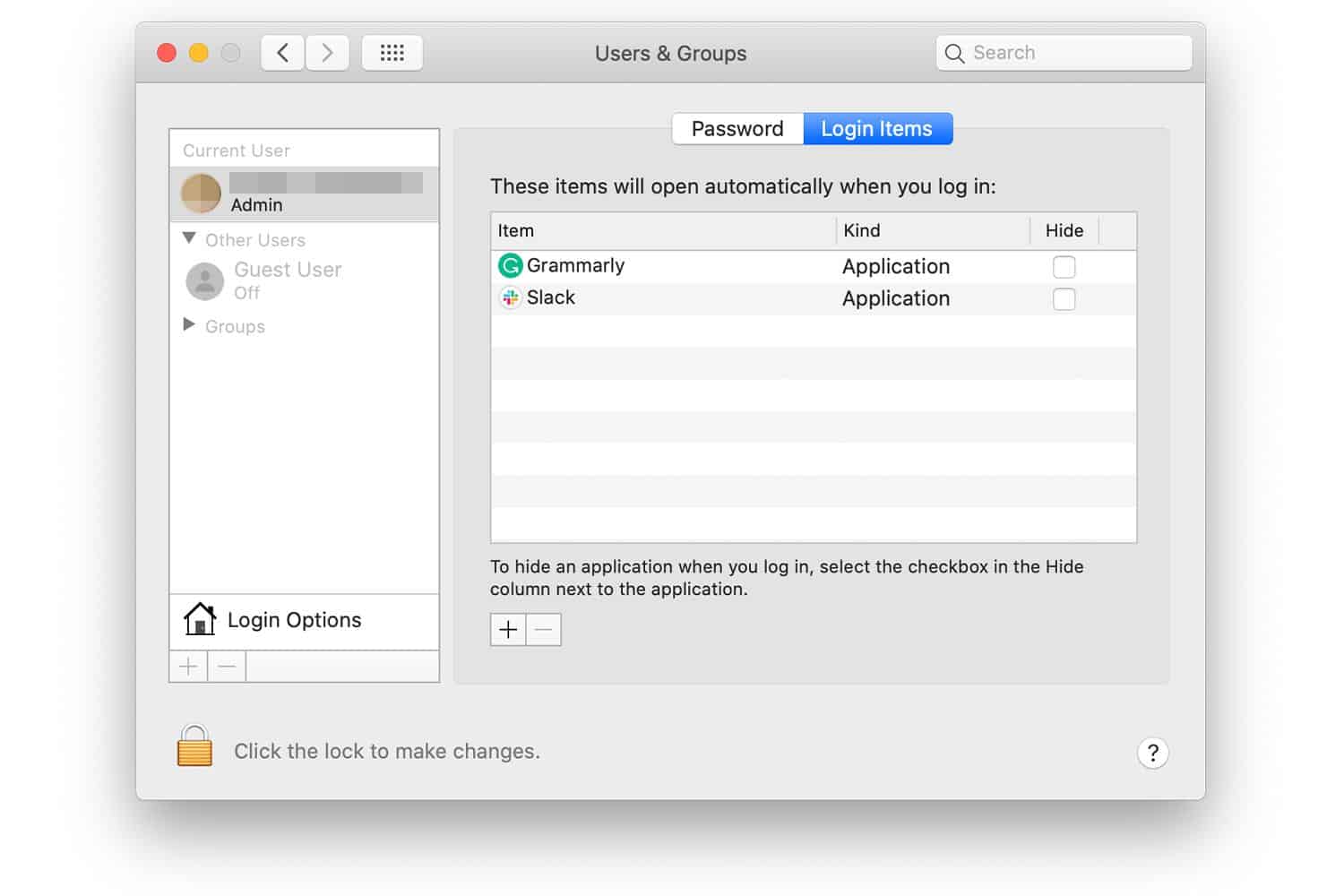
- Tap + (plus) below “Login Items” to access a standard Finder browsing screen. Head to the item you wish to add and tap it to choose it. Tap “Add.”
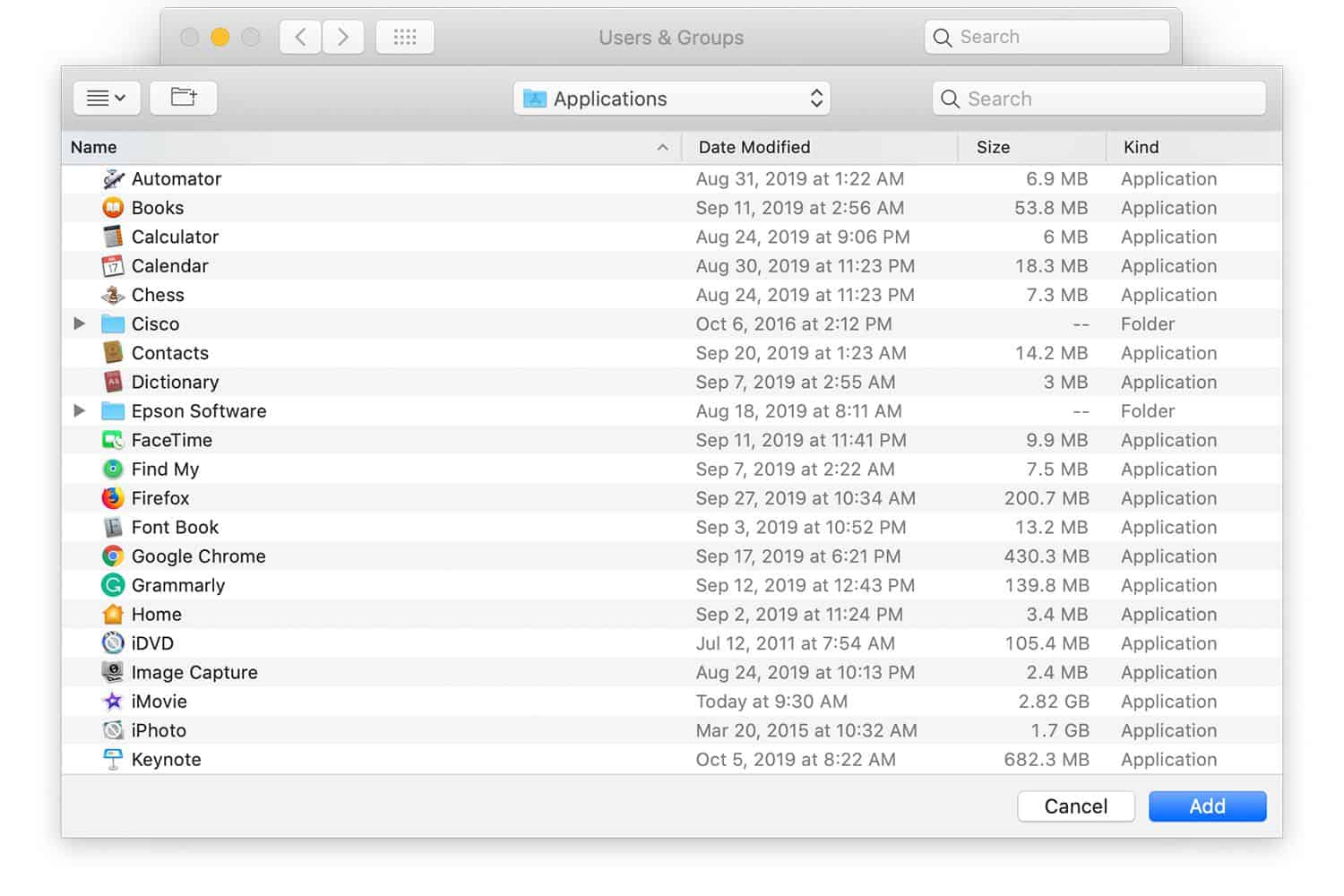
The item you choose is added to the Login Items list. When next you start your Mac or get yourself logged in to your account, the items in the list start up automatically.
How Can I Add Startup Items From The Dock?
A faster way to add startup items is available if the app or item is already located on the Dock. Dock menus can be used to add the item to the startup items list without accessing System Preferences. See how:
Must Read: 7 Best Apps For Your New Mac
- Right-click the application’s Dock icon.
- Choose “Options” from the pop-up menu.
- Select Open at Login from the submenu.
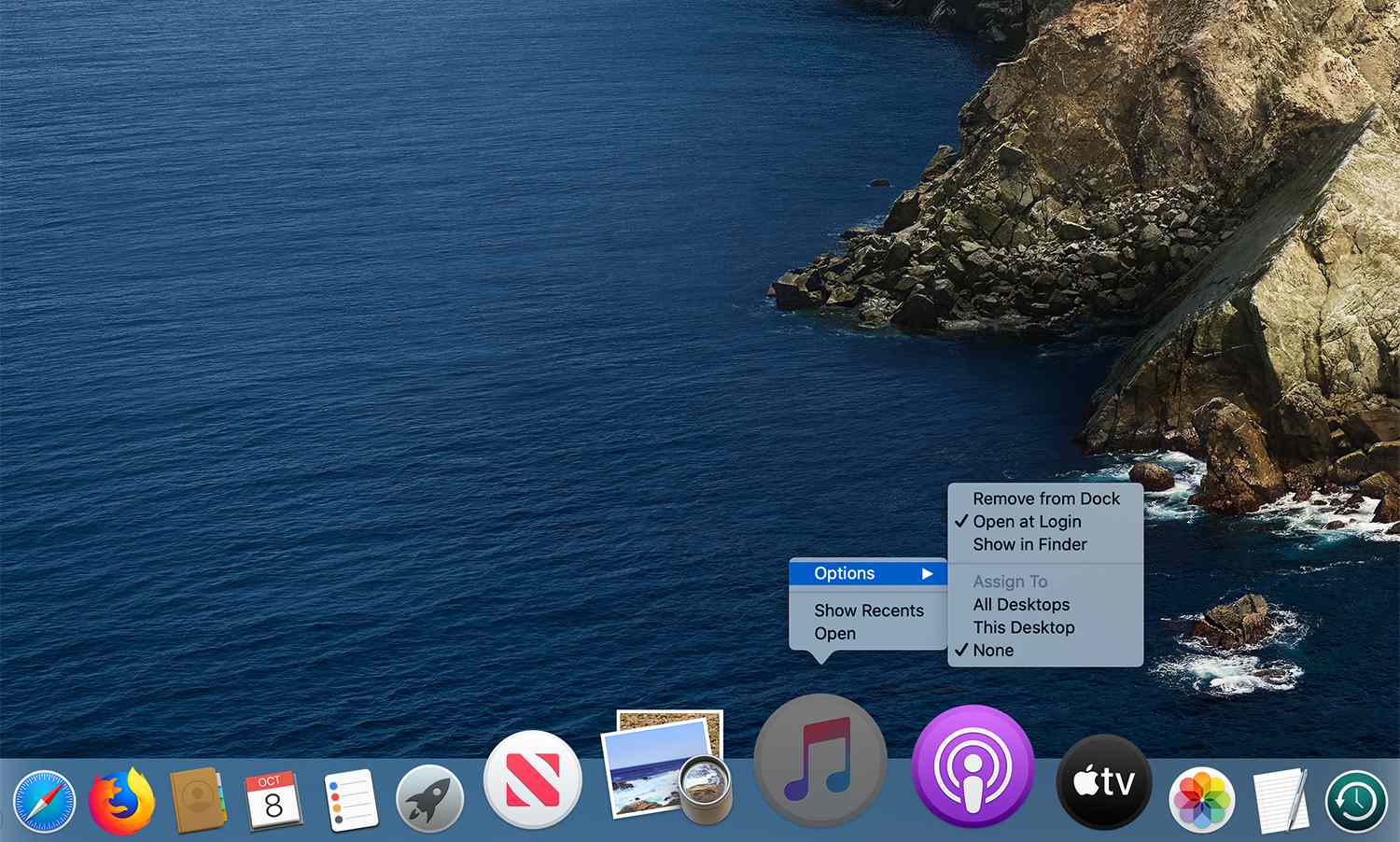
More Information On Your Mac:
The Macintosh, branded simply as Mac since 1998) is a family of personal computers designed, manufactured and sold by Apple Inc. since January 1984.
The original Macintosh was the first mass-market personal computer that featured a graphical user interface, built-in screen and mouse.
Must Read: How To Connect Your AirPods To Any Mac
(Although the Sinclair QL became available one month before the Macintosh family and thus was technically the first home computer with a graphical user interface, the QL never attained widespread commercial success.)
Apple sold the Macintosh alongside its popular Apple II family of computers for almost ten years before they were discontinued in 1993.
Early Macintosh models were expensive, hindering its competitiveness in a market dominated by the Commodore 64 for consumers, as well as the IBM Personal Computer and its accompanying clone market for businesses.
Macintosh systems found success in education and desktop publishing and kept Apple as the second-largest PC manufacturer for the next decade.
In the early 1990s, Apple introduced the Macintosh LC II and Color Classic which were price-competitive with Wintel machines at the time.
However, the introduction of Windows 3.1 and Intel’s Pentium processor which beat the Motorola 68040 in most benchmarks gradually took market share from Apple, and by the end of 1994 Apple was relegated to third place as Compaq became the top PC manufacturer.
Even after the transition to the superior PowerPC-based Power Macintosh line in the mid-1990s, the falling prices of commodity PC components, poor inventory management with the Macintosh Performa, and the release of Windows 95 saw the Macintosh user base decline.
The Macintosh project began in 1979 when Jef Raskin, an Apple employee, envisioned an easy-to-use, low-cost computer for the average consumer.
He wanted to name the computer after his favorite type of apple, the McIntosh, but the spelling was changed to “Macintosh” for legal reasons as the original was the same spelling as that used by McIntosh Laboratory, Inc., the audio equipment manufacturer.
Steve Jobs requested that McIntosh Laboratory give Apple a release for the newly spelled name, thus allowing Apple to use it.
The request was denied, forcing Apple to eventually buy the rights to use this name. (A 1984 Byte Magazine article suggested Apple changed the spelling only after “early users” misspelled “McIntosh”.
However, Jef Raskin had adopted the “Macintosh” spelling by 1981, when the Macintosh computer was still a single prototype machine in the lab. This explanation further clashes with the first explanation given above that the change was made for “legal reasons.”
There you have it – a comprehensive tutorial on how to add startup items to your MAC. If you have any questions, feel free to drop them in the comment section below.



