iOS’s new way to personalize your Memoji avatar is now effective with the release of iOS 13. The update now adds more skin colors, new makeup, accessories, and piercings. It even aids you to personalize your teeth. Apple is also allowing you to use Memoji. The enhanced Memoji avatars are already present into the iPhone 11, 11 Pro and 11 Max Pro. In this article, you will learn how to customize your iPhone’s Memoji
Memoji is a lovely way Apple is using to help you to customize your device while remaining special from the rest. Even if Samsung devices come with AR Emoji avatars that can be created, the 3D renderings were not inviting and Samsung barely discussed the feature when it unveiled its Galaxy S10 devices. Google is yet to release its personal Memoji rival, even if standalone apps such as Bitmoji will still remain popular for iOS and Android. Let’s see the full details on what can be done with Memojis:
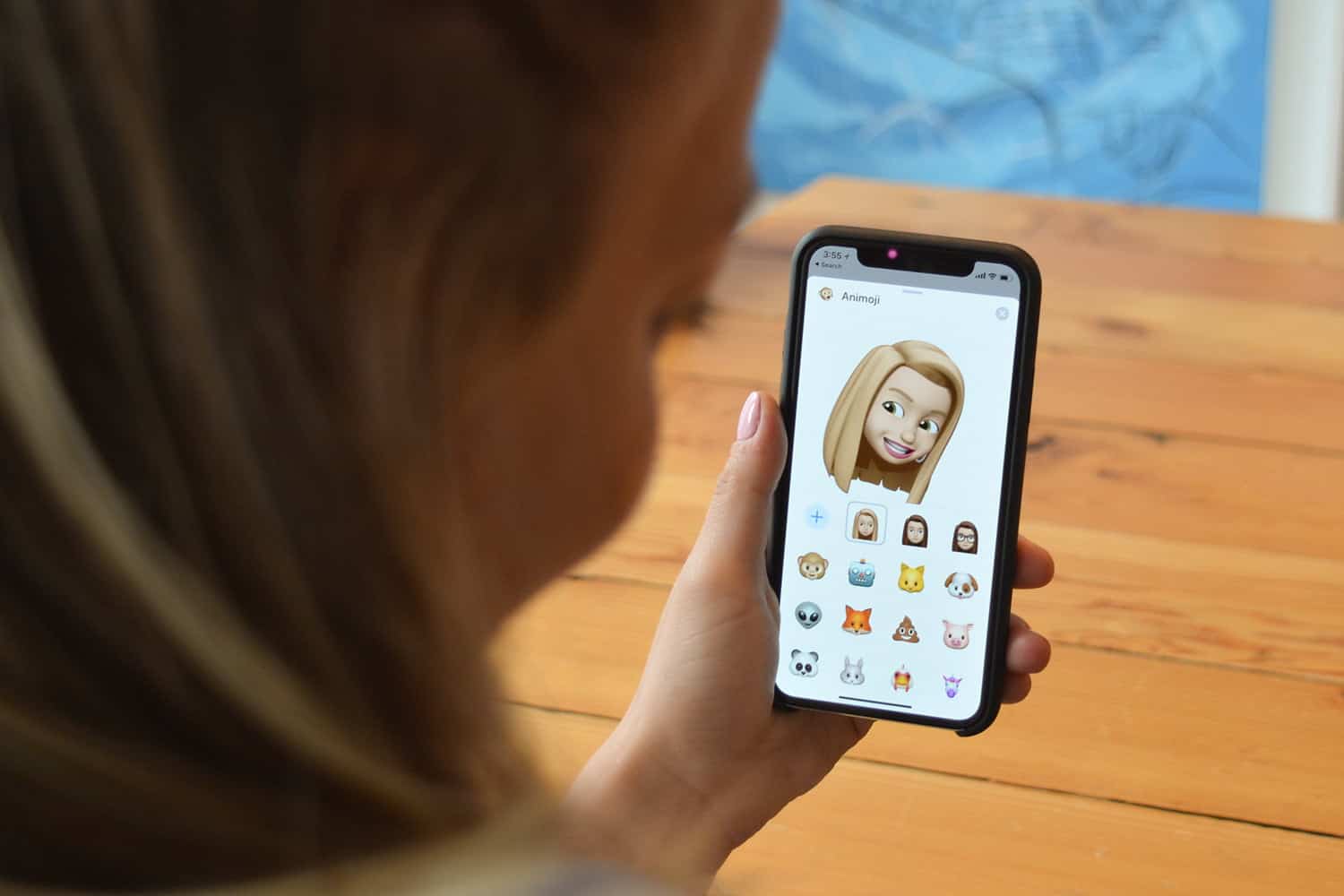
Where Can I Use Apple’s Memoji?
Memoji can be used in the Messages and Mail applications. They can also be used in your other preferred apps.
How Can I Personalize Memoji?
With iOS 13, additional options such as skin colors, hair designs, facial hair and makeup will be available. You will have access to various tabs to check every category. The categories include skin, hairstyle, eyes e.t.c.
Must Read: 7 Artificial Intelligence Apps For Your Android Or iPhone
From every tab, make use of the slider for the adjustment of the skin, hair and makeup colors. You will even see added accessories options like hats, glasses, AirPods and so on. Personalize your teeth by giving your Memoji a gap, a missing tooth or a metal grill.
What Are Memoji Stickers?
Rather than making use of emojis when you message your friends, you can use your customized Memoji stickers.
Must Read: How Do I Choose Between The iPhone 11 Pro, 11 Pro, and 11 Pro
Immediately you design your Memoji, your iOS device will instantly aid the creation of a sticker pack that you can use.
Where Can I Find My Memoji Stickers?
In Messages app, Mail app or other applications, you will click the icon of the globe to gain access to your Emoji. Right there, you will scroll left on your emoji keyboard to view all your Memoji stickers.
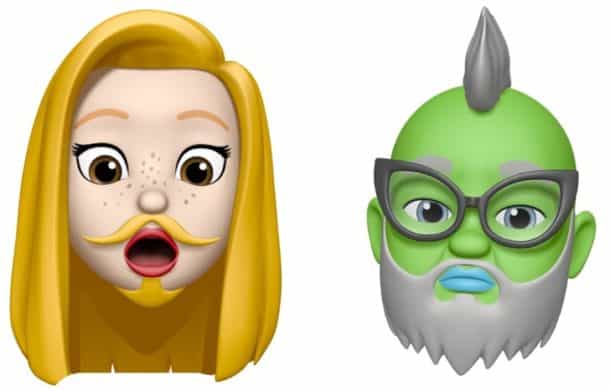
Where Do I Go To Customize My Memoji?
In your Messages application, click the Animoji icon and then tap the plus icon to create your Memoji.
When Will I See This New Update?
Upgrading to iOS 13 is important. Ensure your device is backed up before progressing.
Is The Memoji Update Available On All iPhones?
If your phone has an A9 chip or newer, it can be used. Meaning, you need to have an iPhone 6S or later, or a 5th-generation iPad.
There you have it – a comprehensive tutorial on how to customize your iPhone’s Memoji. If you have any questions, feel free to drop them in the comment section below.



