Social media platforms like YouTube can impact you positively or negatively. It all depends on you. You might be fed up of your screen time notification saying you have spent a long amount of time on your smartphone or maybe you are just tired of sharing every aspect of your life on an app. Whatever your reason is, when you make up your mind to stop using your YouTube account, it can be disabled seamlessly. In this article, we explore a comprehensive tutorial on how to delete your Youtube account.
If you don’t want to get rid of your YouTube account forever, you can just temporarily hide your channel. If you do this, your subscribers cannot view your content and all community posts, comments, and, replies will be permanently deleted.
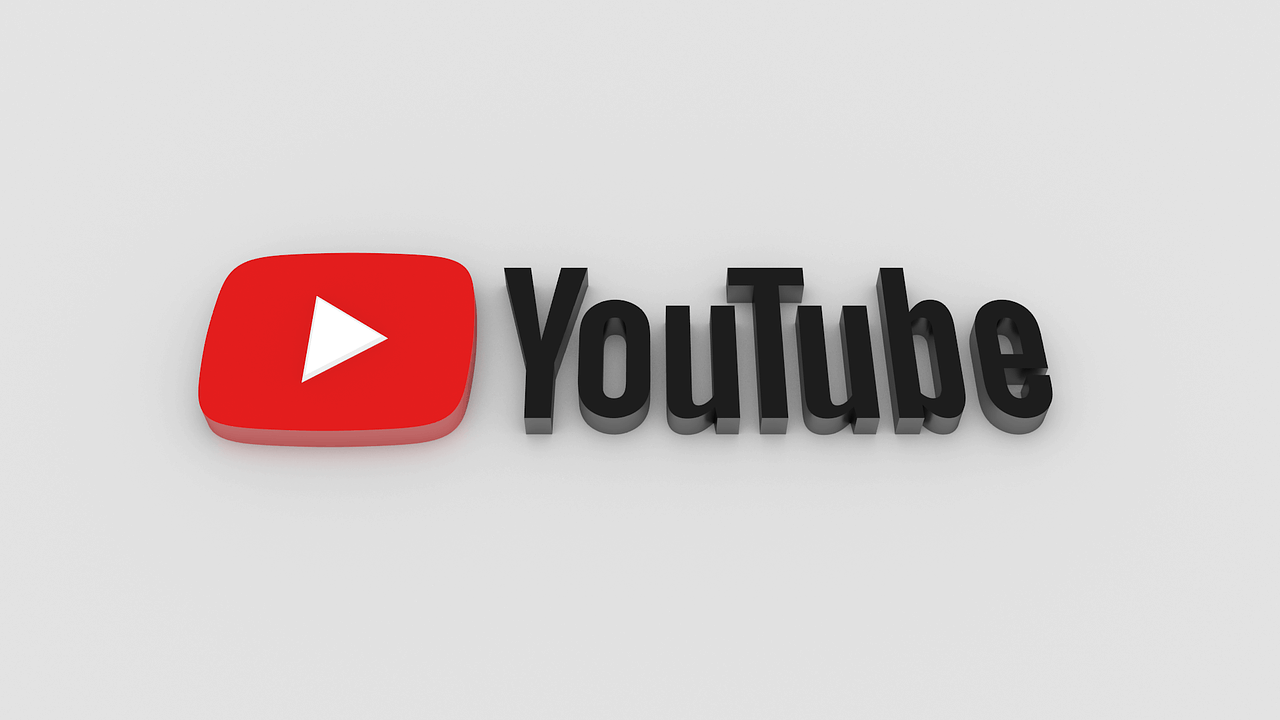
How Can I Temporarily Hide My YouTube Account?
Temporarily quitting YouTube is smooth and it is simple to reactivate whenever you want. When you hide your YouTube account, your channel name, clips, likes, subscriptions, and subscribers will be private — but your comments and replies will be permanently gone.
Must Read: Best Android Apps For YouTubers
This is how to go about it:
- With a desktop, get yourself signed into YouTube with the channel you wish to hide.
- Go to your advanced account settings.
- Way down on this page, choose “Delete channel.” — but do not be scared. You will only be redirected to a page where you will be able to delete or hide your channel.
- Here, you might be asked to type in your login details.
- Then, depending on what you want, choose “I want to hide my channel” or “I want to hide my content.”
- Choose the boxes to confirm what will be hidden on your channel.
- Then lastly, choose “Hide my channel” and that is that.
How To Re-enable Your Account?
Have you had a change of heart? Do you want your account back? It is very much possible. To see your content again, or if you wish to upload, comment, or use playlists, you can just re-enable the channel whenever you want.
Must Read: How To Download YouTube Videos Using VLC
To re-enable your Youtube Account, follow the steps listed below:
- Get yourself signed into YouTube.
- Head to “Create a channel.” and fill the form to bring back your YouTube channel — but make sure you do not tap To use a business or other name, tapping this will create a fresh channel rather than restoring your hidden channel.
- After you re-enable your public channel, you will be able to make your clips and playlists visible in the Video Manager.
How To Permanently Delete Your YouTube Account?
Before doing this, you must know that closing your YouTube account will get rid of your content, clips, comments, messages, playlists, and history, forever. But if you still want to go ahead.
Must Read: How To Download Youtube Vanced On Android
To permanently delete your Youtube Account, follow the steps listed below:
- With a desktop, get yourself signed in to your YouTube account.
- Go to your advanced account settings.
- Way down on the page, choose “Delete the channel” and type in your log-in details.
- Choose “I want to permanently delete my content.”
- Choose the boxes to confirm you wish to delete your channel.
- Lastly, choose “Delete my channel” and that is that.
There you have it – a comprehensive tutorial on how to delete your Youtube account. If you have any questions, feel free to drop them in the comment section below.



