Since it was unveiled 10 years ago, WhatsApp has been the most popular free messenger all over the world. With its fast and uncomplicated UI, its ability to share documents and all types of media among your contacts and to make audio, video calls, the messenger now has more than 1.6 billion globally. However, it has its issues as well. One of which is the problem of users being unable to send pictures or media. In this article you will learn However, it has its issues as well. One of which is the problem of users being unable to send pictures or media.
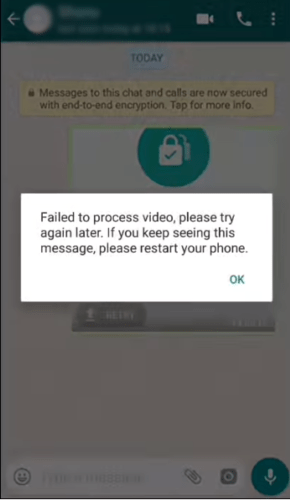
How Can I Rectify The WhatsApp Not Sending Pictures Problem?
1. Ensure You Have A Stable Internet Connection
Most times, the picture is not as serious as you think. It could just be that your device is not connected to the internet, or it switched from your mobile data to WiFi when you reached a WiFi zone, even if the connection still failed.
Must Read: How To Fix WhatsApp That Is Not Working
If you are making use of mobile data and it is enabled, but your pictures are still not sending as they should, then simply pull down your notification bar, activate airplane mode, then disable it or restart your device.
If you were on your mobile data and then you entered a zone with WiFi with the thought that it should switch and connect to WiFi instantly, you might be mistaken. It could’ve failed. To confirm, pull down the notification bar and long-press the WiFi icon. Then you can connect to the network of your choice.
2. Use WhatsApp Web
If you are having issues with sending media to someone on WhatsApp and you are not sure if it is an internet connection problem or if WhatsApp is down, WhatsApp Web can be of help.
Must Read: How To Know If My WhatsApp Account Is Hacked/Monitored + FIX
Users are allowed to use WhatsApp Web to send images. If your account is properly synced into WhatsApp web then that means you have a working internet connection on your phone. If not, then your connection is non-existent. Just:
- Launch WhatsApp on your device.
- Click “Menu,” close to the search bar.
- Click “WhatsApp Web.”
- Point your smartphone to the screen of your laptop/desktop to scan the QR code.
3. Force Stop WhatsApp And Set Permissions
Most times, WhatsApp does not have the permissions to send media and messages from the storage. Therefore, you have to do this:
- Head to Settings > Apps > WhatsApp.
- Click FORCE STOP.
- Then head to Permissions and activate permissions for SMS and Storage.
4. Set The Right Date And Time On Your Smartphone
For several users, the issue was resolved after correcting the present date and time on their phones. So you should try it too. Just:
Must Read: How To Hide a WhatsApp Chat
- Head to Settings > System > Date & time.
- Activate “Automatic date & time” and “Automatic time zone.”
5. Check Your Default Storage/SD Card For Free Space
One more reason for images that refuse to send on the platform is the lack of storage on your device or SD card. These days. not all phone owners have a memory card, they make use of the internal storage. Therefore, another reason could be a corrupted SD card. To confirm the storage, just:
Head to Settings > Storage and you will know if you have some storage left, if there is zero storage left, you will need to delete some extra or unused apps or media from your device. or you can simply make use of the storage cleaner to free some space.
There you have it – a comprehensive tutorial on how to fix WhatsApp not sending photos on Android. If you have any questions regarding this tutorial, feel free to drop them in the comment section below.



