Just imagine you have so much interest in a new clip your favorite YouTuber recently released, only to start battling with buffering or playback issues when you begin to view it. It is stressful and frustrating, but do not fear, it can be resolved. If you keep seeing “an error has occurred,” “the connection to the server was lost,” or anything else, then something has to be done fast. It does not matter if you are connected to Wi-Fi or you are making use of your carrier’s mobile network, there are a lot of ways to watch your YouTube video without that hindrance. In this article, we explore a comprehensive tutorial on how to fix Youtube videos that are so slow.
Before we start, ensure you update to the most recent version of YouTube so you can be certain that there is no slowing the clip. Below is How To Rectify YouTube Videos That Are So Slow:
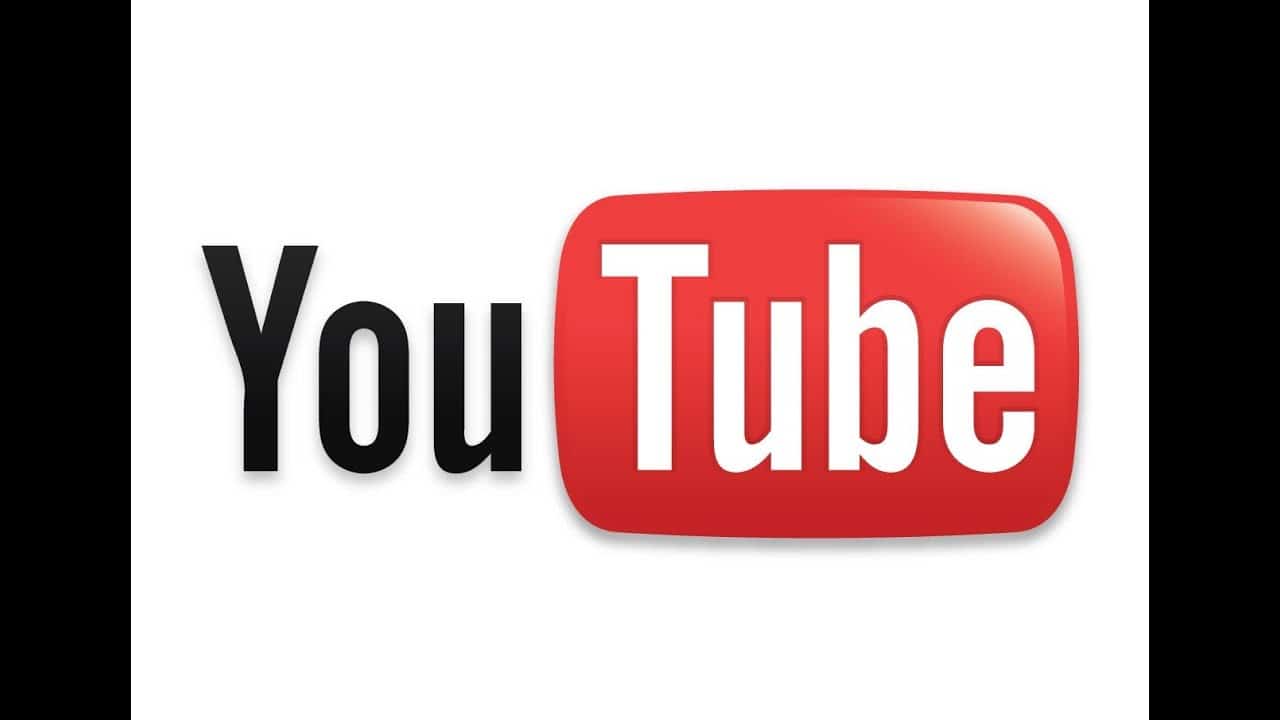
Clear The Cache
If your browser’s cache is filled up, it can result in loading problems as you watch videos. If you need the best experience, begin by clearing your cache.
Must Read: Best Android Apps For YouTubers
- Launch Google Chrome on your mobile device, desktop or tab.
- Click the 3 stacked dots menu.
- On your PC, tap Tools > Clear Browsing Data. On your device, click History > Clear browsing data.
- If you are using a Mac, Computer or Android phone, choose a time range at the top or select “All time” to delete everything. If you are an iPhone user, check the next instruction.
- Tick the boxes close to “Cookies and site data” and “Cached images and files.”
- Click “Clear Data.” Be aware that when you clear the data, you might need to get yourself signed in to your Google account again.
Find Out What The Issue Is
YouTube has a tool named Stats for nerds that displays detailed stats of your connection speed, buffer health, and network activity while you stream clips.
Must Read: 20 Facts You Didn’t Know About YouTube
The tool won’t really make your video play more seamlessly, but it will assist you to know what the issue id.
In A Desktop Browser
- As you watch a YouTube clip in a browser window, right-tap the player.
- Choose “Stats for nerds.”
- A Stats for nerds window will be revealed in the top left corner of the video window. The connection speed, network activity and buffer health will be visible. Even if some of these pieces of information are meant to assist developers in troubleshooting video problems, you will be able to know if bandwidth or buffering problem is the issue.

The YouTube App On Your Smartphone
- Click the account icon in the top right corner.
- For iPhone users Choose Settings and make sure Enable stats for nerds is toggled on. For Android users, click Settings > General > Enable Stats for nerds.
- Choose a video to watch and click the 3 stacked dots menu.
- Click “Stats for nerds.” These statistics will be visible in the middle of the screen, and you will be able to move the box to wherever on the screen.
Use YouTube Premium
If you are still battling with getting your clips to load, YouTube Premium can come to your rescue. The advantage here is that you will be able to download videos to watch offline when your connection is poor.
Must Read: How To Download YouTube Videos Using VLC
So, your days of watching videos that buffer every now and then is over. It can be used for free for 31 days and then you decide if you want it for $12 every month.
Now that you are brushed through this tutorial on how to fix Youtube videos that are so slow, it is your duty to meticulously follow the outlined steps to fixing the problem. If you have any questions, feel free to drop them in the comment section below.



