The truth is everyone loves Google Chrome because it is a trusted web browser across several platforms. However, there are things like “Article suggestions” within it that will make you tired of the browser. Anytime you open the tab, several suggested articles tend to clutter the entire UI in an annoying manner. Even if some of the recommended stories are attractive, a lot of them will just piss you off. To help you avoid all of these, check out How To Hide Chrome Suggested Articles On Your iPhone And Android:
Google Chrome lets you disable article recommendations on iOS (and iPadOS) devices. But shockingly, the web browser does not provide a native feature to turn off the feature on Android phones. However, no need to panic because there is an easy fix, and it will work on an Android device.
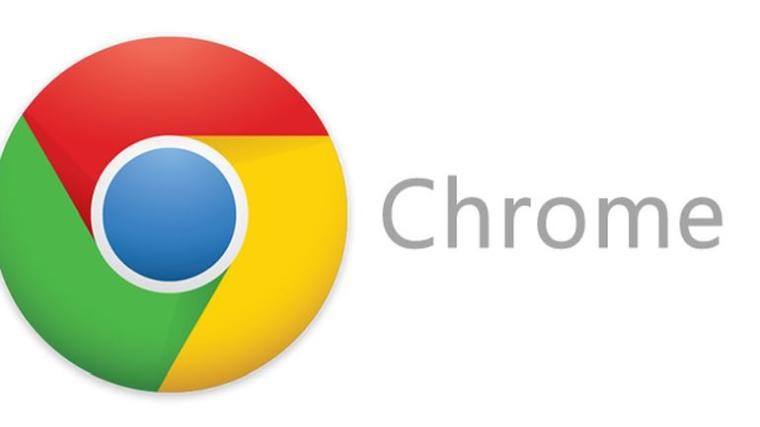
How To Disable Article Suggestions In Chrome On iOS And iPadOS?
- Launch the Google Chrome application on your iPhone or iPad.
- Now, click on the 3 horizontal dots way down on the screen and select Settings in the menu.
- After that, disable the switch for “Article Suggestions.” Then, ensure you click “Done,” at the top right to finish.
How Can I Disable Chrome Article Suggestions Using Chrome Flags On Your Android Phone?
Chrome flags help to solve riddles. And to be fair, they also assist with the removal of the recommended stories. See how they come into play here:
Must Read: How To Customize Your Chromebook’s Desktop
- Launch Google Chrome app on your Android phone and then type chrome://flags into the URL bar and hit Return/Go.
- Now enter “#enable-ntp-remote-suggestions” into the search bar and hit Return one more time.
- After that, click on the drop-down menu located beneath the “Show Server-Side Suggestions” and select “Disabled.”
- Lastly, click “Relaunch Now” to effect the changes. Google Chrome will reboot to make the changes automatically. From then on, anytime you launch the app, those annoying articles will no longer be visible everywhere you turn.
Must Read: Top 10 Handy and Productive Chrome Extension
There you have it – a comprehensive tutorial on how to hide chrome suggested articles on iPhone and Android. If you have any questions



