If you want to use passwords stored in Google Chrome in Safari as well, please note that it is very possible. Figuring out how it is done is the only obstacle to getting it done. This article contains a tutorial on how to import CSV passwords from Chrome to Safari.
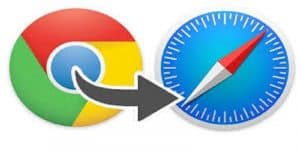
Note: You have to install Firefox web browser to transfer chrome password to safari.
Steps To Importing CSV Passwords From Google Chrome To Safari
- Open Chrome and go to chrome://flags/#password-import-export By so doing, you are enabling the importation of your current Chrome saved password.
- You can go to CHROME > SETTINGS > PASSWORD. If you are a many-password user, loading your many saved passwords might take some seconds.) then go to SAVED PASSWORD > EXPORTS and save file somewhere.
- Open the terminal and enter this command ————> cat | awk -F ‘,’ ‘{print $2″,”$3″,”$4}’ > passwords-prepared.csv
- Open Password-prepared.csv file , and you have to change its first line FROM ————> URL, username, password TO ————> # Generated by Password Exporter; Export format 1.0.4; Encrypted: false
- Simply put, what step 3 does is it will generate chrome saved password into the format that is suitable for Safari or any other browser like Firefox.
- Must Read: 10 Best Google Chrome Themes For You
The step above will generate saved password file because Firefox removed the tool that could import password to other browsers. This makes installing a Password Exporter extension necessary.
- Must Read: Top 10 Handy and Productive Chrome Extension
Now go to the PREFERENCE > SECURITY > IMPORT/EXPORT PASSWORDS. Then install the file password-prepared. You are almost there now. You have passwords from Chrome to Firefox. In the trial step, we only need to input passwords to key-chain or passwords file to Safari web browser.
On Safari go to the FILE > IMPORT FROM and select PASSWORDS.
There you have it. A comprehensive tutorial on how to import CSV passwords from chrome to safari. If you have any questions, please let us know in the comment section below. We would love to hear from you.



