I’m a huge fan of Audible, and I’ve been checking out their audiobooks for a while now. They come in handy when I’m jogging every morning or just before I jump on my bed at night. Listening in the background while you get work done on your device is also one of the best ways to get the most out of it.
But sadly, Audible has no desktop app like Spotify and to worsen the case; there is no app for Mac like the one for Windows. Not to worry though, listening to Audible on Mac is still very much possible, via proper integration with iTunes or via sideloading the Android app on your Mac. To have more understanding of how this works read How to Listen to Audible on Mac (3 Ways):
1. The Cloud Player
The cloud player method might be a way you knew about already, but it is worth reminding you about. You are allowed to stream your books online via the service we all know as Audible Cloud Player. To have access to the cloud player, head to your Audible website via desktop and get yourself logged in. Then find your way to your library and click the Play button next to the title.
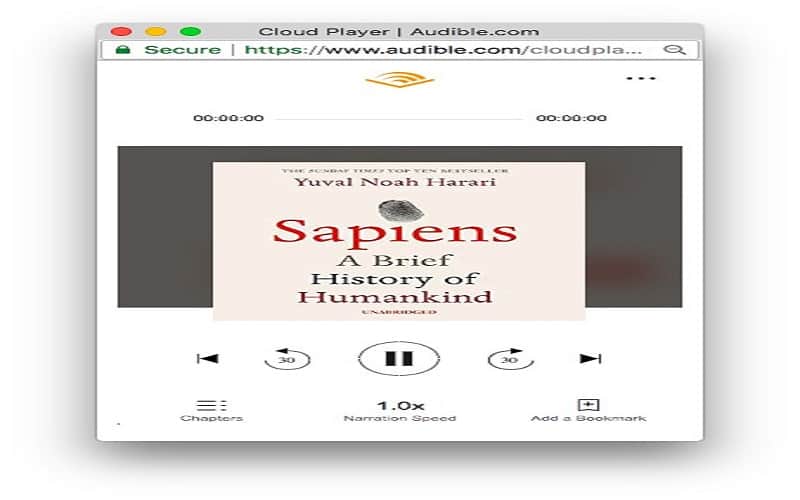
You get to add bookmarks, alter playback speed and skip chapters, plus it is functional on all platforms. Some itches that come with this though are terrible audio with dodgy internet and the fact that it provides no offline support.
2. iTunes
Using iTunes, is a standard way to listen to Audible on Mac. Head to your Library page on the Audible desktop site, click on the Download button right next to the audiobook of your choice.
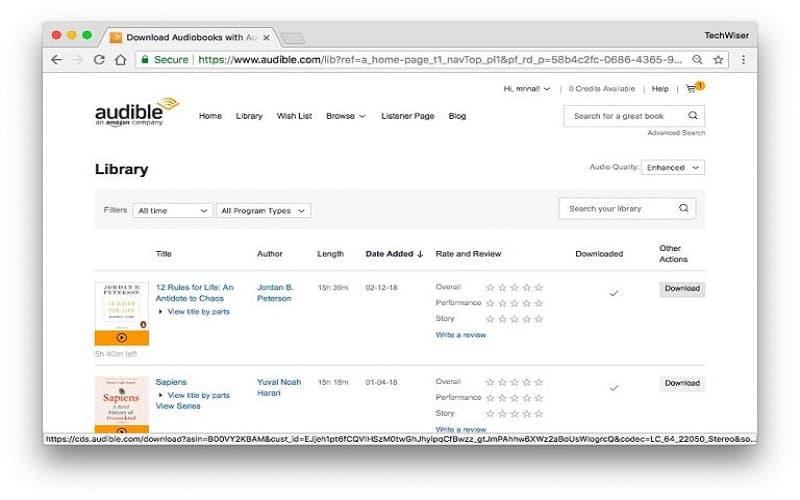
As soon as it has finished downloading, click on the downloaded file.
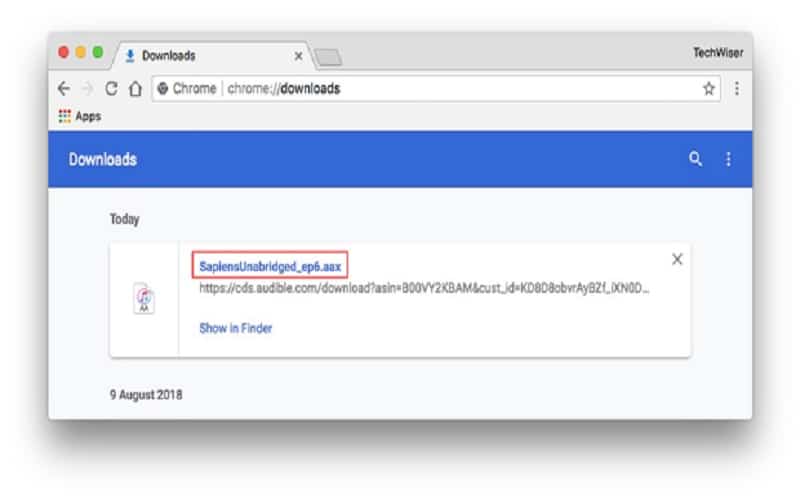
You’ll notice a notification requesting you to “authorize your computer” click “Yes.” as the response.
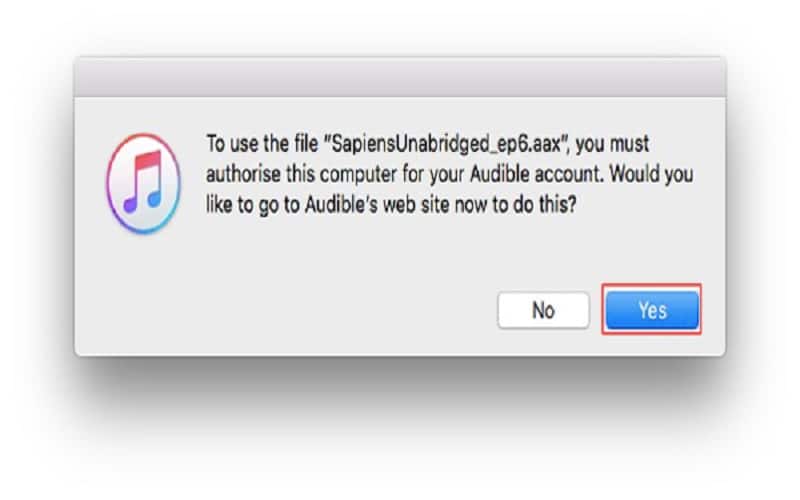
Instantly, you’ll notice a new tab is opened in your browser with an instruction asking you to punch in your Audible sign-in credentials.
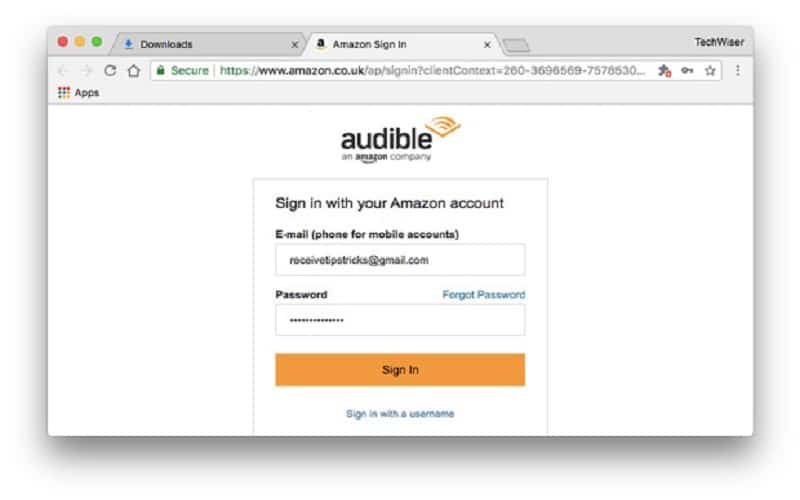
Go ahead and punch them in. And you’re almost there, you’ll get a message asking you to “click here to complete your activation.” click on that asap.
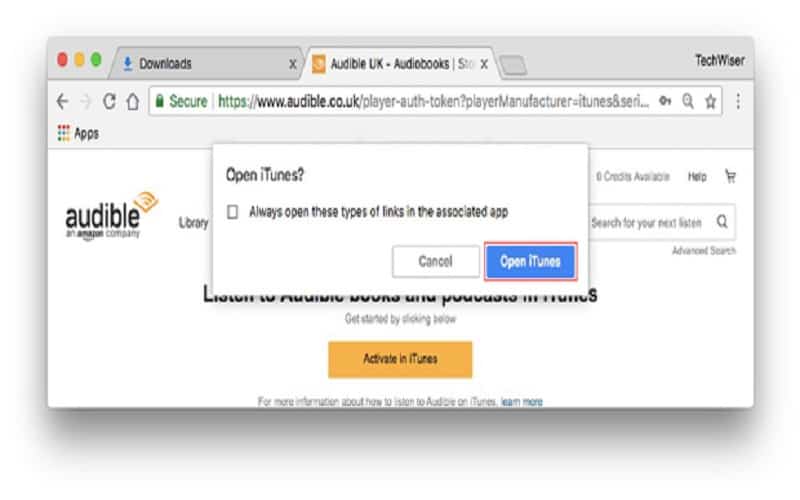
After clicking, your iTunes app should be able to open on your Mac. To locate your audiobook, head over to the Audiobooks section of iTunes from the top left and then access the Library. You should find your audiobook there. You are free to click on the small picture seen in the picture icon on the cover of the book to expand it in new windows.
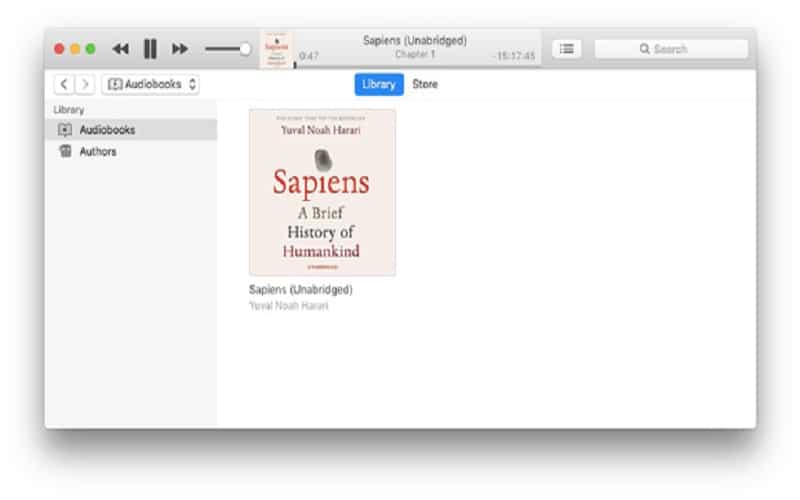
You are not allowed to skip to the next chapter on the iTunes app, but you can from the Chapter that can be found in the menu bar.
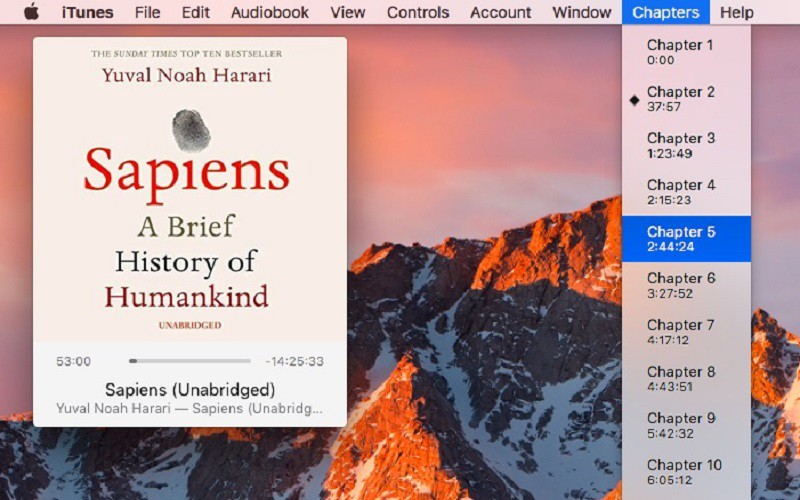
The iTunes app reminds you of where you stopped listening to the last time you accessed Audible. It also offers you the volume control and the regular controls playback.
But its limitations include a UI that is not the best for audiobooks, not being able to fast forward or alter the playback speed. The bookmark is also not supported plus it doesn’t sync as smoothly as you want with your mobile device.
3. Android Emulator
There are several Android emulators out there that can work for Mac, although we’ll be recommending just one in this article, and that is Nox. Since this emulator is not the most perfect, it does an excellent job. Plus it won’t cost you a dime. Head over to Nox official website and tap the download button. 384 MB is the memory space it’ll take.
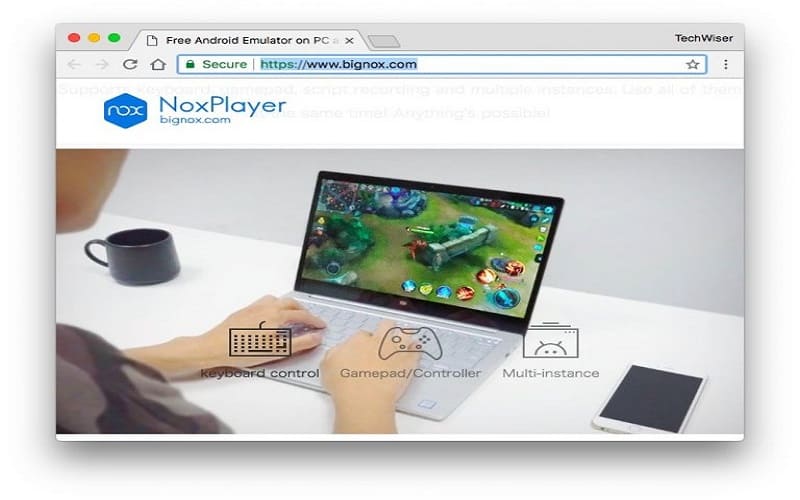
After download, open the .dmg file and have it installed on your Mac device, the same way you install other Mac applications.
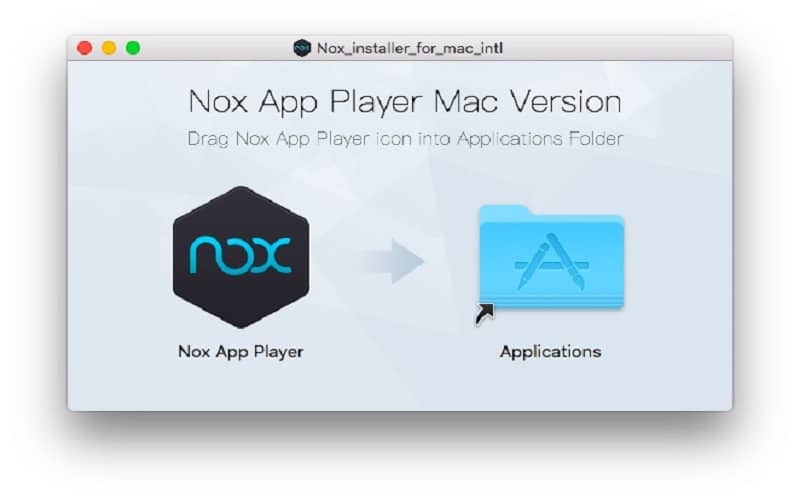
If you attempt to open the app, an error response is what you’ll get that says “Nox player can’t be open as is from an unidentified developer.” To prevent such error, head over to Security & Privacy settings and tap Open Anyway. Since this is going to be the first time you’ll be opening the app, expect a little delay in its setting up the process.
- Must Read: Your MAC is Not Virus Free! Here’s Why
It might also be wise to enter your system password to aid the app in making the necessary changes. Plus whenever you receive a message saying Oracle needs your permission to make some changes, do not decline so it can work properly. Always enable it for proper functioning. There you go, you are set to use Android on your Mac.
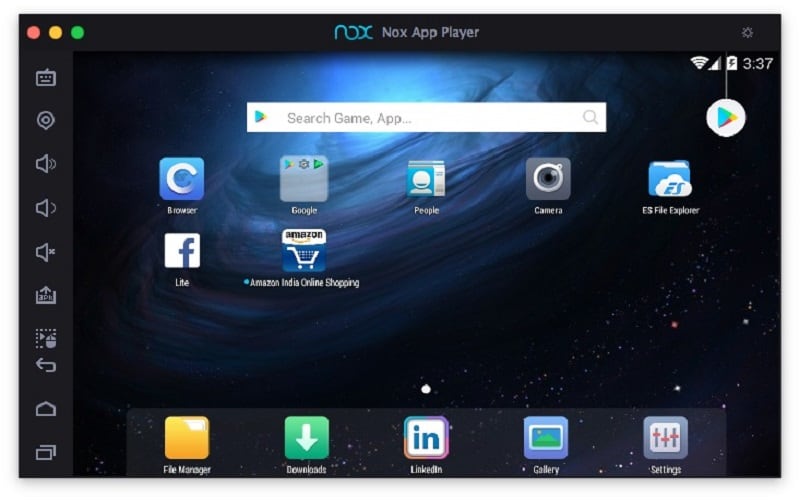
Nox player appears like a regular Android tablet. Installing apps from Google Play Store can be done like the ones you do on your Android smartphone, or you can go ahead to download the apk file from the browser that Nox contains and then install it. Following the apk file process is more convenient if you ask me. On Nox’s home screen, there is a Browser, tap on it and search for Audible android apk. Be on the lookout for a link from Apk mirror as part of the search results and click on it. Or just copy and paste this LINK
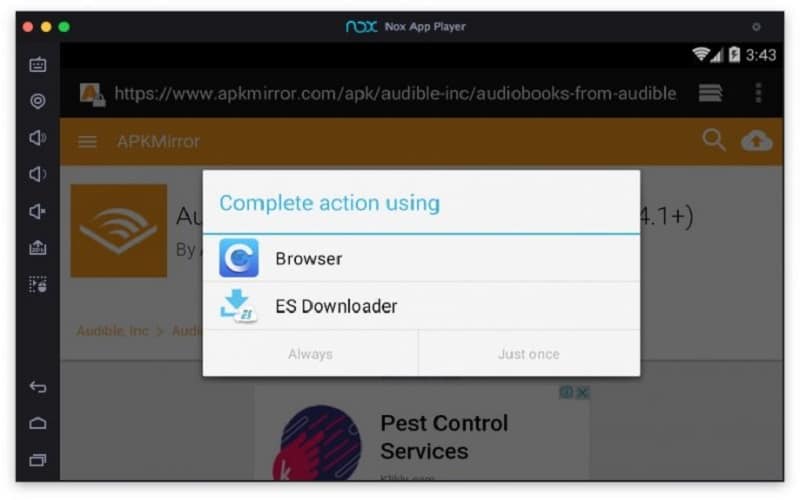
Luckily for you, no changes have to be made in the Settings. Just go ahead and install apk same way you’ll do it on your Android smartphone. After downloading, click on the file and you are set for installation.
- Must Read: How To Print or Save to PDF on Windows & MAC
Carefully go through all permissions and click on Next. The superb thing about Nox is, you also get to alter your geo-location by clicking on the second GPS option seen at the top left menu bar. This aids your installation of an audiobook not available in your country. Access the general settings to work on the exact memory you wish the program to use is also important at this stage.
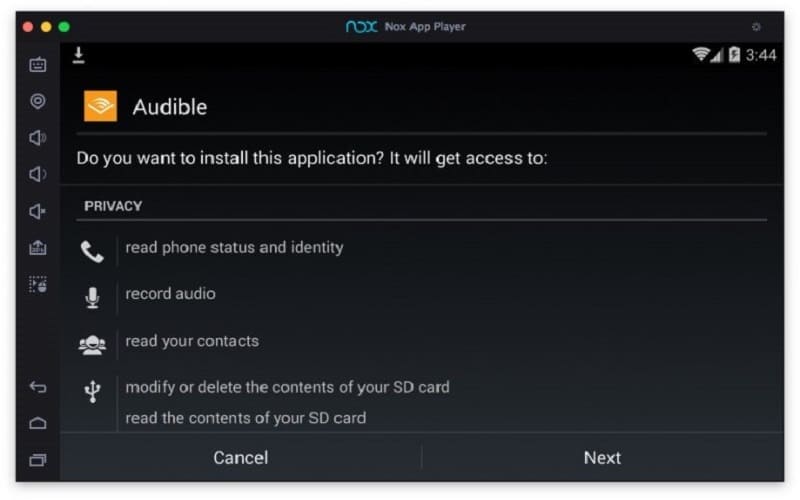
And you are done. You have installed the Audible smartphone app on your Mac. Use Amazon to access all your audiobooks under the library section since the user interface is very intuitive. Options like playback speed control, switching from one chapter to another easily e.t.c. are also available to boost your experience with Audible.
What is most fun about Android emulator for Audible is that you are allowed to listen to Audible channels available on the Audible app for iOS, Android, Windows 10. These Audible channels come in handy for lovers of podcasts. Comedy, Drama, Documentary-style story e.t.c are all catered for.
There you have it guys — a comprehensive tutorial on how to listen to Audible on MAC. Whichever method you choose, steps under it should be followed meticulously.



