Android OS Driven smartphones are the rave of the mobile world as at time of post, and it is thought that it should be possible to achieve almost everything if you use this mobile operating system. One of such possibilities has led some developers to create an App that helps you to Print from your Android phone. This Android App is known as PrinterShare by Mobile Dynamix, it is also known as PrintAnywhere.
- Must Read: Top Antivirus for Your Android Smartphone
This App has the capability of printing in two different modes which could be Nearby and Remote.
Nearby Mode helps you print by selecting a Bluetooth- and Wi-Fi-connected printer. You simply print directly from the phone by installing the App on your Android smartphone and choose your printer directly from your phone as long as the printer supports Bluetooth or Wi-Fi.
Remote Mode is used when you don’t have a wireless printer (printers that supports Bluetooth or Wi-Fi ), you need to install a listening software on your Personal Computer or Mac, which then instructs your PC to print immediately it receives instructions from your smartphone connected to the PC. You still do not have to connect your Android smartphone to the PC as long as it has a Bluetooth or Wi-FI connection.
- Must Read: Best Android Apps
How To Connect And Print From Android Mobile Step by Step Guide
1. You have to firstly download the Android App known as Printer Share using your computer (Mac or PC), then connect your Android phone to the computer and run the PrinterShare installer file. Then select the printer you would be making use of in printing on your PC.
Click Here To Download Printer Share Android Smartphone
2. Now turn on your computer Wi-Fi or Bluetooth and also your Printer should be turned on. Then Launch the Printer Share App on your Android phone.
3. If the App launches on your smartphone, select the type of print you would love to make on your. Below is the interface of the PrinterShare App on Mobile phones.
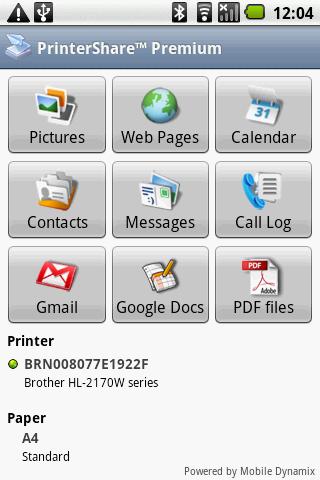
Step 4. The next dialogue would take you to select which document you want to print. Infact, you can select specific pages you would love to print and more. After that click the big Print button.
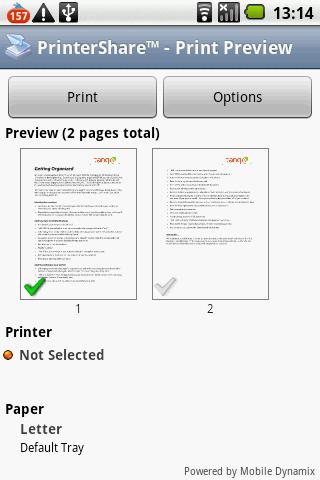
And that’s all to printing from your Android smartphone device. It is quite easy to learn how to print from your Android phone and I hope this article helps.




8 Comments
Printer Share is the right app to use in this context …Thanks for sharing this useful little tutorial mate !
-Pramod
Sure Pramod, have you given it a try? You surely would love it.
I seriously can’t keep up with all these apps! 🙂 But I love the idea that everything is in fingers reach when its ability to be accessed is on your phone. I love this idea. Will have to try this one day. Thanks Oscar for sharing!
Thanks Oscar for sharing info on this great app, sure it will benefit all Android users..
that’s a great tip to print direct from a phone to a printer – thanks!
Thankyou for this post Oscar:) I had no idea you can even do this! Awesome! Will be installing this app for sure!
I like how easy it is to work right from your phone!
I have been wondering about this feature … printing from a phone … thanks for answering my thoughts