Rooting Android smartphones has never been easier earlier using various difficult patterns and methods which were not familiar to non tech individuals. I remember sharing several methods to Root Android Devices on this blog including rooting android phones using Root Transmission Method. But here is a simple and yet effective method to root your Android phone using the Unlock Root Application.
It doesn’t require you to be a Tech Savvy type or a modder for you to root your Android device using this process. It simply requires you to have a basic knowledge of the Unlock Root Application.
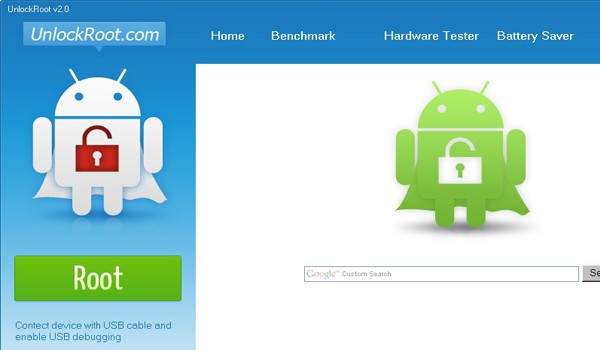
Continue reading as I guide you through my 6 steps of rooting an Android smartphone using this wonderful Universal Unlock Root Application.
Steps to Rooting Android Devices using Unlock Root
- Firstly install the USB Driver for your Android Smartphone. If you do not have the USB driver to your android phone, visit your manufacturers website and get it from there.
- Download Unlock Root Application to your PC HERE.
- Now on your Android device, go to Settings > Applications > Development, and Enable USB Debugging Mode. Then connect your Android phone to your PC using the USB cable.
- Click an Run UnlockRoot.exe in the file you downloaded earlier via your PC. It would automatically detect the plugged in Smartphones, simply select your Android Phone from the List that has been detected. Click on the Root button.
- Once the rooting process is over, you will get a message saying Your Device Has Been Rooted Successfully.
- Restart your Android Phone
Wow, you have successfully Rooted your Android phone using the Unlock Root Software. Isn’t it easy?




5 Comments
htc explorer not root by this software
wao!!!!! it straight forward but lemme check it out!
It rocks, remember to let us know if it worked for you.
ones again oscar pls help me? I restore my htc android g2 tmobile settings to change the gmail account, after the retoration I could’nt find radio on my phone again yyyyyyyy??????????????????
the software is no longer available, pls help bro…. cos I need am to try.