Google released its confidential mode for Gmail last year, a setting that lets users with personal accounts send messages with expiry dates, which stops the receivers from copying their contents, forwarding them to other addresses or getting them downloaded. In this article, we explore a comprehensive tutorial on how To send a confidential message on your gmail.
We are talking about it once more because G Suite users that make use of Gmail at their places of work can now use confidential mode from the 25th of June.
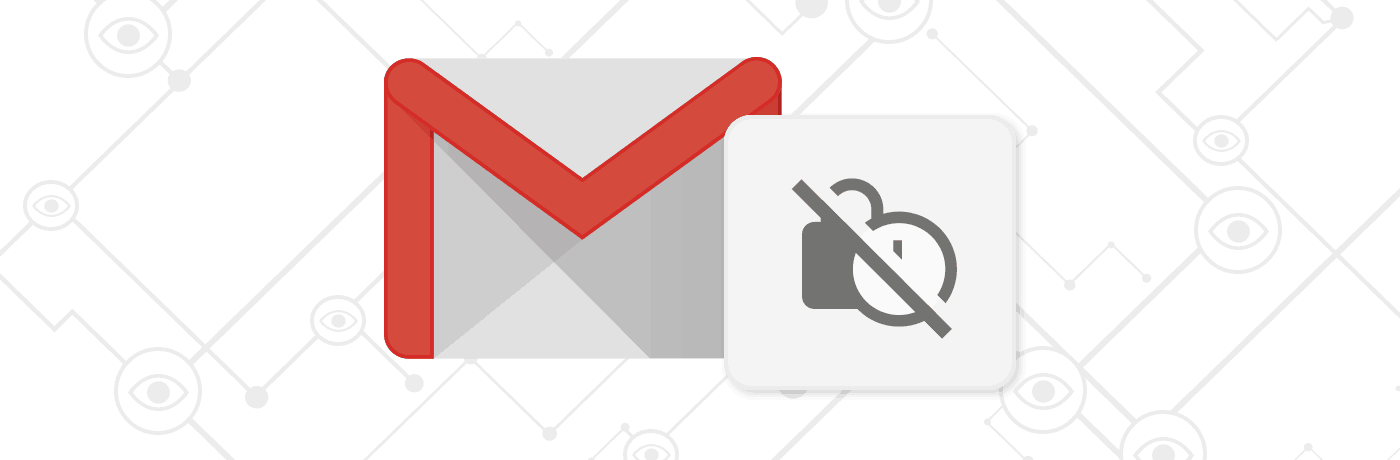
This feature will be enabled automatically, managers will be able to disable it if they decide to. Meaning you can use the feature if your company makes use of Gmail, which is useful for business individuals who need to send very important documents.
- Must Read: 5 Best Email Apps For Android
The confidential mode can be used on a desktop, or via the Gmail application on mobile, whatever your choice is, the confidential mode must be enabled every time a message is sent by you. This is how to do it:
In The Browser
- Compose a fresh message.
2. Search for the icon of a locked clock to the right of “Send.” (It might be difficult to locate among other icons, but you will find it.) When you do, click it.
3. pop-up will be visible that lets you set the parameters for the period of time you will like recipients to be able to check your message before it expires.
- Must Read: 5 Best Email Generator Websites
4. If you fancy added security, you will also need recipients to enter a passcode that will be sent to their phone nos.
5. A prompt that the message will be sent in confidential mode will be visible way down, below the message.
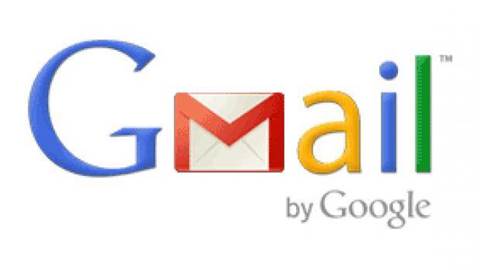
On Mobile
These instructions are mostly the same, but some of the items are found in several places then you have access to in your browser. The process is identical for both iOS and Android versions of Gmail.
1. Compose a fresh message.
2. Click the 3 vertical dots in the upper right corner of the application, then click “Confidential mode.”
3. Like with a browser, you will see the option to decide on how long the message should be seeable by receivers and if you want it to be safeguarded by a passcode.
- Must Read: 50 Common Email Acronyms and Abbreviations
4. As soon as you are done with the adjustments of the settings, a message sent in confidential mode will reveal a little window across the bottom that breaks down how long the message will be around for before its expiration.
There you have it – a comprehensive tutorial on How To Send A Confidential Message On Your Gmail. If you have any questions, feel free to drop them in the comment section below.



