Step counting is fine, however, the Apple Watch provides several key emergency and health-related features that can preserve your health in ways you do not expect. The Emergency SOS function is available to inform people about your location when you are having issues physically so that they can come to your aid. In this article, you will learn how to set up emergency SOS on your Apple watch.
“Show When Locked” will ensure vital medical conditions are visible on your home screen even if your device is locked. It is also possible to set up emergency contacts and direct the device to detect falls.
How Can I Set Up Show When Locked?
“Show When Locked” can be vital if you have a chronic condition like diabetes or an allergy that could trigger a health emergency. It gets the information of you needing urgent help across to others without you having to unlock your device. On your Apple Watch, the information would be visible on a slider that you will see when you press and hold the side button.
Must Read: How Do I Enable LTE Cellular Service On My Apple Watch?
- On your iOS device, locate and launch the Health app.
- Click the person icon on the upper right corner of the Summary screen.
- Under “Medical Details,” click “Medical ID.” If you are using the app for the first time, you will see that page has a form with info about allergies, medications, blood type and so on. If the app has been used before, you will see the information you already entered. If that is the case, click “Edit” in the display’s upper right corner to view the complete page.
- Way up on the screen, (“Medical ID”), enable “Show When Locked.”
How Can I Set Up An Emergency Contact?
Setting your watch to call a particular person when there’s an emergency is necessary.
- On the Medical ID page, swipe to the bottom of the display to locate “Emergency Contacts” and click on “add an emergency contact.” You will be shown the list of your contacts.
- Choose the contacts who will receive the emergency message with your location. Click “Done,” then “Back,” then “Done” to head back to the Health application’s Summary page.
Asking For Help
To use the Emergency SOS feature on your Apple Watch, you will need to toggle this feature in your phone’s Watch application.
Must Read: How To Swim And Bath With Your Apple Watch
How To Swim And Bath With Your Apple Watch
- Choose the Emergency SOS screen.
- Toggle “Hold Side Button”
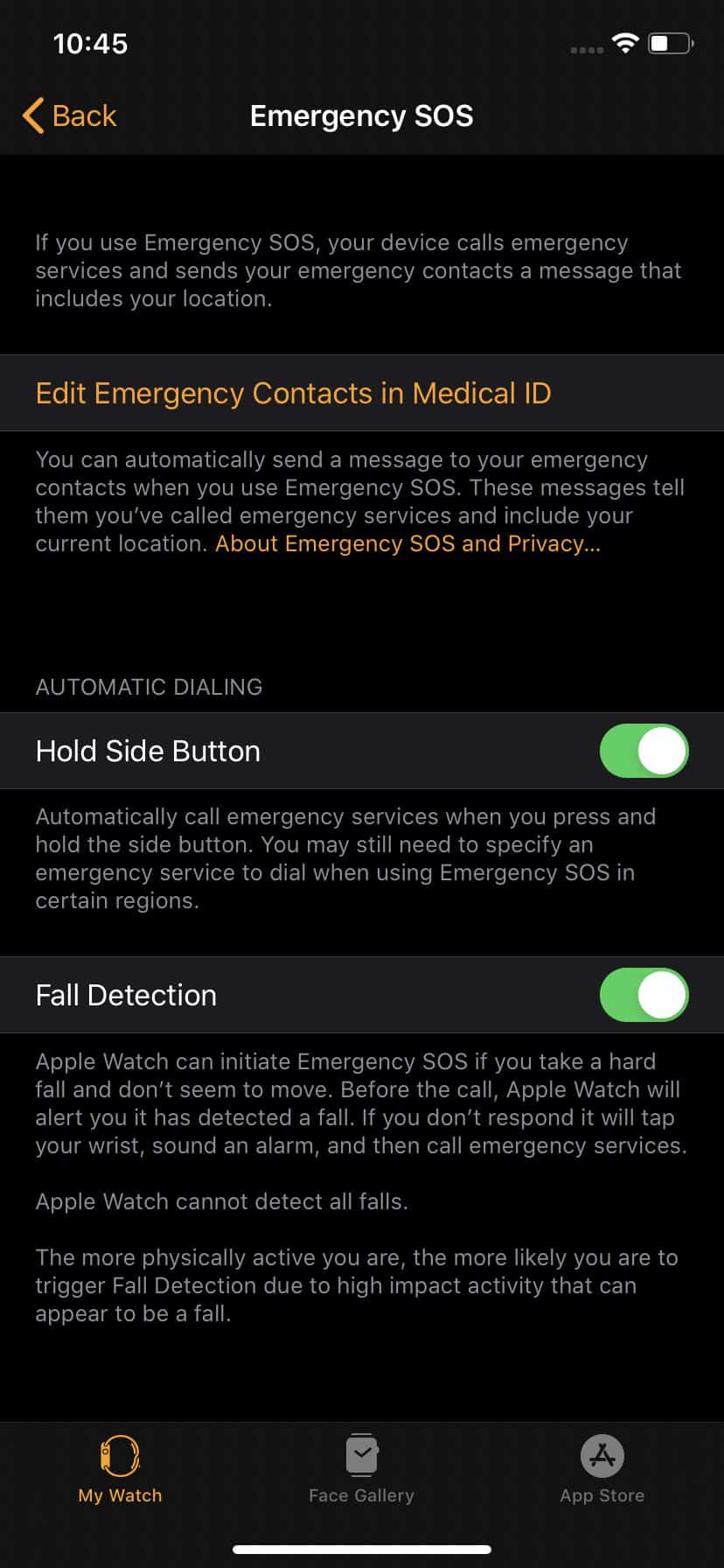
To begin an Emergency SOS call on your watch, make sure the side button is held down until the Emergency SOS slider is visible (you will even see “Power Off” and “Medical ID” sliders). Either drag the slider or continue holding the side button down; emergency services will be called, and then those in your emergency contact list will be notified. If you have enabled the feature by mistake, you can click a few times to cancel the call and the notifications.
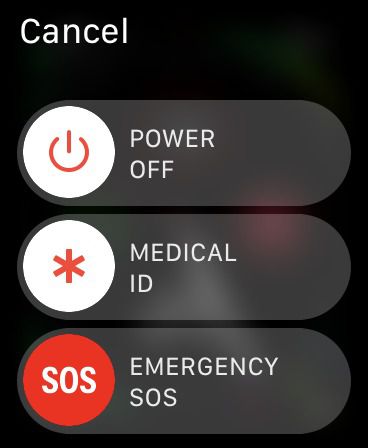
If your watch has no cellular service, your device will have to be closeby, or your watch will need to be connected to a known Wi-Fi network with Apple’s Wi-Fi Calling feature.
Must Read: How The Apple Watch Can Keep You Healthy
Please note that when you travel outside America, the service might work differently. You might need to choose which service you need; for instance, police, fire or ambulance. If you own the Watch’s fifth edition and cellular service, you can reach out for help in several nations, however, the watch will not inform your emergency contacts.
More Information About Your Apple Watch
The Apple Watch is a line of smartwatches designed, developed, marketed and sold by Apple Inc. It incorporates fitness tracking and health-oriented capabilities with integration with iOS and other Apple products and services.
Apple Watch uses a wireless connection to an iPhone to perform functions such as calling and texting and can independently connect to a Wi-Fi network for some tasks. Series 3 LTE Apple Watches can connect to a cell network, largely obviating the need for an iPhone after the initial setup. First-generation and Series 1 and 2 Apple Watches require an iPhone 5 or later with iOS 10 or later; Series 3 and later LTE models require an iPhone 6 or later with iOS 11 or later.
The Apple Watch was released on April 24, 2015 and quickly became the best-selling wearable device: 4.2 million were sold in the second quarter of fiscal 2015.
The goal of the Apple Watch was to complement an iPhone and add some new functions. Kevin Lynch was hired by Apple to make wearable technology for the wrist. He said: “People are carrying their phones with them and looking at the screen so much. People want that level of engagement. But how do we provide it in a way that’s a little more human, a little more in the moment when you’re with somebody?” Apple’s development process was held under wraps until a Wired article revealed how some internal design decisions were made.
The Apple Watch is available in multiple variants, generally distinguished by the material, color, and size of the casing, with special bands and watch faces available for certain variants co-branded with Nike and Hermès, which are also sometimes accompanied by other unique extras, like stainless steel charging pucks, premium packaging, and exclusive color basic bands.
There you have it – a comprehensive tutorial on how to emergency SOS on your apple watch. If you have any question as regards this tutorial, feel free to drop them in the comment section below.



