If you use an Android device, you understand how frustrating it can be to send or receive files from your Windows computer. well, Google has released an app for Windows called Nearby Share.
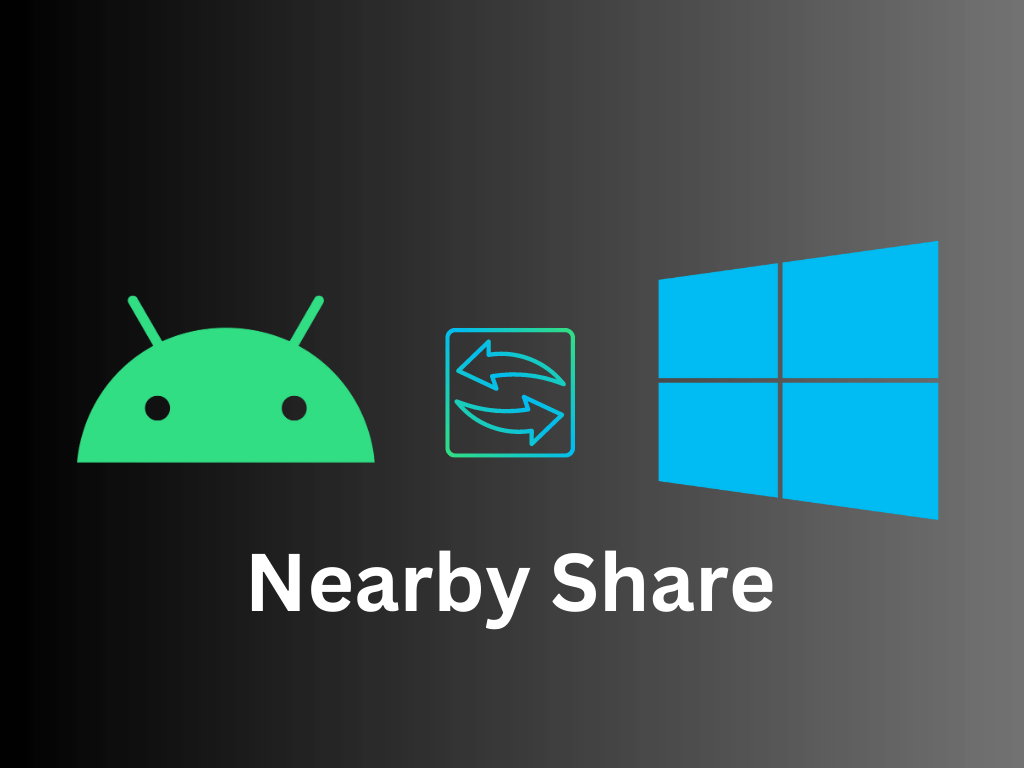
With this app, you can send and receive files, photos, videos, music, and anything worth sending between nearby Android devices and Windows computers seamlessly.
According to Google, during the beta program introducing Nearby Share 1.7 million people downloaded the application and sent over 50 million files between their Android and Windows device, you can tell how fed-up Android users were before the release of this app.
Nearby Share isn’t the first file-sharing tool to exist for Android and Windows sharing, other transfer tools that exist on Google are through Google accounts, such as Drive and Photos, and also through USB cables.
Nearby Sharing has also existed on Android, but this is the first time it’s also on Windows.
Nearby Share has simplified the process of transferring and receiving files without having to upload photos to Google Drive or connecting a USB cord. Nearby Sharing will function just like Apple’s AirDrop, simple and seamless.
This is How to use Nearby Share on Windows and Android
After downloading the app from the website on your Windows computer give it access and wait for it to boot up.
- Sign in with your Google account or use it without one.
- Tap on No One to make your device visible to everyone.
- Send files from your Android to your Windows.
How to Send Files from Your Android to Your Windows
- Go to the Photo app.
- Select photos.
- Tap the share button.
- Tap Nearby Share.
- Select your computer’s name and send.
- On your computer accept the file
This process is similar to any other file you’re sending, you can find your file from Nearby Share or your download folder.



