The fact that you are reading this article, is an indication that you are aware of the fact that Google requires you input a phone number when registering a mail account under them. In past years, the inclusion of a phone number wasn’t compulsory, it recently became an obligation. However, there is a method you can apply, a method that lets you create a Gmail account, without including a phone number as one of the compulsory particulars. In this article, we explore a comprehensive tutorial on how to use a Gmail account without a phone number.
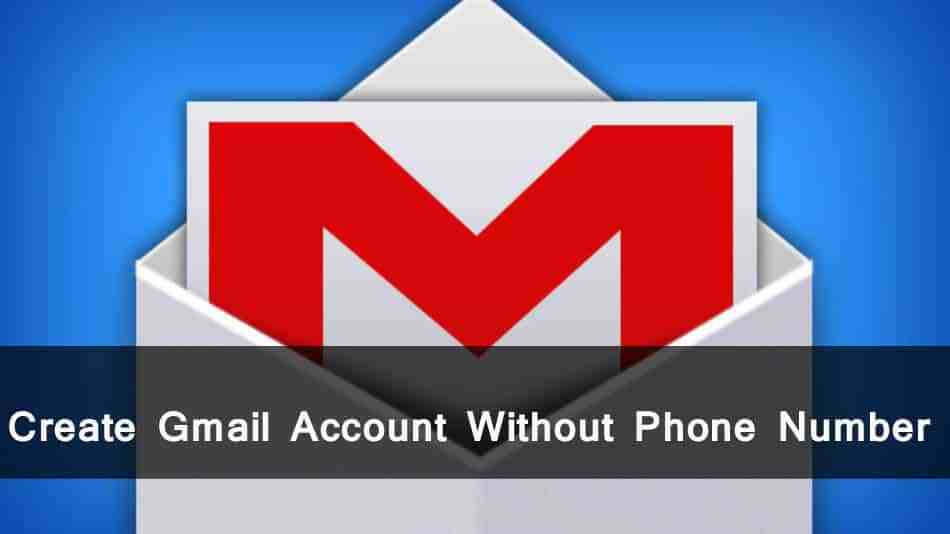
How To Create a Gmail Account Without Phone Number on Android.
If you are an Android owner, your new Gmail account can be created through the “Settings” application. By so doing, you will be able to get it done without having to provide your phone number. To achieve this, you need to:
- Head to the “Settings” application from the app menu.
- Locate “Accounts” (or Clouds & Accounts, this depends on the system version).
- Click “Accounts.”
- Choose “Add Account” way down on the list.
- Select Google from the list. And a Google screen will open.
- Tap “Create account” way down on the screen, at the left.
- Enter your first and last name and tap “Next.”
- Include your date of birth and sex and click “Next.” once more.
- Select a new Gmail address, or create one of your own.
- Type in the new password.
- Ensure the Terms of Service is accepted.
When you are done with this, adding more information will not be necessary. Your new email can be used and no verification of phone number will be required. Also, note that this concerns just Android phones and it will not work on a different system.
How To Create a Gmail Account Without Phone Number on PC.
If you attempt to set up an account from your web browser’s incognito mode, you can skip typing in your phone number. To get this done, adhere to these instructions:
- Open a fresh incognito (private) window on your web browser. For Chrome, press and hold Ctrl + Shift + N keys. For Firefox, press and hold Ctrl + Shift + P keys. For Opera, press and hold Ctrl + Shift + N keys. Be aware that if you own a Mac, use rather than Shift for the steps above.
- Head to the Create New Google Account.
- Enter your account info and new email address.
- Press “Next.”
- Ensure the phone number is left empty on the next screen.
- Enter the remaining information.
- Tap “Next.”
- Make sure the Privacy and Terms are read and agreed to.
After the creation of your Gmail account, you will be directed to your account dashboard. To check mail, simply tap on the “Google apps” menu seen at the top-right and choose “Gmail.”
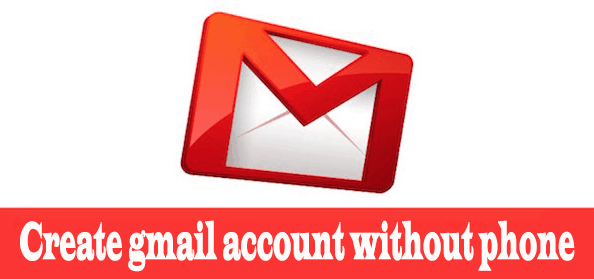
Set Your Age To 15
This is one more vital way to find your way around the phone verification. If you are 12 years old or less, Google will conclude that you might not even be a phone owner. You will simply need to set up another birth year. To achieve this, do this:
- Access your browser.
- Head to Gmail.
- Tap “Create account” way down on your screen.
- Select “For Myself” or “For Business.”
- Type in your account info and a new email address.
- Tap “Next.”
- Ensure your birth year is set to fifteen years before the present. For instance, if it’s 2020, make sure your birth year is set to 2005.
- Your mobile phone bar should be left empty, rather, make use of the recovery email.
- All terms and conditions should be agreed to.
By so doing, Google will make use of your other email address for the verification of your account and a new phone number will not be necessary.
There you have it – a comprehensive tutorial on how to use Gmail without a phone number. If you have any questions, feel free to drop them in the comment section below.



