Texting on your Android device is about to be taken to the next level. Recently, Google revealed that it has started releasing RCS Messaging in America to users of its Messages app. If you do not use Google’s Messages application for SMSes on your device, you might need to join in the fun as soon as possible. In this article, you will learn how to use Google’s RCS Texting seamlessly.
RCS Messaging includes features that are identical to Apple’s iMessage to your Android device. You will be able to send full-resolution pictures and small bubbles that allow you to know when somebody is typing. Google is not rushing its release, but the company is looking to grant everybody access to the feature by the end of 2019.
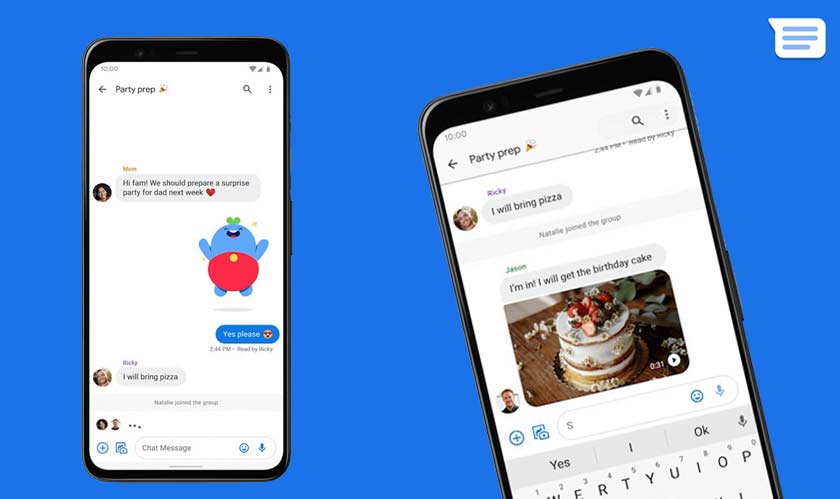
Google has been involved in several different messaging services, but the company is still yet to do better than Facebook Messenger and Apple’s iMessage thus far. However, with RCS Messaging so closely intertwined with text messaging, Google might be set for something great. Within the Messages application, Google calls the service, “chat.”
How To Use Google’s Chat Feature?
Before anything else, an Android device is needed with Google’s Messages app installed and set as the default text messaging app. As soon as you launch Messages, it will prompt you to know if you wish to set it as your default app. Just adhere to the instructions, your conversation history will not be lost by switching.
Must Read: How AirPods Pro Owners Can Make Siri Read Their Text Messages
Before RCS Messaging is released, you can enjoy Messages for Web, which lets you send and receive SMSes from your computer. So it is wise to make the switch.
RCS messages will be available in the US, UK, France or Mexico. Google is presently adding more American users and expects to have RCS enabled for all Messages users’ in the US by the end of 2019.
How To Activate Google’s Chat?
After you install Google’s Messages app and set it as your default texting app, you can activate Chat in 2 ways. You can either hold on for a prompt in the Messages app asking if you wish to see when your friends are typing, or you can access “Settings” and look for the switch to activate Chat.
Must Read: How To Send A Confidential Message On Your Gmail
When you receive the prompt, click “Upgrade Now” then adhere to the instructions and type your phone number if asked. You can also open Messages and click on the 3-dot menu button (top-right corner of the app,) choose Settings > Chat Features. If Chat Features is not present in Settings, then your account has no access to RCS right now.
How To Disable Chat When You Are Switching Phones?
This has to be done before you remove the SIM card from your device. If you do not remember to disable chat features before moving your SIM card to a new phone, chat features could keep working for about 8 days. This means you might not receive messages sent to your number by someone using the chat.
There you have it – a comprehensive tutorial on how to use Google’s RCS texting seamlessly. If you have any questions as regards this tutorial, feel free to drop them in the comment section below.



