Netflix is undoubtedly the most popular video streaming service, with about 139 million worldwide subscribers viewing close to 140 million hours of content on a daily basis. That can be done on your phone or tab – the Netflix application for Android and iOS are amazing platforms you can use to watch whatever you want. In this article, we explore a comprehensive tutorial on how to watch Netflix on your television.
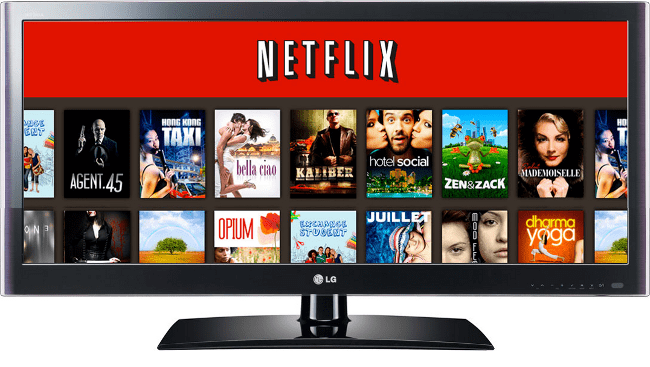
1. Watch Netflix On A Smart TV
Nowadays, several large flat screen TVs also function as “smart TVs” — because they have a built-in media player that allows you to connect to well-known video services like Netflix, Hulu, Amazon Prime e.t.c through on-screen applications.
If you own a smart TV, you just have to subscribe to Netflix and get yourself logged in through the application on your TV.
2. Watch Netflix Using A Streaming Media Player Like Roku
A smart TV is not needed since you can transform any TV that possesses an HDMI input into a different kind of smart TV via a media streaming device. There are several media streamers you can use, and they include products from Roku, plus Amazon’s Fire TV, and Nvidia Shield TV.
3. Watch Netflix On Gaming Console Like PS4
Game consoles such as the PlayStation 4 and Xbox One also have their personal suite of streaming video applications. Meaning if you own a gaming console, viewing Netflix from that device is possible too.
- Must Read: 20 Best Comedies On Netflix
Gaming consoles function much like a Roku or identical streaming device; when you are fed up of games, get yourself logged into Netflix through the on-screen application.
4. Watch Netflix By “Casting” It From Your Device To A TV
If Netflix is on your mobile phone, you might want to get the clip from your phone to your Television. Fortunately, devices exist to simplify the process. Google Chromecast is a smooth media player that links to your Television and allows you to wirelessly send whatever is on your smartphone to your TV.
- Must Read: 20 Best Crime Documentaries On Netflix
Chromecast refers to this as “casting,” and it can be used to view Netflix at a complete resolution on your Television. In an identical way, if you own an Apple TV, you can link your device wirelessly using Bluetooth and display video such as Netflix on your TV.
5. Watch Netflix By Connecting A Laptop Or Mobile Device To Your Television
Lastly, with the appropriate cable, you can link your PC or mobile phone to a TV to project the clip on a larger screen.
- Must Read: 20 Best Netflix Alternatives (Free & Paid
The skill here is just to have a proper cable. In several instances, you will need to be able to connect your device to the Television with an HDMI cable, therefore your PC should have an HDMI output you can connect to the HDMI input on your Television.
If you own an ancient laptop and TV, get an ancient DVI cable. For the connection of any iOS device to the Television, you will require a Lightning Digital AV Adapter.
There you have it – a comprehensive tutorial on how to watch Netflix on your Television. If you have any questions, feel free to drop them in the comment section below.



