Amazon firestick is a very popular streaming service that is popular among people who have decided to cut cords and have a wider range of channels offered to their on TV.
Though Amazon firestick is highly recommended, there are some factors that may limit your experience. A lot of interesting channels featured on the Amazon firestick are premium and to enjoy the full interesting package, you will need to unlock these premium channels.
There is a solution for those who cannot pay the premium and yet want to enjoy good streaming service on the Amazon firestick. Kodi is the solution. Kodi is a third-party software that gives you access to a wide range of free channels that you will normally pay a premium for. So installing Kodi on the Amazon firestick is very imperative.
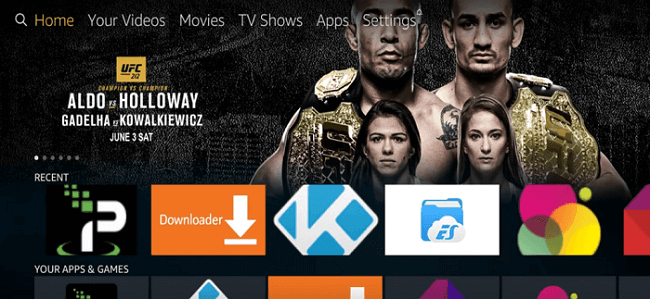
This article contains a guide with steps to be taken when installing Kodi on Amazon firestick, this guide explains the process taken in installing Kodi, to allow you access to a wide range of premium channels for free.
- Must Read: Best Kodi Addons for Sports
How To Install Kodi on Firestick
- Plug firestick to your smart tv
- Launch Firestick
- Navigate to settings and then click “device”.
- Click on developers option
- Enable ADB debugging and Allow apps from unknown sources
- Navigate to firestick home
- Click on the search bar and search for the downloader
- Install downloader from Amazon app store
- Launch downloader app and type https://www.koditvz.com/download/kodi/
- Download and Install Kodi
- Navigate to fire stick home
- Launch Kodi and start enjoying free channels
Steps are a bit long, but if you follow these steps meticulously, you will be able to successfully install Kodi on firestick for free channels. No step should be skipped.
- Must Read: How to Install TV Tap on Firestick
Hope you find this step by step guide on installing Kodi on firestick helpful.



