As you might have known, FTP is a File Transfer Protocol that helps in managing and uploading files to web servers. And on the other hand, it needs an interface which could be any FTP client to manage the said files you are to upload to your web server.
Note that you need to have an FTP account before you can be able to access any web server files, manage or upload additional files to the server space.
- Must Read: How To Setup An FTP Account Using cPanel
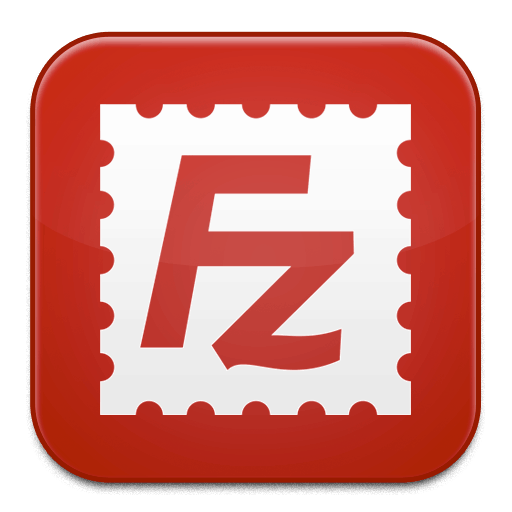
FileZilla is one great FTP client I have fallen in love with for quite some time now, and I use it for lots of my uploads to my VPS, shared hosting servers and much more. Here is how you can make use of the FileZilla Software for your basic uploads and File Management.
Here is the interface of FileZilla below. We are going to make use of the Quick Connect Feature at the top to access our server files via FTP.
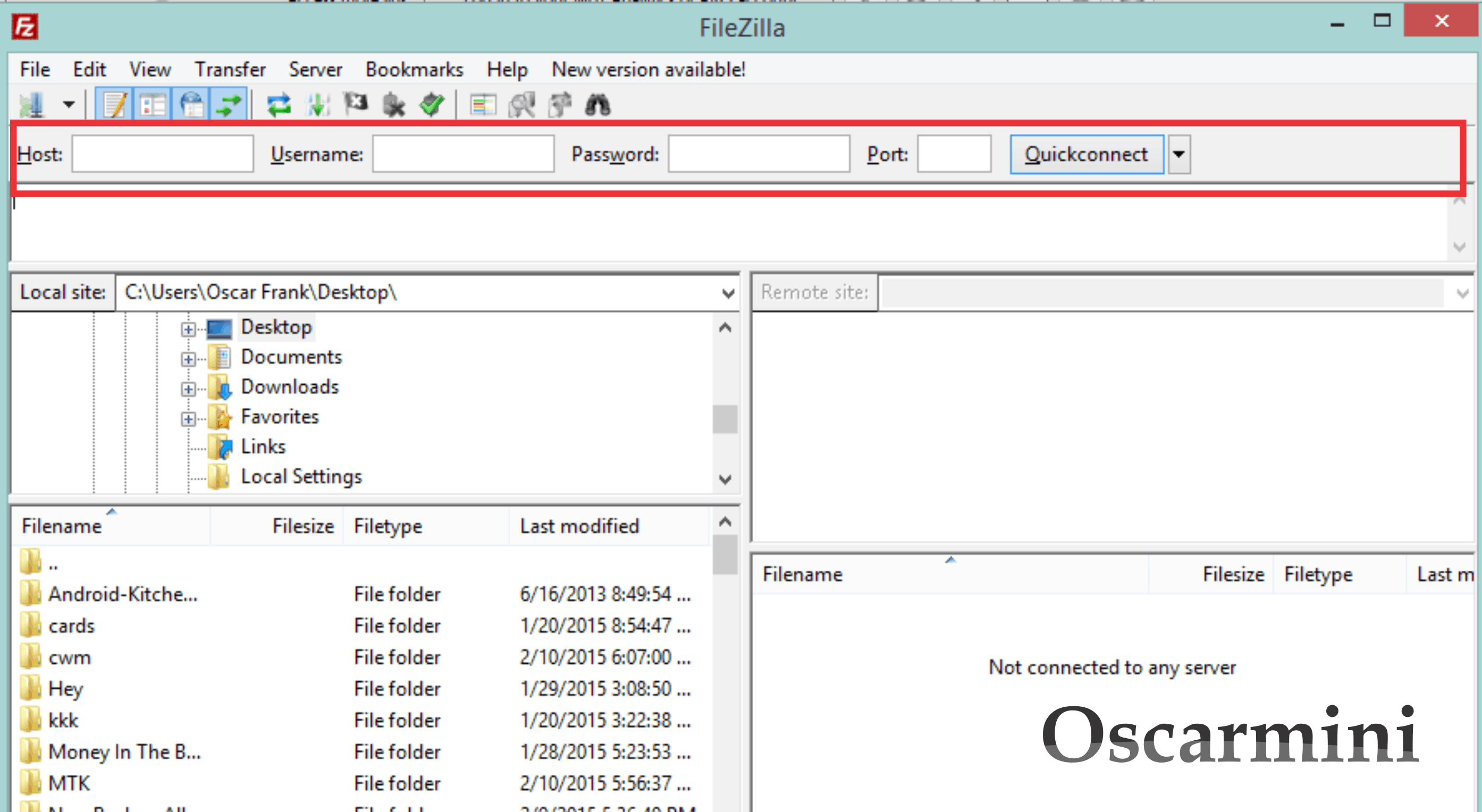
Now here are the fields to fill.
Host: Your domain name or server IP goes in here.
Username: cPanel username or username for the FTP you created
Password: cPanel password or FTP account password.
Port: Use “21” for FTP and “22” for sFTP (use any without quotes).
After filling those fields, click on the Quick Connect button and watch the FileZilla client access your server files. You can upload files, change file and directory permissions, delete file from server and much more.
At the right bottom are the directories of the web server I logged into via FTP. Yours would probably display at that position too.
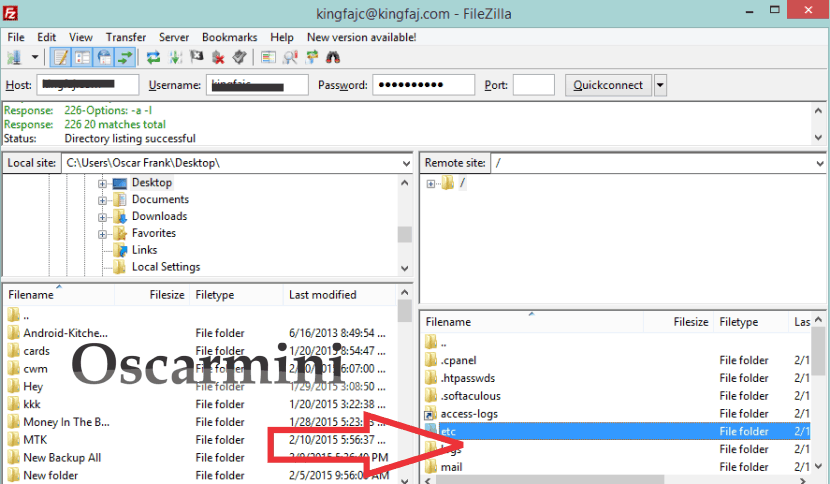
I hope you find this guide useful.




1 Comment
Thanks very much, I didn’t know what I had done for a second there. My mitaske was to click on another link before all of the updates had finished installing, just impatience really!