Many of us need to record the screen videos of our PC for many reasons. You may save a webinar for later reference, records a video call with your friend, save important meetings or just store videos or audio streams for later enjoyment.
There exist many inferior and unreliable tools that claim to record screen captures. But they are as inefficient as they can be- that’s why today we are teaching you how to record screen on PC with Movavi Screen Capture Studio.

Some of the Striking Features of the Software include:
- Ability to capture video from any area of the screen
- High-quality capture of footage with rates up to 60 fps
- Edit, trim and modify your recordings
- Choose from a wide range of formats to save your videos
How to Record Your Screen with Movavi Screen Capture Studio on PC or Mac
Just follow the simple steps to get the job done-
Step 1: Install the Software
Download the Movavi Screen Capture Studio which is an easy to use app to record audio or video footage. It also gives you the ability to edit the videos as you want!
Step 2: Refine the Recording Settings
Launch the program you installed and choose Record screen on the startup interface. You can adjust the size of the capture frame by dragging the corners or just decide on a preset parameter included in the Capture Area list.
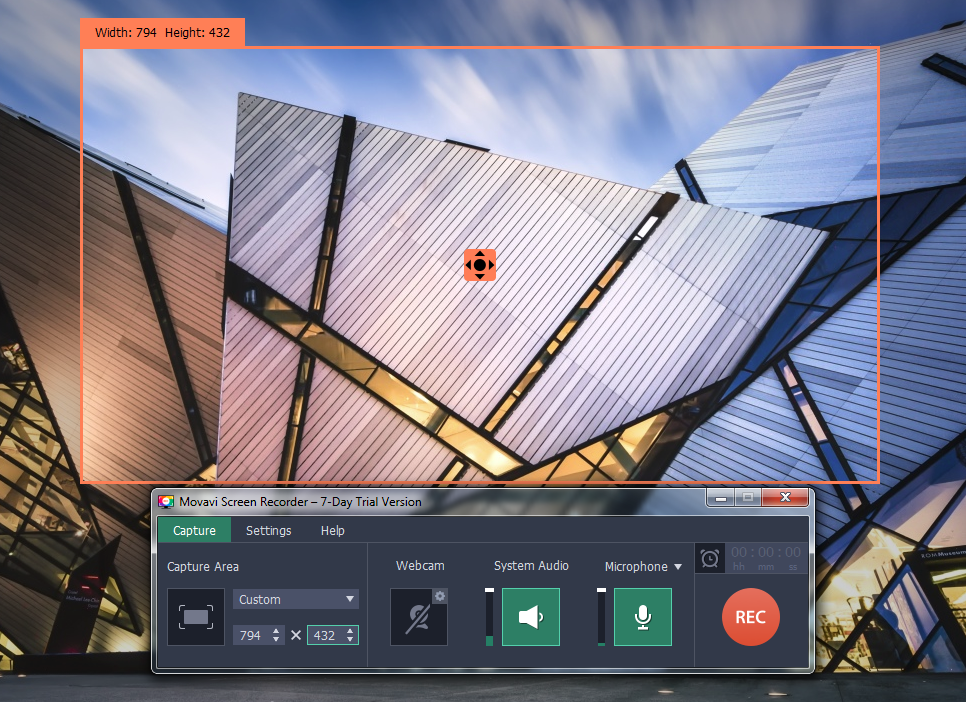
The System Audio icon is your option to capture the screen with sound included. You will see that it has been turned to green. You can also add your voiceover by clicking the microphone icon.
The software also has a feature to set the duration of the screen capture. You can define the length of the recording or define the specific timeframe to start and stop the recording.
Step 3: Capture the Screen
Click on the Rec button and wait for your chosen video to start playback after a countdown. You may even pause or stop the recording using the designated buttons. The buttons F9 can be used to pause while F10 stops the recording.
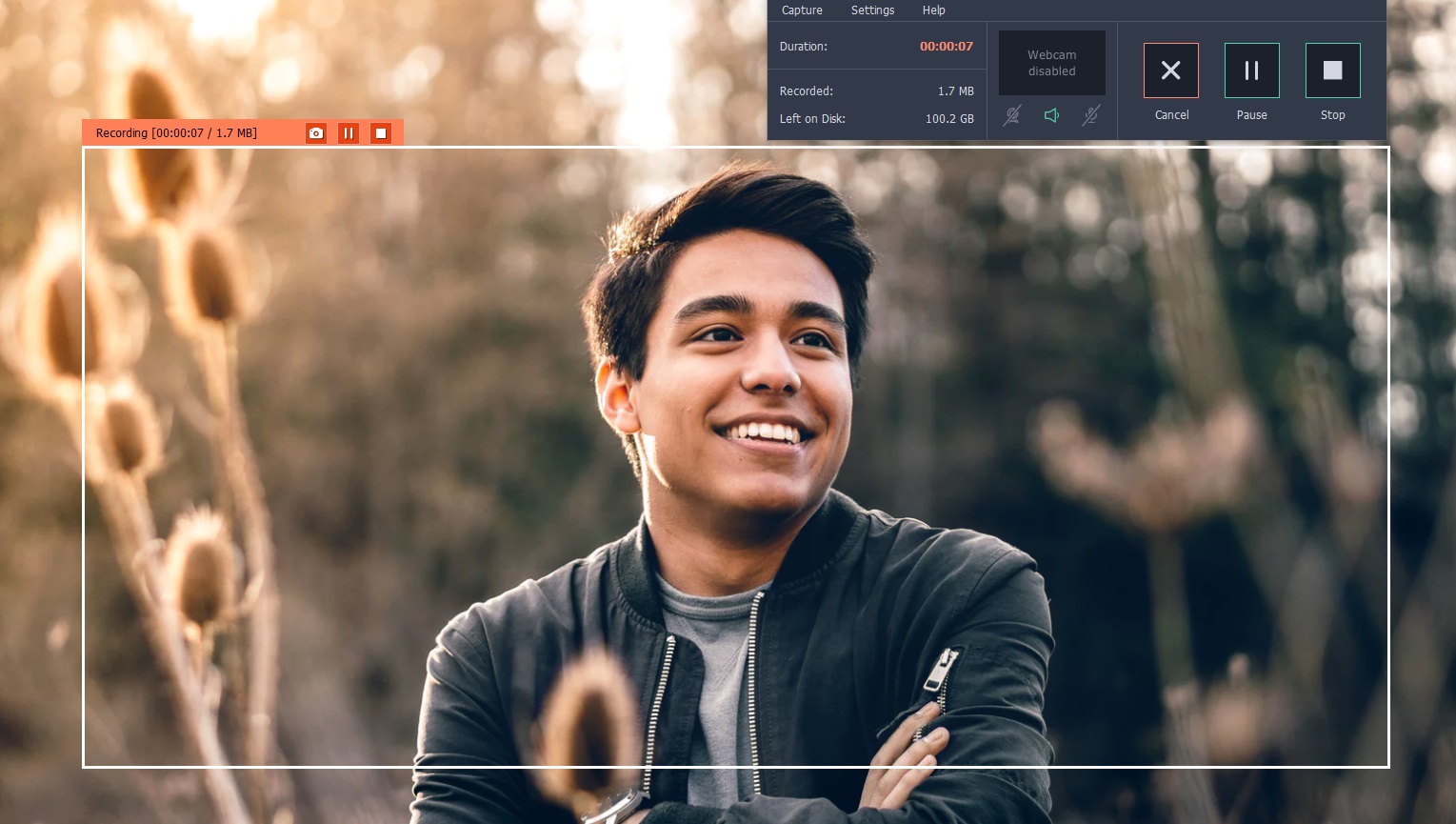
Step 4: The Final Process
A preview window with your recorded video will be displayed after the capture is over. You can now check the details and edit it if necessary. When you are satisfied by the output, click on the Save As option and select the desired video format to save it. There is also a built-in video editor which lets you do the same task by accessing Open in the Editor.
Bonus Step: Edit your Videos
If you want to present your video to clients or make a tutorial, then you need to put some effort to make it presentable. You can rotate or crop the video, separate the recording into segments, apply effects, add filters and many more just to make your project awesome.
When you are ready to save the video, click on Export and select the video output format. The video can also be optimized for a mobile device and you can also upload it to YouTube directly using the software.
Go with Movavi Screen Capture Studio for PC or Mac
You may be able to find many unreliable and unprofessional screen capture tools with limited capabilities but that is not the case with Movavi Screen Capture Studio. Unlike other tools, Movavi lets you edit and modify your videos and save them in multiple formats not available in other programs.
Give Movavi Screen Capture Studio for PC or Mac a try and you won’t be thinking of using any other program to capture your PC screen. All recordings are high definition making them fit for professional use. It is a one-stop solution for all screen capture and editing needs which lets you create projects with visual effects, sound effects, transitions and smooth adjustments which you can even burn on CD or DVDs.
The program is available for Mac, Windows, iOS and even Android platform so it supports a plethora of devices and captures their screen content. You can download it free and give it a try to check out how you like it for recording and editing the videos on your PC screen.




3 Comments
Pls link to downloaded the softwire sir
A simple Google search for the name “MOVAVI” will get you the download.
I don’t know maybe i can use my phone to download the software and transfer it to my PC for installation.