With a lot of upgrades in the past years, YouTube has made its way to the top of the video streaming business. Nowadays when people think of streaming videos, YouTube is the name that comes to mind. It has become so successful that it’s as if YouTube is a synonym to videos. In this post, we will discuss how to play videos in the background on your iPhone.
Youtube is packed with videos from different videos from different creators. Apart from being a website people go to stream videos, YouTube is also a social media platform, where creators can connect with their fans via the comment section. Although Youtube sounds like a very fantastic place to stream videos, there is actually a problem with its service.
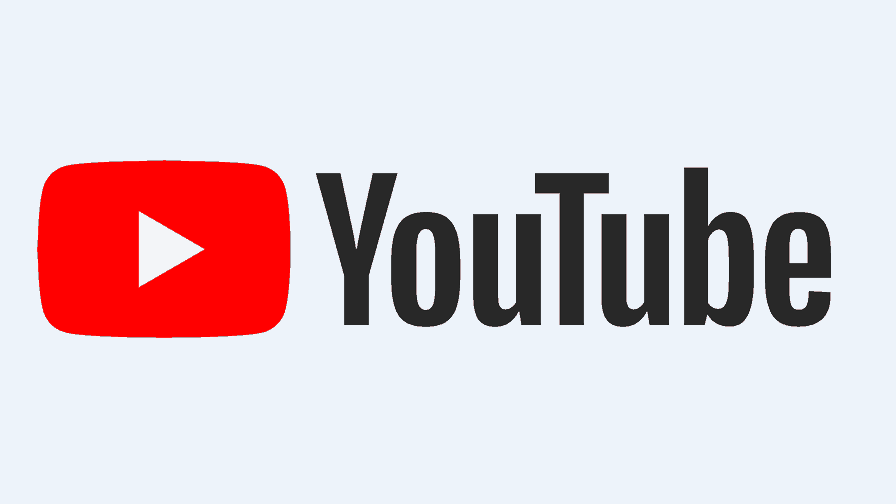
Apart from being able to stream videos on YouTube, You can also play songs on YouTube. These songs are not actually audio files, they are still clips with melody playing in the background. Usually, when playing songs with a music player, we usually minimize the music player app and do other things, while still listening to the song. Well on YouTube you do not have that luxury. When you minimize the YouTube on the app or website, the video clip or song you are playing, automatically stops. YouTube charges a premium for music player functionality, that allows you to play YouTube in the background. This premium charge is associated with YouTube Red.
Although not being able to play YouTube in the background of your device sounds like a plight, it is nothing to be worried about. There are methods you can apply to play Youtube in the background of your devices, without subscribing to YouTube RED. In this article, I am going to be a given a tutorial on how to play Youtube in the background on iPhones. This article contains different methods that can be applied to playing Youtube content in the background on iPhones.
How To Play Youtube in Background on iPhones with Safari Browser
- Launch Safari browser on your iPhone
- On the bottom toolbar section that houses navigation buttons and tab switch button, click on the icon that appears to be a square with an arrow facing upwards ( Sharing icon)
- Click on request desktop site
- Click on a song or YouTube video and start playing it
- Click on the tab switcher button to switch YouTube tab
- Navigate to the home screen of your iPhone and start playing YouTube in background
How To Play YouTube in Background on iPhones with Youtube Red
YouTube Red is the premium version of YouTube, using youtube Red, attracts a monthly access fee. YouTube Red allows users to play Youtube videos without Ads and also allows users to play Youtube content in the background.
Using YouTube Red is a very simple thing to do, all you need to do is to download the app, pay the premium fee, open a YouTube video, play a video and minimize the Youtube Red app and the YouTube content will play in the background.
How To Play YouTube in Background on iPhones with Third Party Apps
Apart from the already mentioned methods, certain third-party apps on the Apple store can allow you to play YouTube in the background. Tubi fun player and YTB player can allow carry out this tasks.
Basically, these apps contain all the content YouTube has, once you launch the app, you find YouTube videos. All you need to do is to search for the particular content you desire, hit the play button and minimize the app, after which YouTube will start playing in the background.
I hope this article has tremendously solved your problem of trying to play videos in the background on iPhones. Kindly leave a comment below, telling us how this article has helped you solved your challenge.



