Rocket League is a popular videogame designed by Psyonix, which stands out for having a sports gameplay where users control a car in order to dominate a ball and thus score goals in the opponent’s goal, such as the famous Soccer. During the games, players will have a turbo that will temporarily accelerate their cars, and they can also climb walls or even jump to reach the ball, so the games can be quite dynamic and unpredictable.
Having said that, Rocket League is a videogame with a simple objective to understand, but it has particularly varied and complex gameplay to master, which requires a lot of practice and good coordination. For that reason, this videogame turns out to be highly competitive, so much so that it was even included in professional competitions such as the Esports, so a great number of players have been encouraged to improve in this videogame as much as possible.
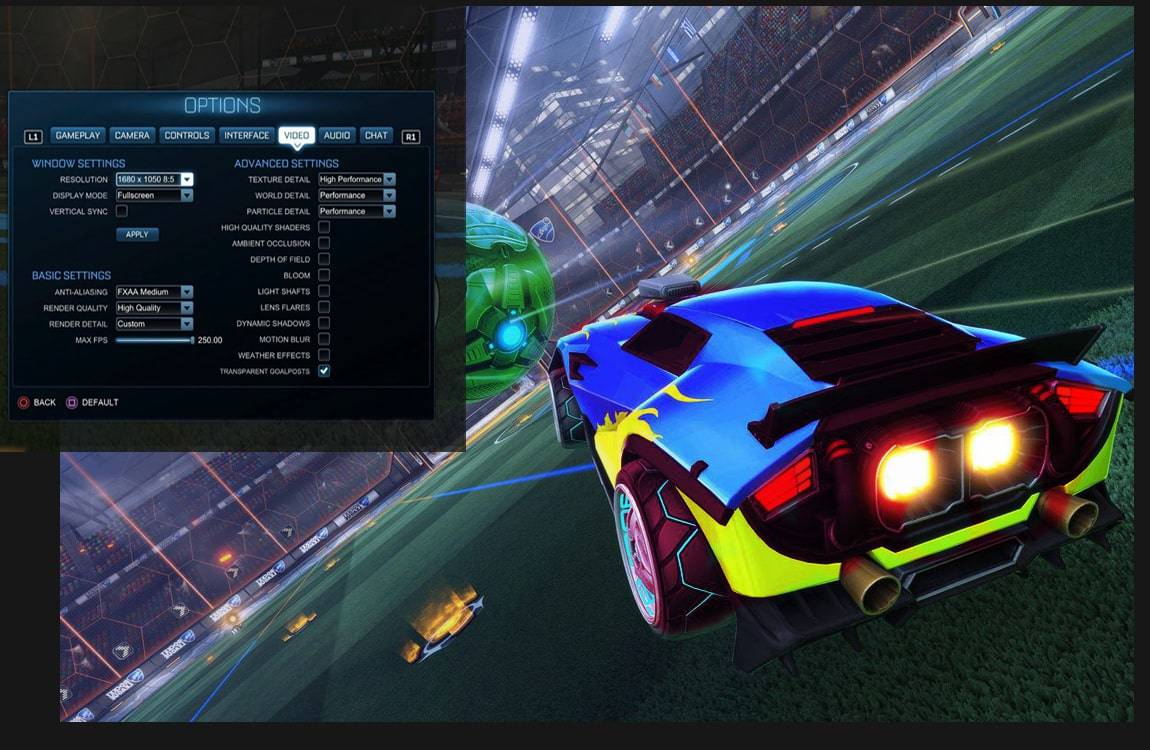
But, although constant practice is the main method to improve in Rocket League, it is also quite important to correctly configure this game so that it can be adjusted to the needs of each player, especially in the PC version. These settings can vary from the screen resolution of the game to the configuration of the controls, and although they seem very subtle elements, they can actually affect our performance in the game considerably, and for that reason, below are several recommendations to correctly configure the Rocket League, especially in its PC version.
Configure video to prioritize performance
Rocket League being a competitive videogame, it is essential that the game can run smoothly and with a sufficient graphic level to be able to visualize correctly any element of the game, so the video configuration must prioritize the performance and framerate of the game, instead of the graphic quality. This videogame stands out for offering a large repertoire of video settings, many more than the average, however, the video setting will obviously depend on the power of your PCs, so it will not be possible to determine exact options, but if some settings are provided they will help improve the performance of Rocket League for most users.
Graphical improvements to consider
Anti-Aliasing
When the graphics displayed on a PC are expanded (such as when a low-resolution window is enlarged), many irregular areas (usually called Jaggies) begin to appear, which will increase as the graphics continue to expand. Having explained that, the function of Anti-Aliasing is to fill those jaggies with extra pixels so that the graphics look smoother and better overall. Anti-Aliasing can be set on multipliers such as 2x, 4x or 8x.
Each level will increase the graphic load on the PC, so the more powerful graphic cards will be able to withstand a lot of anti-aliasing without problems, while the less capable graphic cards will see a noticeable slowdown. If such a slowdown occurs, it is best to set Anti-Aliasing between 2x and 4x, as this setting provides the best balance between performance and resource usage.
Rendering
Rendering is practically the quality of the graphics, so the level of realism of Rocket League vehicles will depend on the level of rendering. But, a too high-quality level will obviously consume the performance of the PC, so it is recommended to keep the rendering level that prioritizes more the amount of frames per second, than the graphic quality, especially when playing in a more competitive way.
However, it should also be mentioned that by setting the rendering to too low a level, Anti-Aliasing should be turned off, as at too low a quality, this option does not become very visible.
The Vertical Sync
If you have a relatively powerful PC and don’t raise the graphics quality too much, it’s quite likely that Rocket League will run at more than 60 fps (frames per second), and if that happens you should have a screen with higher refresh rates than the usual 60Hz, otherwise, you won’t be able to witness the maximum framerate of the game, as it will be limited by the screen capacity, and there will also be the so-called “Screen Tearing”. To solve this problem you must activate the Vertical Sync (or vsync), which has the function of limiting the framerate of a videogame until it is equal to 60Hz on the screen and thus solve the problem. But, if there is a case where the videogame cannot run with a stable 60fps framerate, then vsync will limit the speed of the game to 30 fps, which will negatively affect the experience, so in these cases, it is recommended to disable it. However, the most competitive way to play Rocket League is definitely with a relatively powerful graphics card that can run the game at about 80fps, along with a screen that can support that framerate.
Customize your camera settings
One of the most important settings in Rocket League is undoubtedly the camera configuration, since this is the one that most affects the gameplay, and its parameters depend a lot on each player’s preferences. In this configuration, many values must be taken into account, such as the field of view of the camera, the fluctuation, the camera angle, the distance from the camera and its height, the rigidity, the swivel speed of the camera, the ballcam toggle, among others.
It should be clarified that it is not possible to mention a universal configuration that can totally work for any player because as said before, this configuration depends totally on the players, so it will be necessary to apply the previous advice and try to test in the game each configuration of the camera individually until getting the most appropriate one, which will require a lot of patience.
However, if there are settings that can give very good results in the vast majority of players (including the most experienced ones), this setting consists of the following parameters: Disable camera Swing, use a field of view of 100/110 degrees, a camera distance between 275 and 300, a height of 115, a camera angle of -3, a rigidity of 0.2 to 0.5, a deadzone of 0.15 and a swivel speed of 1.00 to 5.00. Many players also recommend disabling the Camshake, as this will avoid any annoying zooming or other effects that may make the gameplay uncomfortable, which will provide more accuracy, but as a counterbalance, you will miss out a little on the spectacle of the games. This configuration should work acceptably in most cases, but it is still essential to test each one individually in order to obtain further optimization.
Improve the allocation of controls, especially when playing with the keyboard and mouse
This configuration is the one that depends more on the tastes and comfort of the players, so no specific configurations can be mentioned, but tips can be given to make the assignment of the buttons a little easier.
For players who prefer to use a gamepad, many recommend assigning wide movements such as rolling the car to the left or right on the controller’s side triggers (usually named L1 and L2), as this is more comfortable for most, and otherwise the default setting works quite well. While people who prefer to play with a keyboard and mouse may be advised to try assigning the Rocket League controls to keys that can be pressed instinctively, quickly, and where there is no confusion between them during games.
While these tips may seem pretty obvious, they’re worth mentioning because they can be applied to any videogame, and there are still many PC players who overlook them when setting up the controls.
Having explained all that, it is hoped that these recommended settings can help enthusiastic Rocket League players improve their experience, and that they can also increase their performance in the game, as the right settings can improve any player’s situation.
It should also be mentioned that another way to improve considerably in Rocket League in a practical and comfortable way is by using secure Gaming Marketplaces like Eldorado.gg, since on these websites you can market all kinds of items and services related to this videogame, so you can buy Rocket League Credits, trails, or even rare wheels like the Tremor: Inverted, the Ultramex, the Emerald, among many other options. It is highly recommended to use Eldorado.gg because of the comfort of buying on this platform, and because of the great security it provides thanks to its TradeShield system.



