The success of Spotify is hard to ignore. We are faced with a highly successful app that is used by millions of people from all around the world. It is really easy to understand why since you basically get to listen to the music that you love while not having to worry about anything.
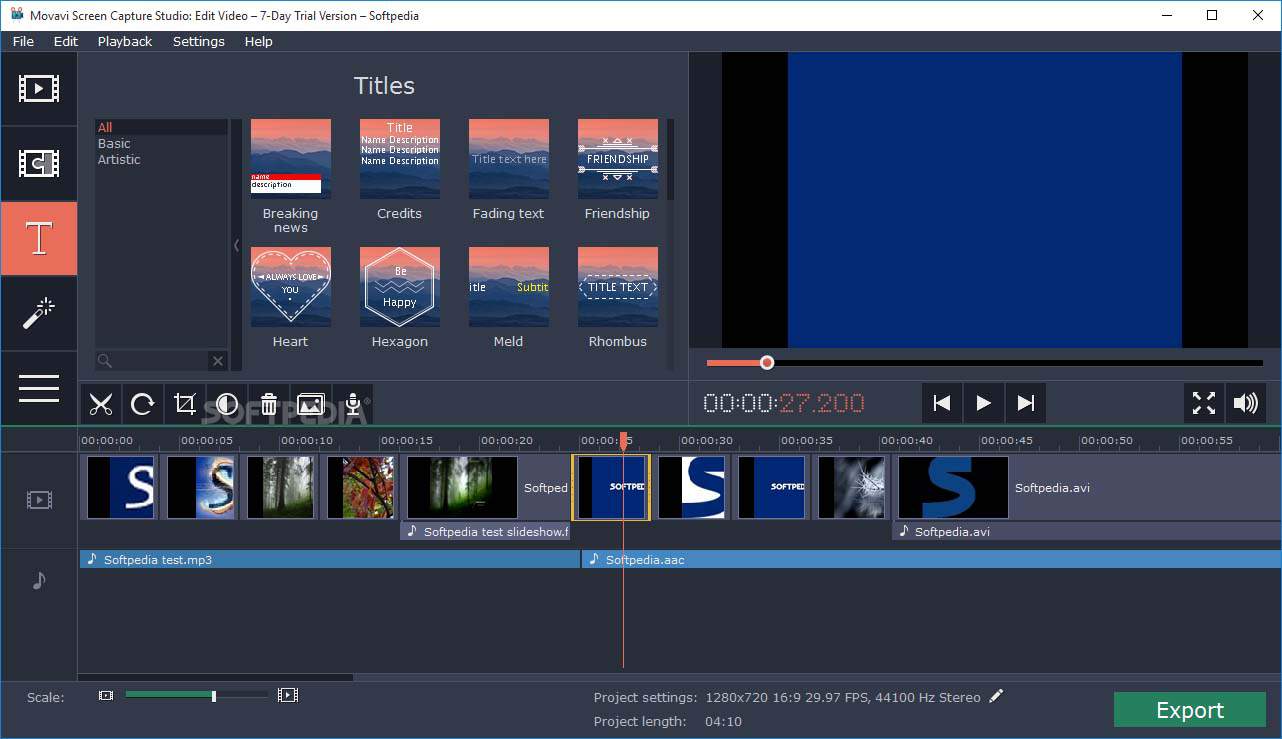
The only problem with Spotify is that you cannot save your music library. Even if you decide to download the files, they are in a format that is not useful for you as it only works in the event you have the Spotify app installed. What would be useful is an app that would be able to make the Spotify to MP3 conversion. Fortunately, you can do this with the use of Movavi Screen Recorder.
How To Use The Software to Save Spotify Music Library
The reason why Movavi Screen Recorder is highly recommended is that this is not actually a media conversion app. It is a professional software program that was created to help people that want to record their desktop screens.
All that you have to do in order to use this software to save your Spotify music library is to prepare it to record your screen. There is a simple user interface that can be used to select what parts of the screen you want to record. It does not matter what you select. What is important is to be sure that you turn off Microphone recording and then you can click record. Listen to your favorite Spotify songs and click Stop when you are done.
After the recording is over, you are given the possibility to edit the video file you have. Instead of saving to a video format, you save to an audio file format. This means you only save the audio part of the recording, which is the Spotify song you were listening to. One of the formats that are available is MP3. Choose it, together with all the different quality settings you might be interested in. Once the conversion is over, you have your MP3 file saved. It will then be irrelevant if you have an internet connection or if the device you use can connect to the internet. If it can read MP3 files, you can listen to your Spotify library.
Hope you did find this guide to saving a music Library from Spotify helpful. Do let me know what you think.




1 Comment
thank you very much for this wonderful post