Instagram is a picture and video sharing social networking service that allows it’s users to take photos and share with friends and loved ones who follow their profiles on the site. You get to see pictures shared but most annoyingly, the android application does not give you an option to download or save photos you love.
Come to think of it, what sort of a photo sharing social network would not allow you to download photos your friends and loved ones willingly shared with you. Whatever the reason might be, I actually don’t care to know (pun intended) as this is how you can easily download pictures shared on your Instagram picture feed.

Prerequisites To Download Photos From Instagram
The Instagram Android app – Get from Play Store
Easy Downloader for Instagram – Also download and install this app from Play Store
Follow the below steps to save your favorite Instagram pictures
1. Launch your Instagram app and make sure you are logged into your account.
2. Scroll over to the picture you wish to download.
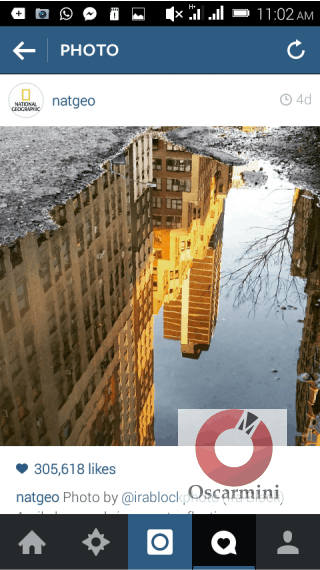
3. Now press the home key on your android device, go to your apps menu and launch the Easy Downloader application you installed from play-store (link above). It should load up as shown below.
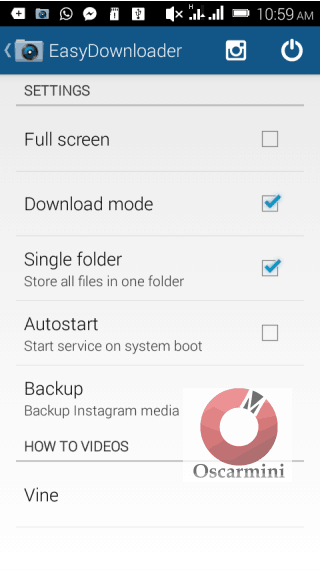
4. Click on the Instagram icon at the top-right corner of the screen and Instagram would be launched taking you back to the photo your scrolled to in the official app.
5. Scroll a little below the picture (after it’s comments) to reveal the menu like icon with 3 dots, click on it and select Copy Share URL.
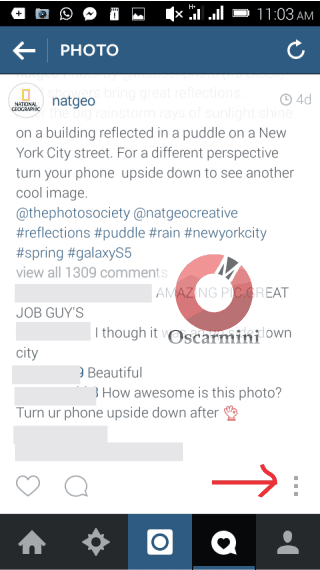
Now select the Copy Share URL option.
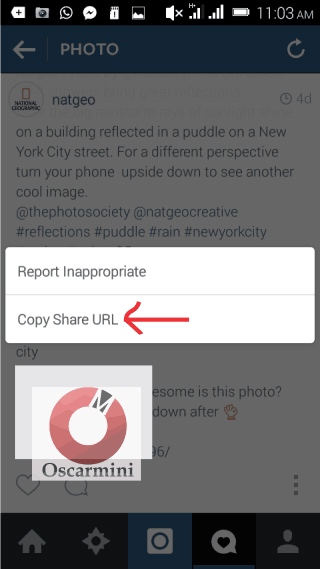
6. Immediately that is done, Easy Downloader would download the image to your android device. Here is the notification of a complete download I made using this method on my android application.
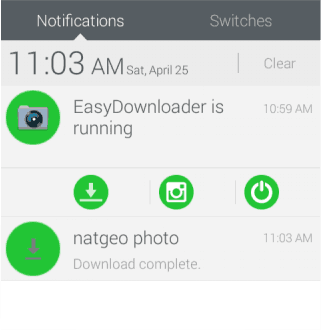
And that’s all you need to do to easily download those wonderful images you always loved on your Instagram image feed.
Do you have other working methods? I’ll love to hear them in the comment section below.




2 Comments
good work
Thanks for dropping by.