iOS 12 came with a lot of new features, one of them is the ability for iOS to automatically update when there is a new update. When there is a new update, iOS 12 will send you a notification, alerting you of a new update that will be carried out at night. This way your iPhone or iPad is not disturbed until its night-time when iOS 12 assumes you will be at sleep.
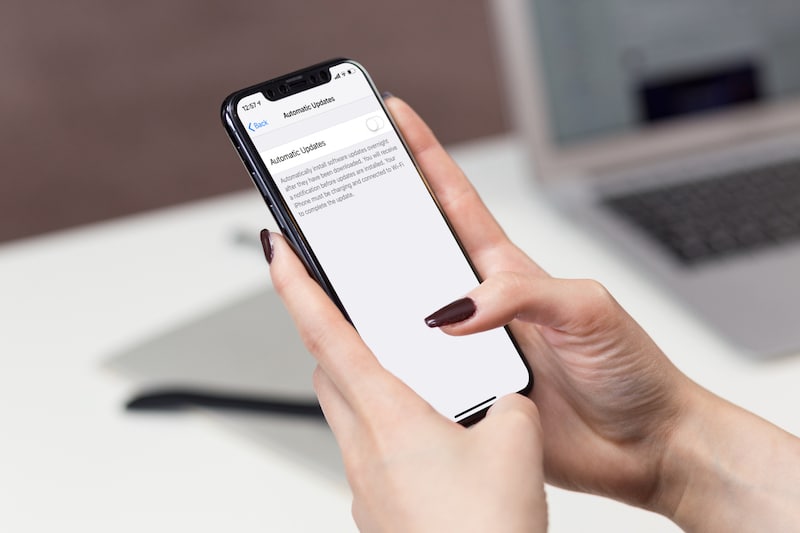
The automatic update featured on the iOS 12 is enabled on default, on every Apple device running iOS 12. iOS 12 users reaction to this may vary, some iOS may find this feature useful because they like have the latest of the latest updates all the time. Other iOS 12 users may frown out the auto-update feature, for reasons which may include high data usage or constant getting used to the new user interface on apps updated.
If you fall in the category of persons that are not pleased with the auto-update feature on the iOs 12, this article will guide you in disabling the automatic update feature. This article contains the tutorial on how to stop automatic updates on iOS 12.
How To Turn Off or Stop Auto Updates on iOS 12
- Navigate to Settings > General > Software update
2. Once you are in the software update page, tap on automatic update and you will find a switch that you can toggle on or off. Toggle switch off to turn off automatic updates.
If you wish to turn on auto updates in the future, all you have to do is to toggle the automatic switch back on. If you desire to monitor new features coming with an update, before making updates, you can check update information from the software update page. All you need to do is open settings, click on general and the software updates. so if you get information on an update you will like to download, you can simply perform manual updates here.



